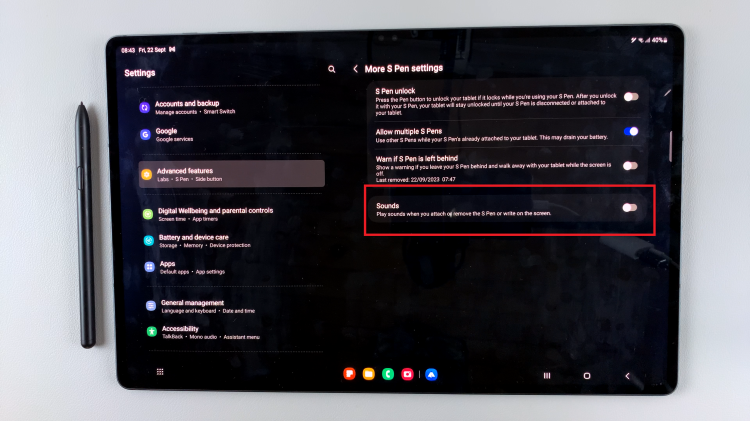In this article, we’ll provide you with a step-by-step guide on how to connect your Xiaomi Smart Band 8 Pro with your Android phone, ensuring you get the most out of your device from the very beginning.
The Xiaomi Smart Band 8 Pro is a versatile and feature-packed wearable designed to help you track your fitness goals, monitor your health, and stay connected throughout your day.
Whether you’re new to the world of smart bands or a seasoned user, the initial setup process is crucial to ensure a smooth and seamless experience.
Read: How To Remove/Change Bands On Xiaomi Smart Band 8 Pro
Unbox Your Xiaomi Smart Band 8 Pro
Before diving into the setup process, ensure that your Xiaomi Smart Band 8 Pro is fully charged. Unbox your smart band and connect the charging cable to turn it on.
You’ll be greeted with the startup screen. Select your language, then you’ll be redirected to the Get Started screen. This indicates that your smart band is ready to be paired.
To connect your Xiaomi Smart Band 8 Pro with your Android phone, you’ll need to download the Xiaomi Mi Fitness from the Google Play Store. Search for Mi Fitness and install the app on your device.
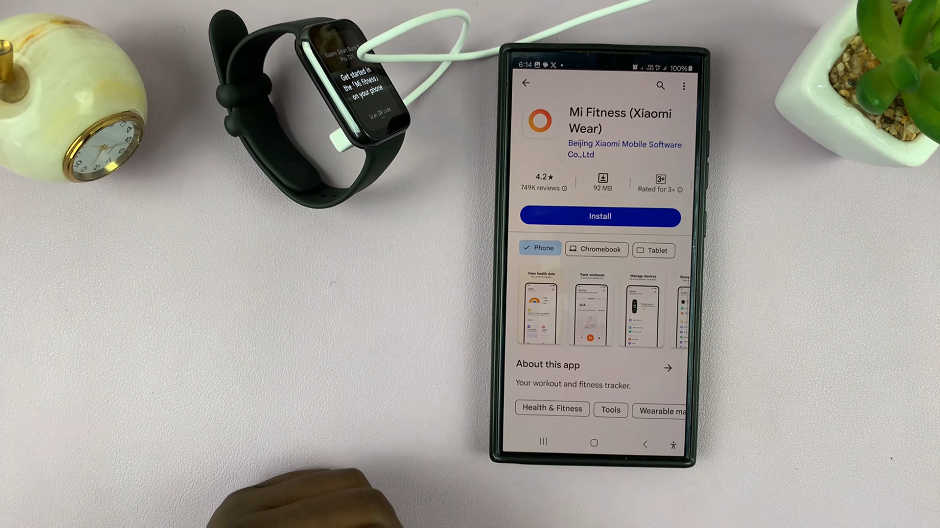
Connect Xiaomi Smart Band 8 Pro With Android Phone
Next, open the Mi Fitness app on your Android phone and tap on Start. Next, agree to the terms and conditions. Tap on Agree to continue.
Under the Region page, select China. This is important because choosing any other region may not work. You can also choose any other Xiaomi supported region. Once you choose the region, tap on Next.
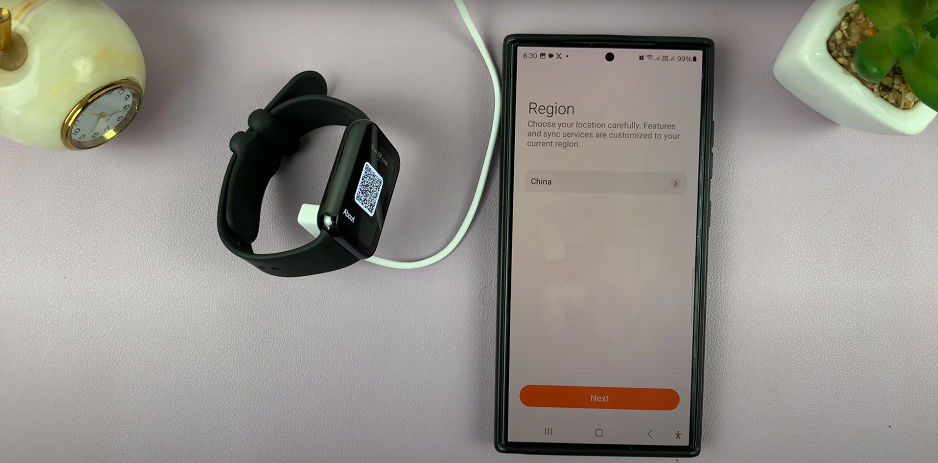
In the Mi Fitness app Health or Profile tab, tap on Sign In. Enter your Xiaomi account details to sign in to your account.
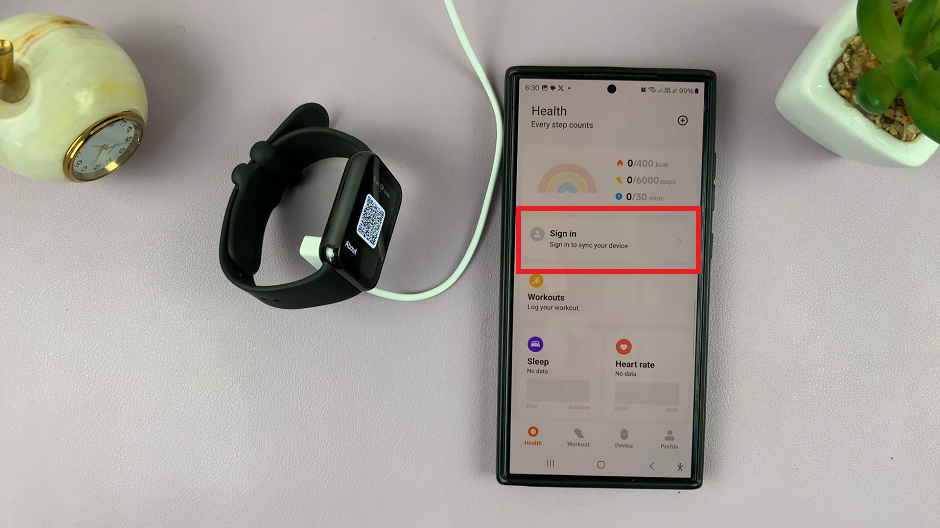
Once you’re signed in, tap on the + icon in the top-right corner of the Health tab. Then, select Add Device.
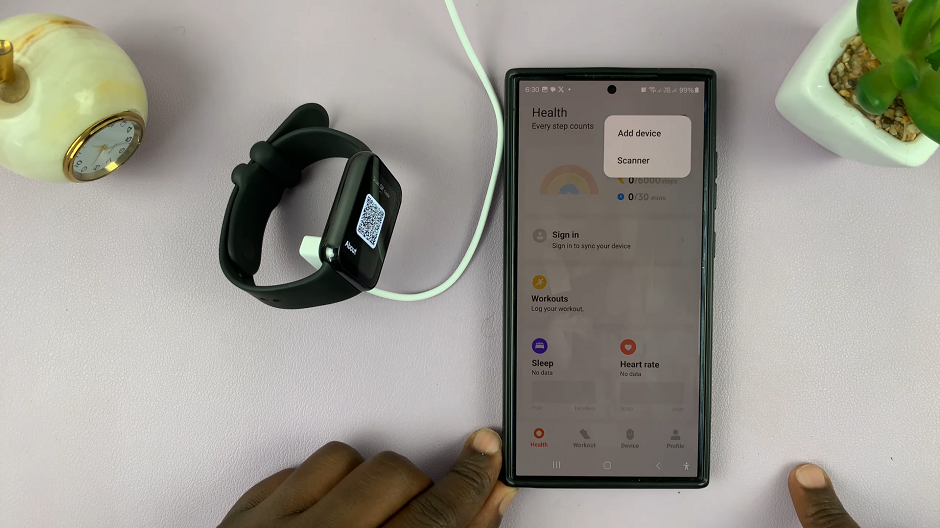
The next thing is to give Bluetooth permissions by tapping on Agree. Also, tap on Allow to give location permissions. Your phone will search for available devices, and when your Xiaomi Smart Band 8 Pro appears on the list, tap on it to initiate the pairing process.
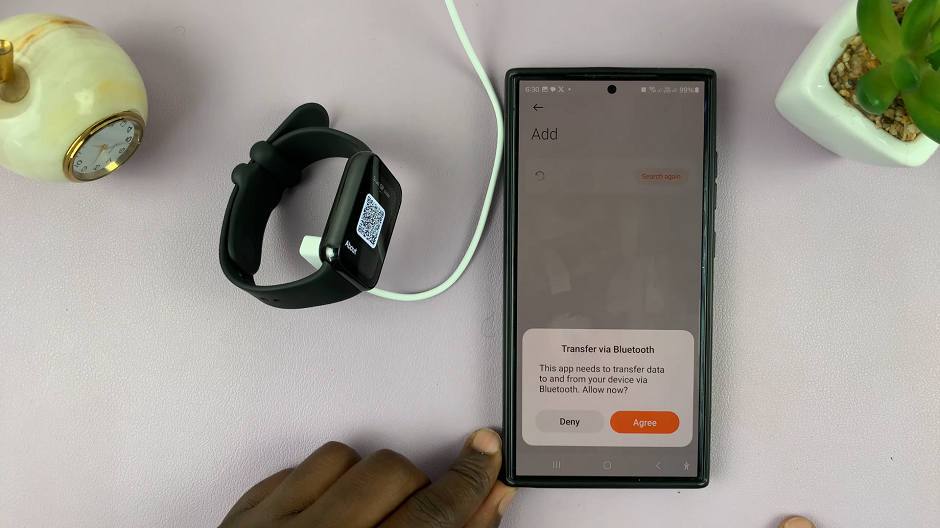
Pair Smart Band 8 Pro
A code will appear on your Android phone, with two options. Tap on Pair to accept pairing. You should see the same code on your smart band. Tap on the blue check mark to accept pairing as well. Your smart band and Android phone should now be connected and paired.
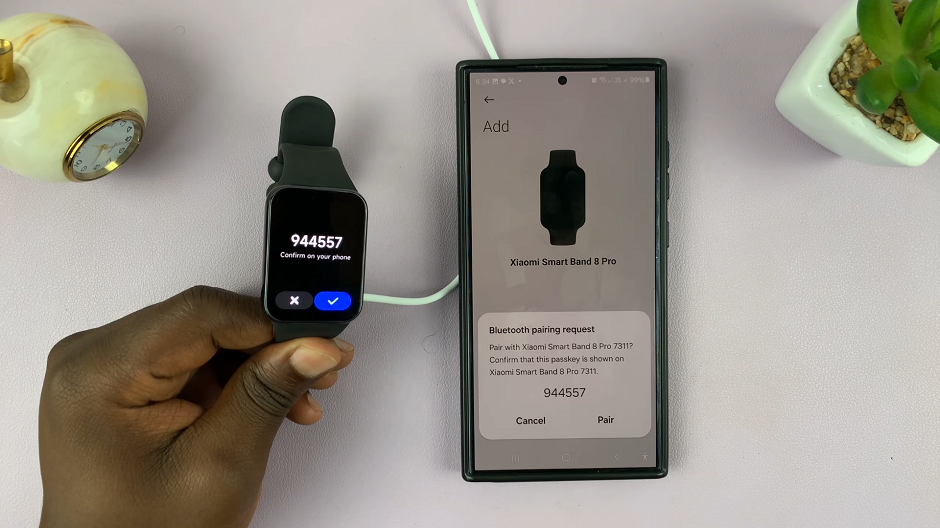
On your phone, tap on Settings to grant the necessary permissions for the smart band to work properly. You can also tap on Done to finish. You will receive a prompt, so tap on Continue.
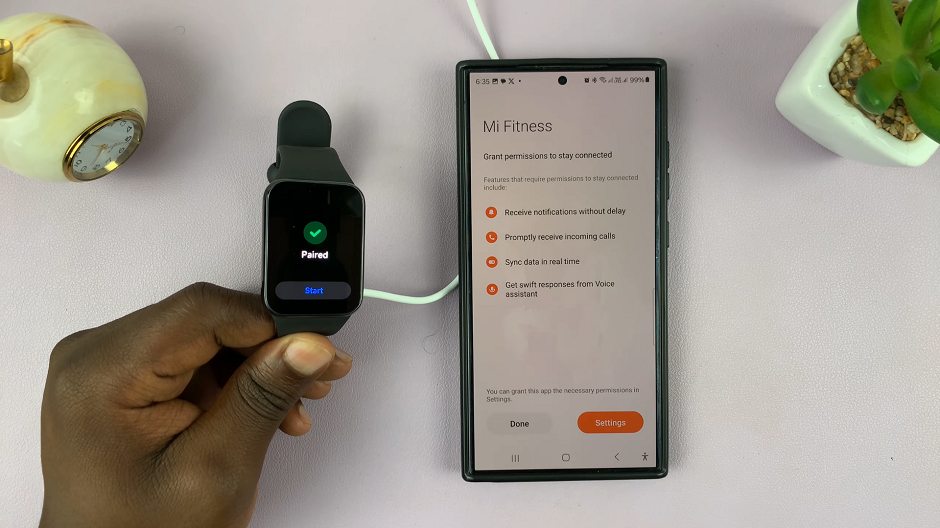
Go through the tutorial to understand how to use your Xiaomi Smart Band 8 Pro. Tap on Next until you finish the tutorial. Select Done once you’re through.
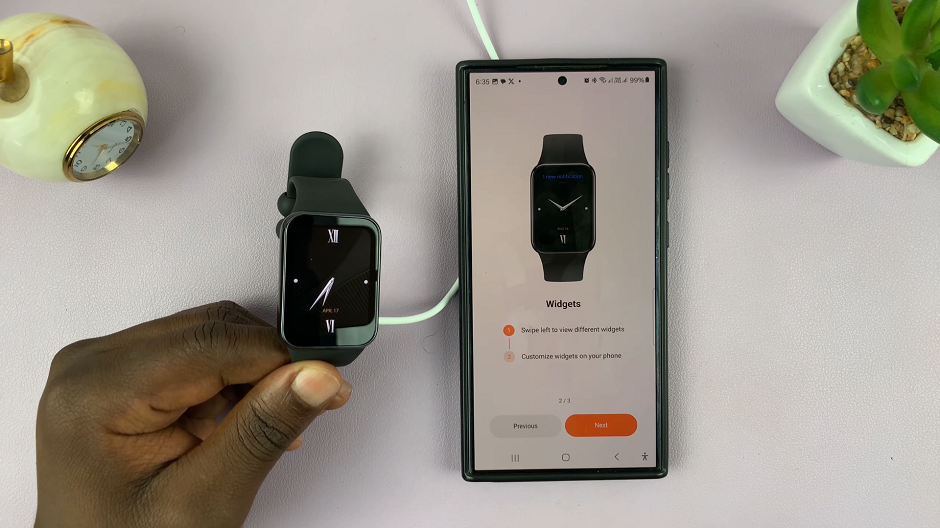
You can set up the rest of the settings that you’re prompted to, or you can tap on Dismiss or Later to set them up later.
A prompt to update your smart band firmware will appear. Tap on Continue, then on Download, then on Sync to Device. Wait for the firmware to be downloaded.
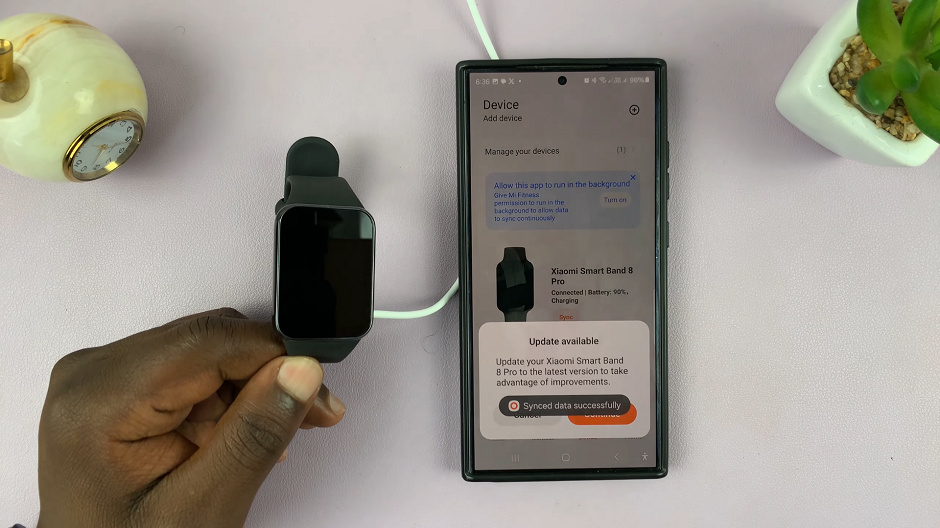
Finally, tap on Continue once the download is complete. Now, wait patiently for the firmware to install on your smart band. It should now be connected to your Android phone once it’s done.
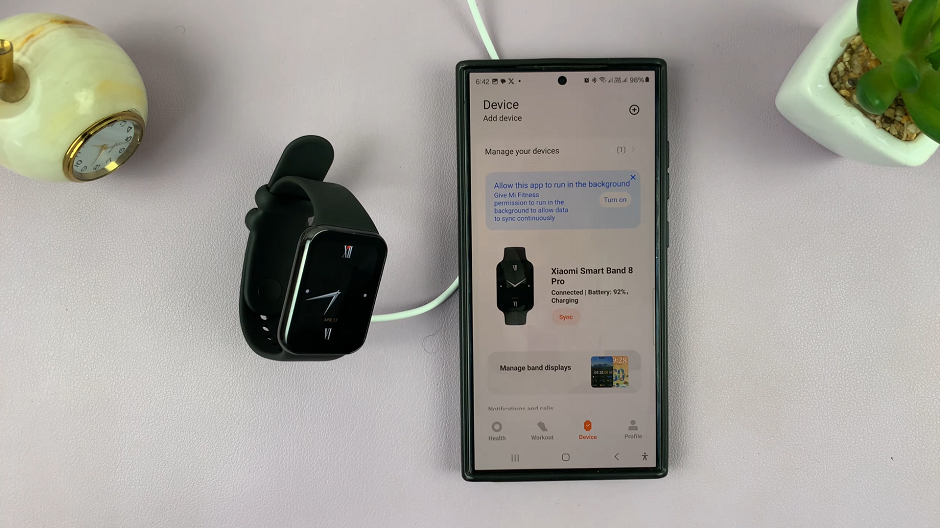
Take some time to explore the features and functionalities of the Xiaomi Wear app. From tracking your fitness activities to receiving notifications and updates, the app serves as a central hub for managing your Xiaomi Smart Band 8 Pro.
Troubleshooting
If you encounter any issues during the setup process, refer to the troubleshooting section in the user manual or visit the Xiaomi support website for assistance. Common issues such as connectivity problems or syncing issues can often be resolved with simple troubleshooting steps.
Congratulations! You’ve successfully connected your Xiaomi Smart Band 8 Pro with your Android phone, and you’re ready to embark on your journey towards a healthier and more connected lifestyle. By following these step-by-step instructions, you can ensure a smooth and hassle-free setup process, allowing you to make the most of your smart band’s features and functionalities right from the start. Enjoy tracking your fitness goals, monitoring your health, and staying connected on the go with your Xiaomi Smart Band 8 Pro!
Watch: Xiaomi Smart Camera C500 Pro: How To Change Video Resolution