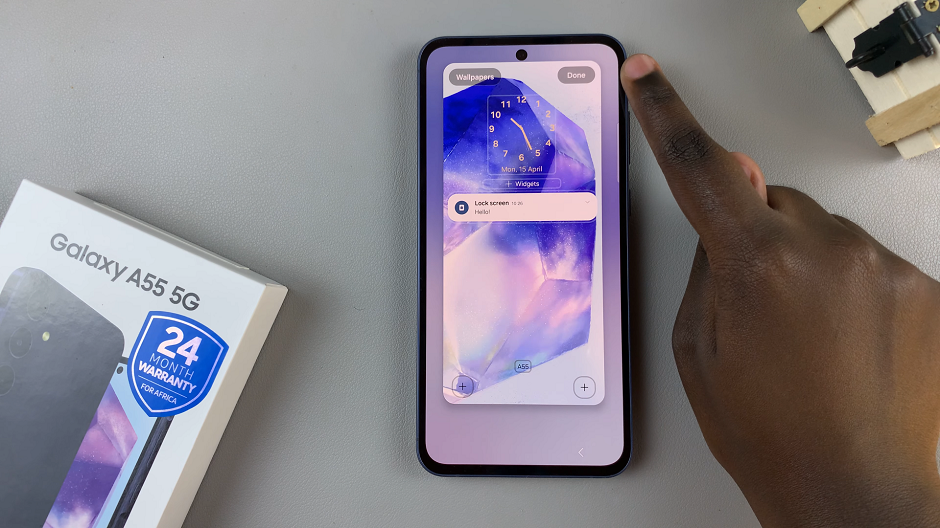We all love VLC Media player! The main reason we have it is because it’s free. The reason we love it is because it’s awesome. Today, I’ll give you one more reason to love it.
So it turns out, you can also use VLC as an MP4 to MP3 converter. Actually VLC can convert from and to many different file formats. But for today, its MP$ to MP3.
MAke sure you know where you have saved the MP4 file you want to convert to MP3. Then launch VLC Media player. Go to File in the top left corner and select ‘Convert/Save‘.

In the dialogue box that appears, click on ‘Add‘. and select where you saved your MP4 file and ‘Open‘.
Then click on the ‘Convert/Save‘ button at the bottom. Then in the settings section, click on the ‘Profile’ drop down menu and select ‘audio -MP3‘.
Choose where you want your MP3 file saves and then click on Start. Then allow VLC media player to convert your MP4 file to MP3. The amount of time it takes mainly depends on the size and length of the video.