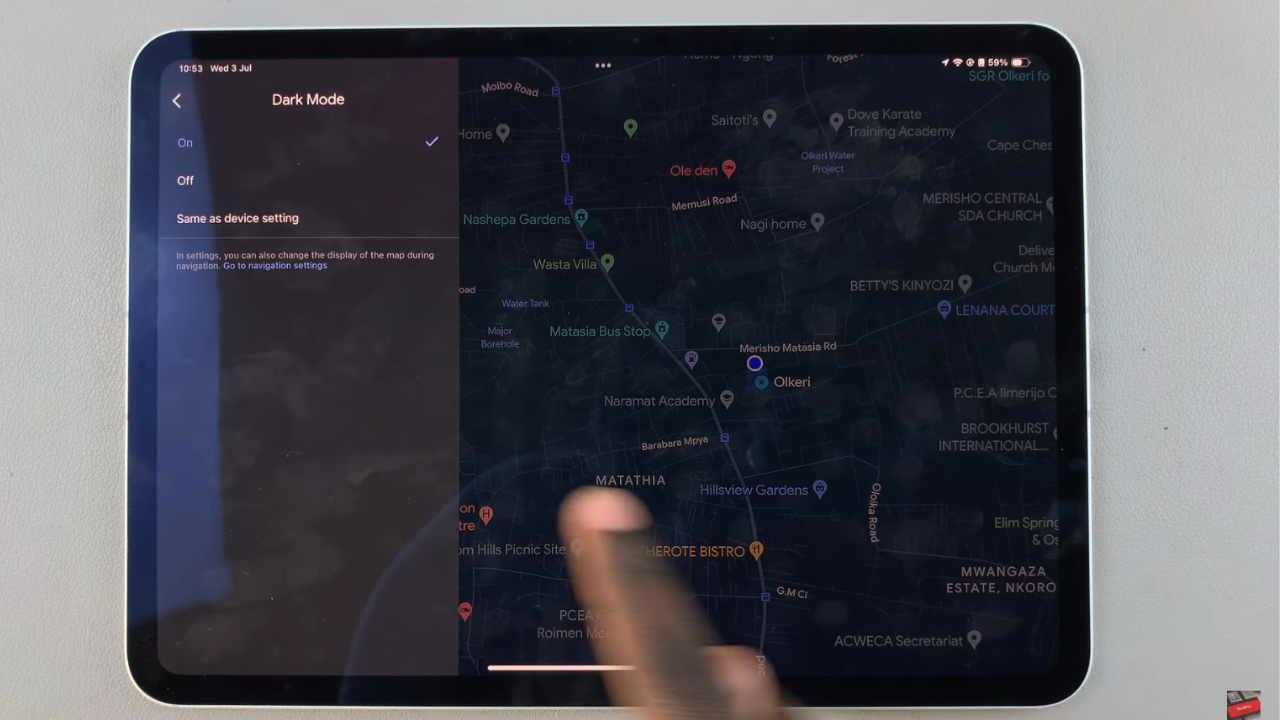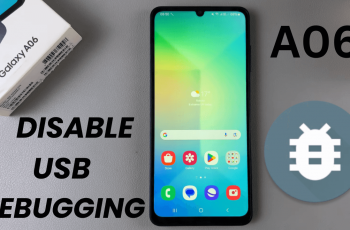Converting multiple photos into a single PDF document directly from your Samsung Galaxy S24 or S24 Ultra is not only convenient but also a remarkably handy feature for various purposes. Whether you need to compile receipts for expense reports, create a portfolio of your artwork, or organize snapshots from a recent trip, having the ability to seamlessly convert images to PDFs on your smartphone streamlines your workflow.
In this guide, we’ll walk you through how to convert multiple photos to PDF documents on your Samsung Galaxy S24 or S24 Ultra, empowering you to efficiently transform your visual content into easily shareable and accessible PDF documents.
Let’s explore how you can effortlessly merge visual content into a cohesive document, empowering you to organize, archive, and share your memories or professional materials with unparalleled convenience.
Watch: How To Set Video as Incoming Call Background On Samsung Galaxy S24
To Convert Multiple Photos To PDF Documents On Samsung Galaxy S24
Firstly, make sure you’ve enabled Gallery labs on your Samsung S24. Once enabled, locate and open the Gallery app on your Samsung Galaxy S24. Then, tap on the hamburger icon at the bottom right corner and select Settings.
Within the settings, scroll down and find the “Gallery Labs” option. Tap on this to proceed. At this point, scroll through the Gallery labs options and find the “Save As PDF” option. Make sure this option is enabled before you proceed.
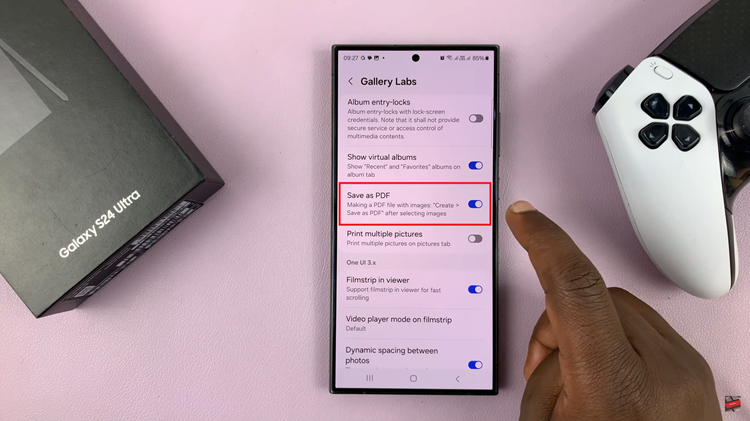
Afterward, head back to Gallery and select the photos you’d like to convert to PDF. Once selected, tap on the “Create” option and choose the order of the photos. Once done, the images will be processed.
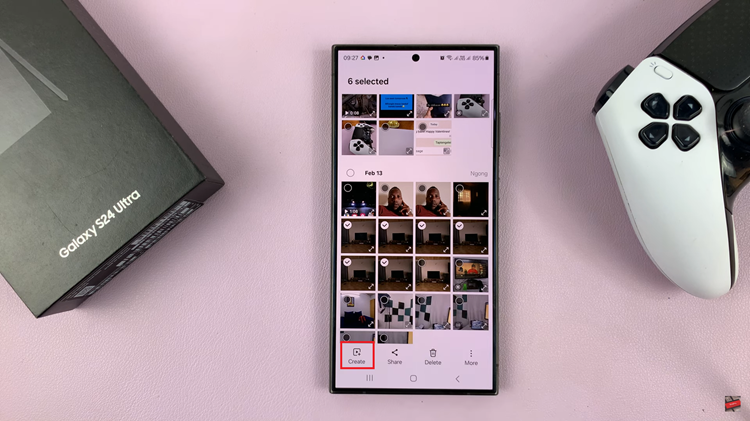
Finally, tap on the three dots at the top right corner and from the menu that appears, tap on “Save File,” then choose the location you desire.
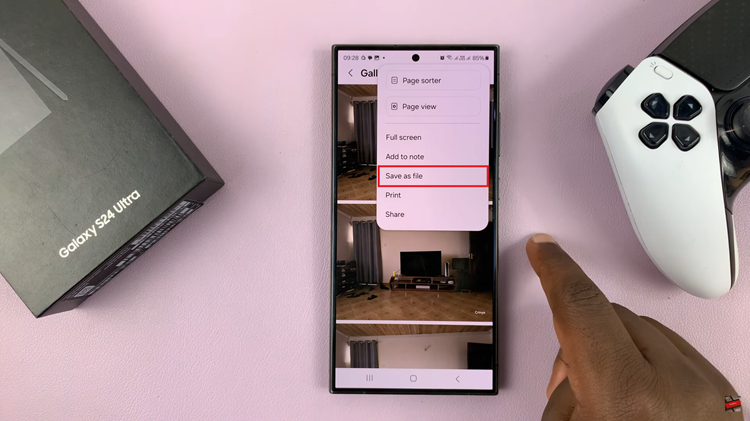
By following these simple steps, Samsung Galaxy S24/S24 Ultra users can efficiently convert multiple photos into a single PDF document right from their smartphones. Whether for personal or professional use, this capability enhances productivity and simplifies the process of organizing and sharing visual content.
Read: How To Enable & Disable Lock Instantly With Side Key On Samsung Galaxy S24