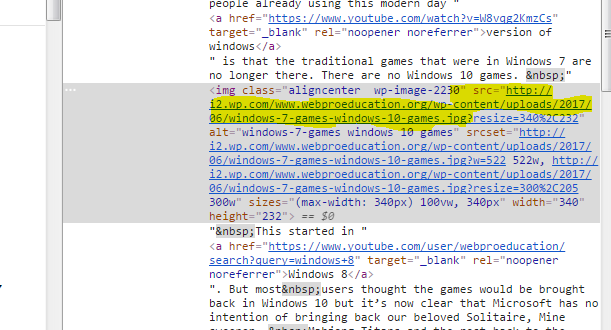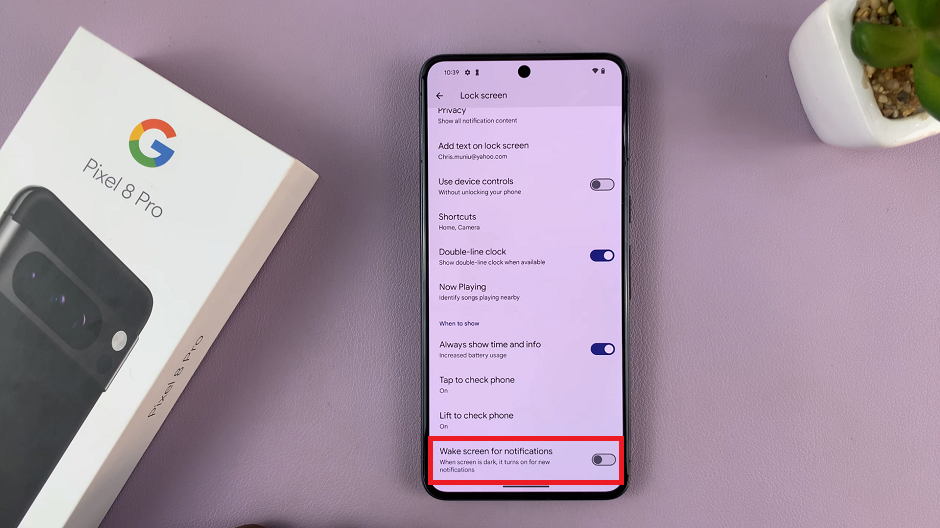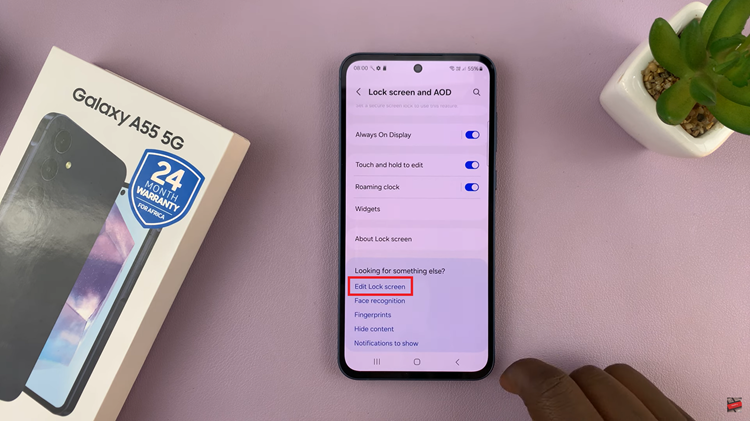Every image on the web has a unique address. This is what we call the image url or image location address. Sometimes, in your online endeavors you might be required to produce the url of an image.
Some websites and tools prefer that you provide the image url instead or downloading the image from where it’s hosted and re-uploading it. So you need to know how to extract the image url of any image on any website.
Fun Facts:
The image url has nothing to do with the url of the website or the web page ion which it is hosted.
The image url ends with an image extension like jpg, jpeg, png, gif or any other image format extension.
There are different ways of obtaining the image url depending on the browser you are using and the way the image was uploaded to the website it’s on.
You can only obtain the url of an image you can see.
Copy Image Url From The Address Bar:
The easiest way to obtain an image url is by opening the image in a new tab. When the image is open on its own on a new tab, you can easily copy the url from the address bar.
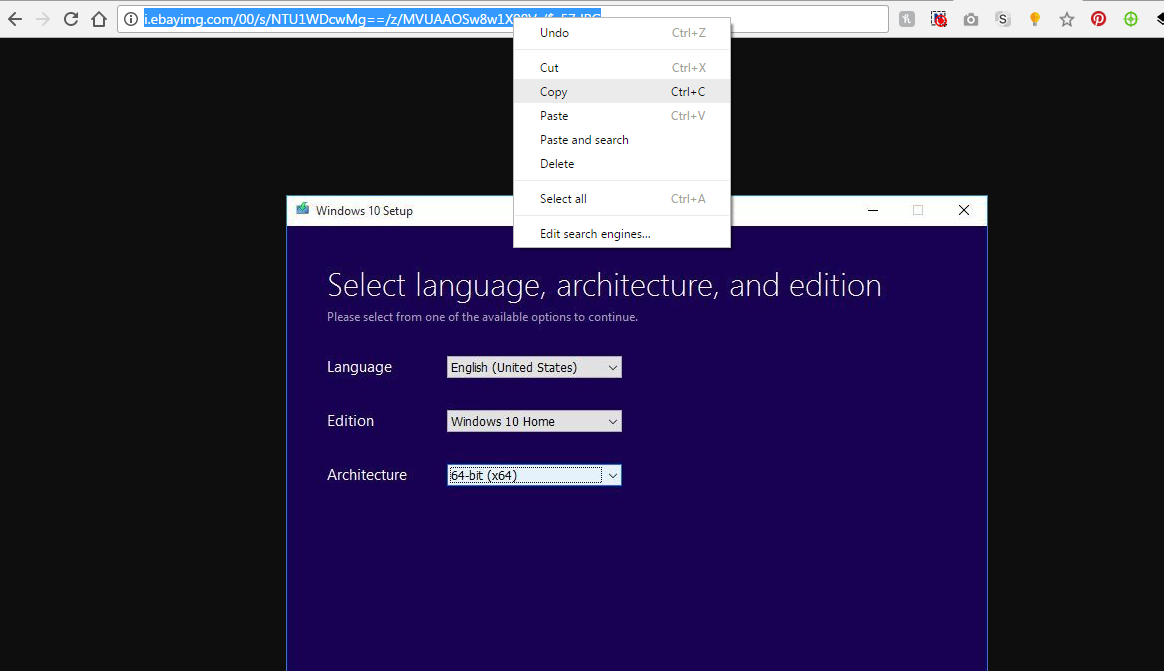
Use The Right Click Menu To Obtain Image Url:
When you see an image whose url you want to obtain, right click on it and select ‘Copy image address’. That works for Chrome and Opera. The Lingual in Firefox and Edge is slightly different. You’ll select ‘Copy Image location’. In edge, select ‘Copy’ from the right click menu. This will copy the image url to the clip board so you can paste it elsewhere.
Unfortunately, the old internet explorer does not have this option in the right click menu. But the next method will accommodate our good old browser.
Use Image Properties To Obtain Url:
If you can’t get the image url from the right click menu, you can check the image properties. One of the properties of any image online is it’s address which is the image url. Right click on the image and select ‘Properties’ from the menu. From the properties, you will see the image url.
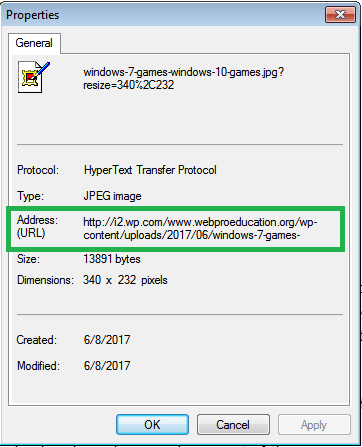
Open The Page Source Code:
Behind every beautiful webpage, is ugly and complex looking code. If you can check out some code without developing ulcers, there is an extra method. Right click on the image and select ‘Inspect Element’ at the bottom of the page.