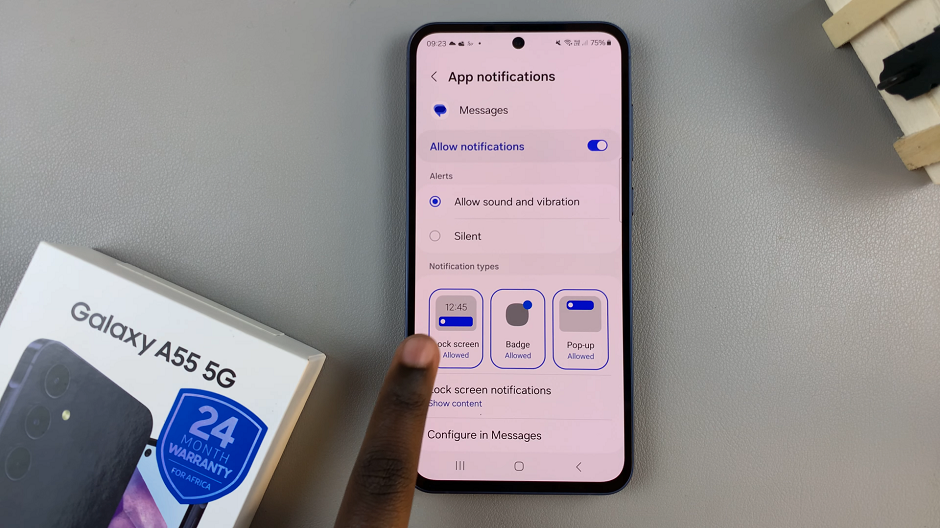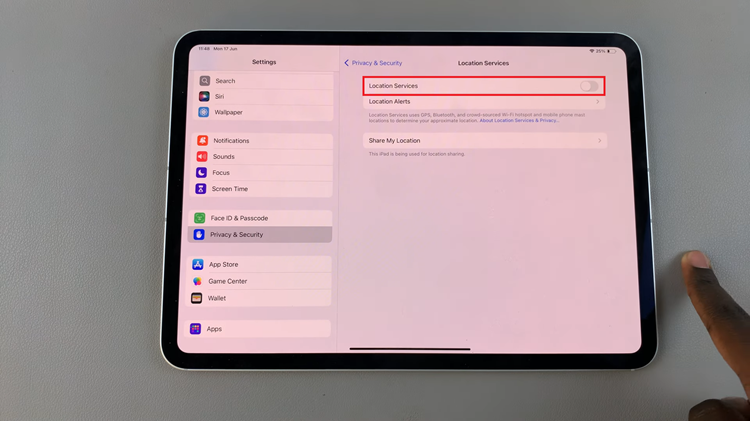The mouse of your desktop and the track pad on your laptop make life easier. So easy that I can hardly imagine using a computer without a mouse or track pad for regular activities like scrolling, copying and pasting and just general computer navigation.
But the truth is, you can do most of the things the mouse does with your keyboard. It won’t be as easy and as intuitive but it’s possible. Unless you’re playing one of those hard core games. But for copying and pasting things, you don’t have to worry if your mouse malfunctions or your wireless mouse runs out of battery.
How To Copy and Paste using Keyboard:
Before we look at how to copy and paste with the keyboard, let’s first look at how to select whatever you want to copy. You might also need to select whatever you want to copy and paste without your mouse. If you want to select all it’s a simple CTRL + A but there’s a lot more to selecting with your keyboard.
Once you select whatever you’re trying to copy, all you need to do is hit Ctrl + C on your keyboard and whatever you selected will be copied. If you’re on Mac, press Cmd + C to copy whatever is selected.
How to paste with keyboard

When you copy anything, it’s stored in a virtual clipboard. To paste, navigate to wherever you want to paste it and press Ctrl + V. If you’re on Mac, press Cmd + V. Whatever you selected and copied will be pasted.
This keyboard short cut works best with text but it’s normally an extra challenge when you want to copy other files types like multimedia files. Selecting will probably be the biggest challenge.
You can also use ‘the cut’ function on the Keyboard when you want to move some data or file. Ctrl +X will actually cut instead of copy.
That’s how to how to copy and paste using keyboard on either windows PC, Linux PC or a Mac. It’s way different for mobile devices.