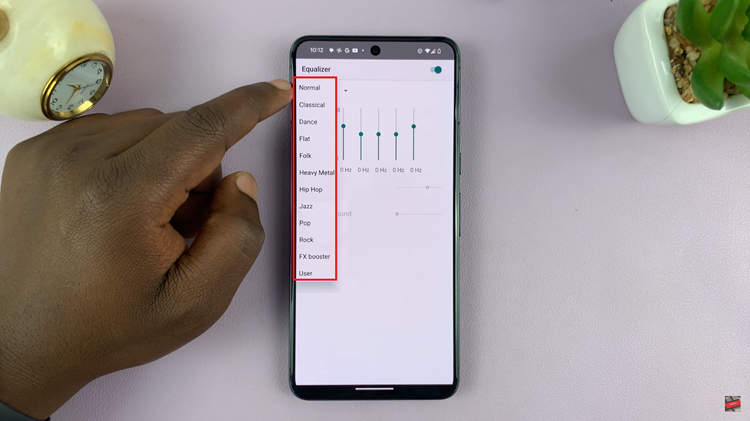Knowing how to create a floral text effect can elevate your designs and add a touch of elegance to any project. In this tutorial, we will explore how to achieve this effect using Canva, a versatile online design tool known for its user-friendly interface and extensive library of assets.
Whether you’re designing invitations, social media graphics, or promotional materials, mastering this technique will allow you to incorporate intricate floral patterns seamlessly into your creations.
To begin with, understanding the fundamentals of layering and transparency in Canva is crucial. By strategically placing floral elements behind and around your text, you can achieve a harmonious blend that captivates the viewer’s eye.
Moreover, experimenting with different fonts and colors will help you tailor the effect to suit various themes and purposes, from weddings to seasonal promotions. Join us as we delve into the step-by-step process of creating a floral text effect that not only enhances your design skills but also transforms your projects into works of art.
Watch:How To Create A Split Color Text Effect In Canva
Creating a Floral Effect In Canva
Step 1: Choose Background Start by selecting a background color or image that complements your design theme. A soft pastel or neutral background often works well to make the floral elements stand out.
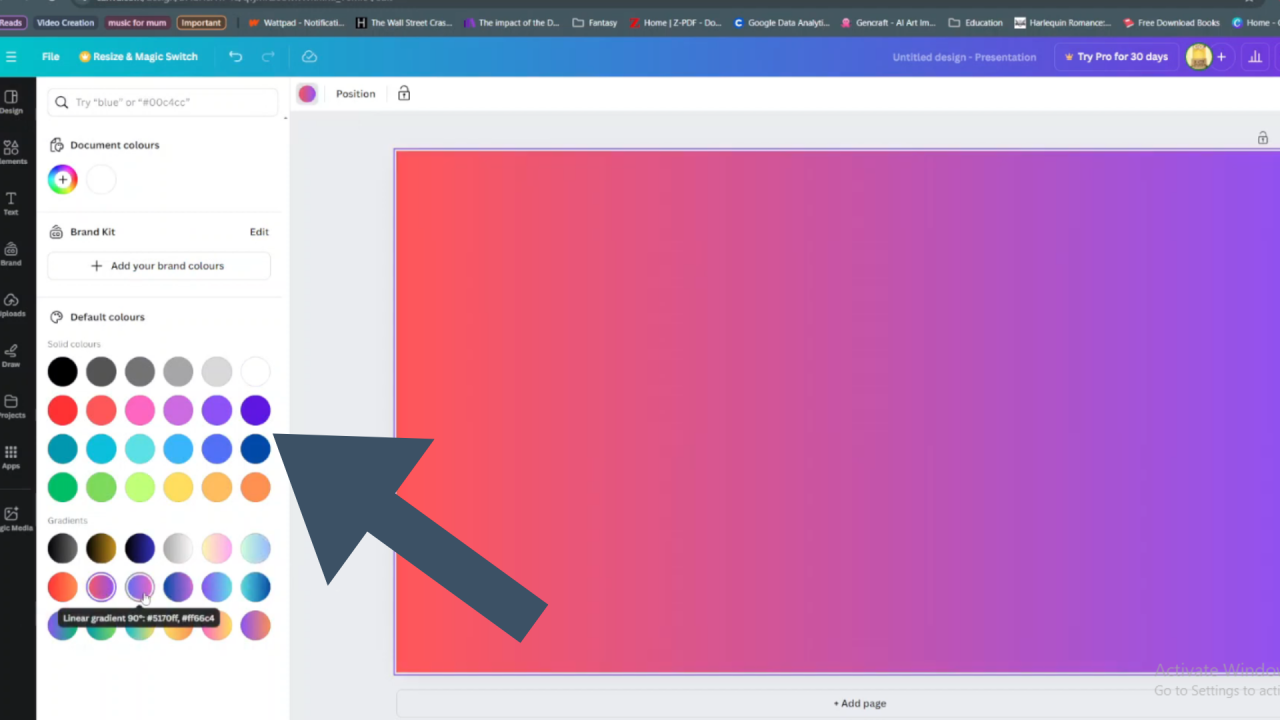
Step 2: Select Floral Elements and add text Browse through Canva’s extensive library of floral elements. Choose flowers, leaves, or vines that match the aesthetic you want to achieve. You can also upload your own floral images if you have specific designs in mind.After doing this you can then add your text.
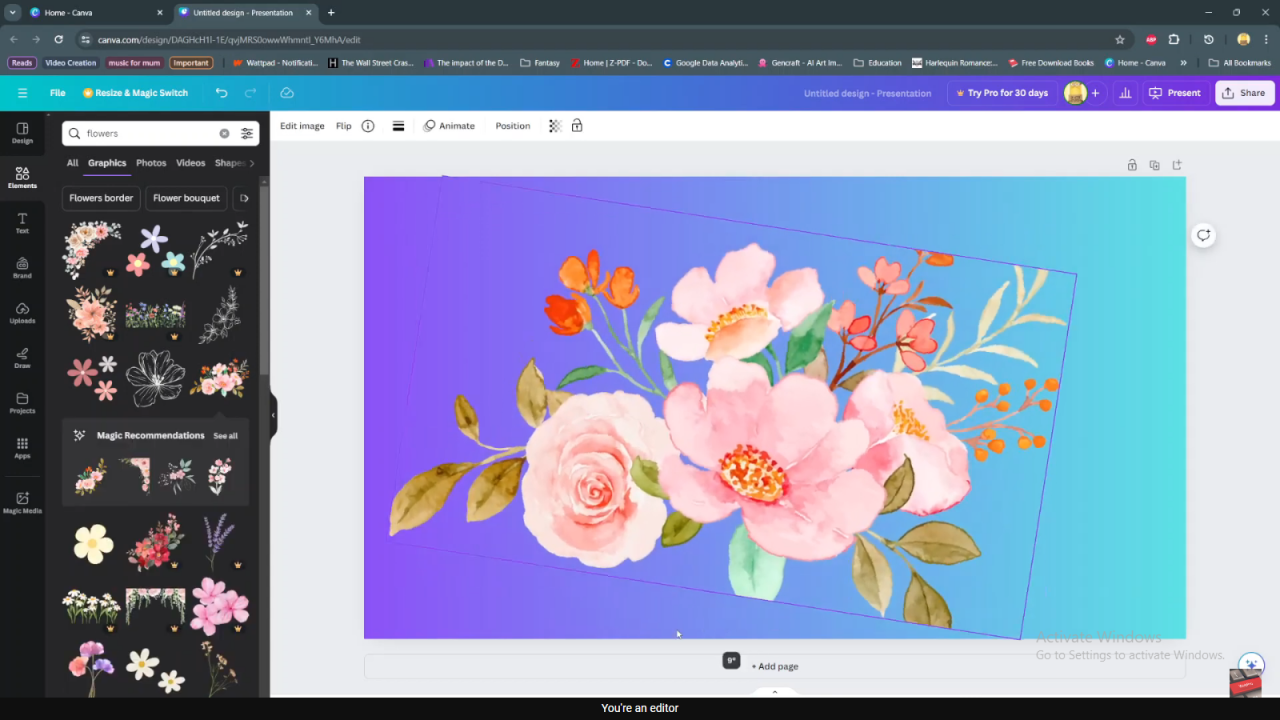
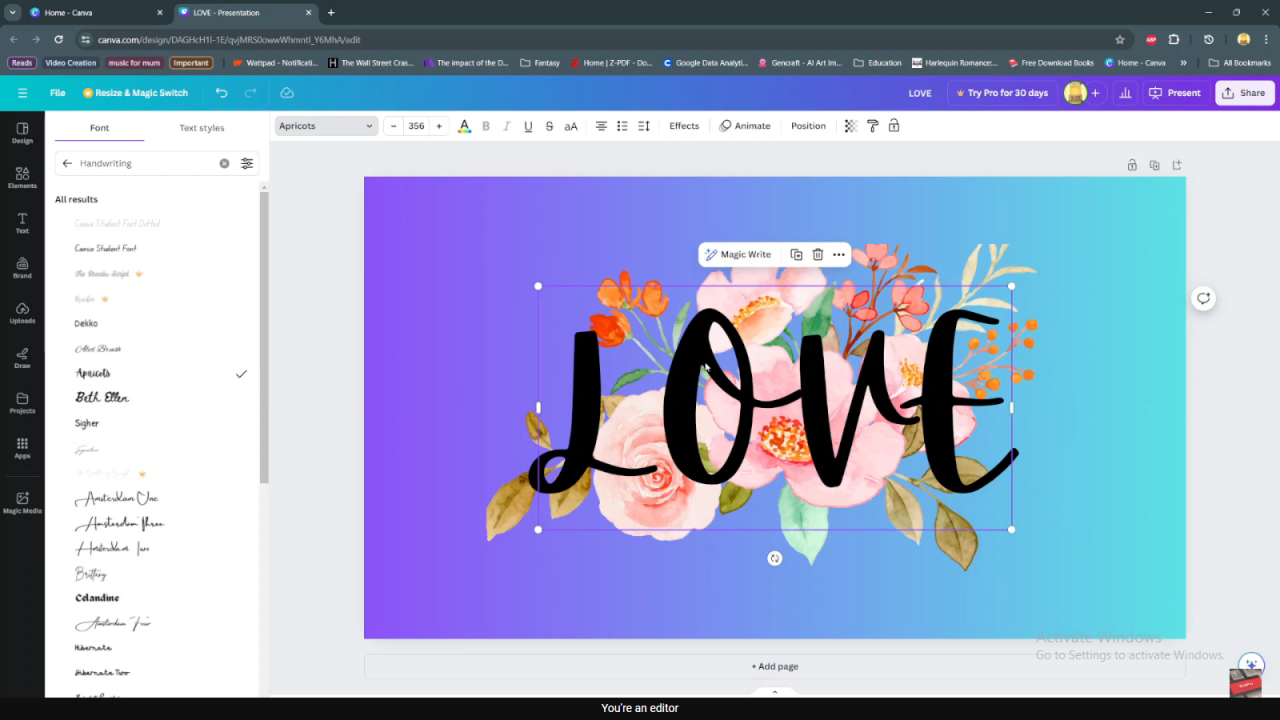
Step 3: Bring To Front Arrange and Resize Place the floral elements strategically around and behind the text. Resize them as needed to create a balanced composition. Consider layering the elements to add depth and dimension to your design.
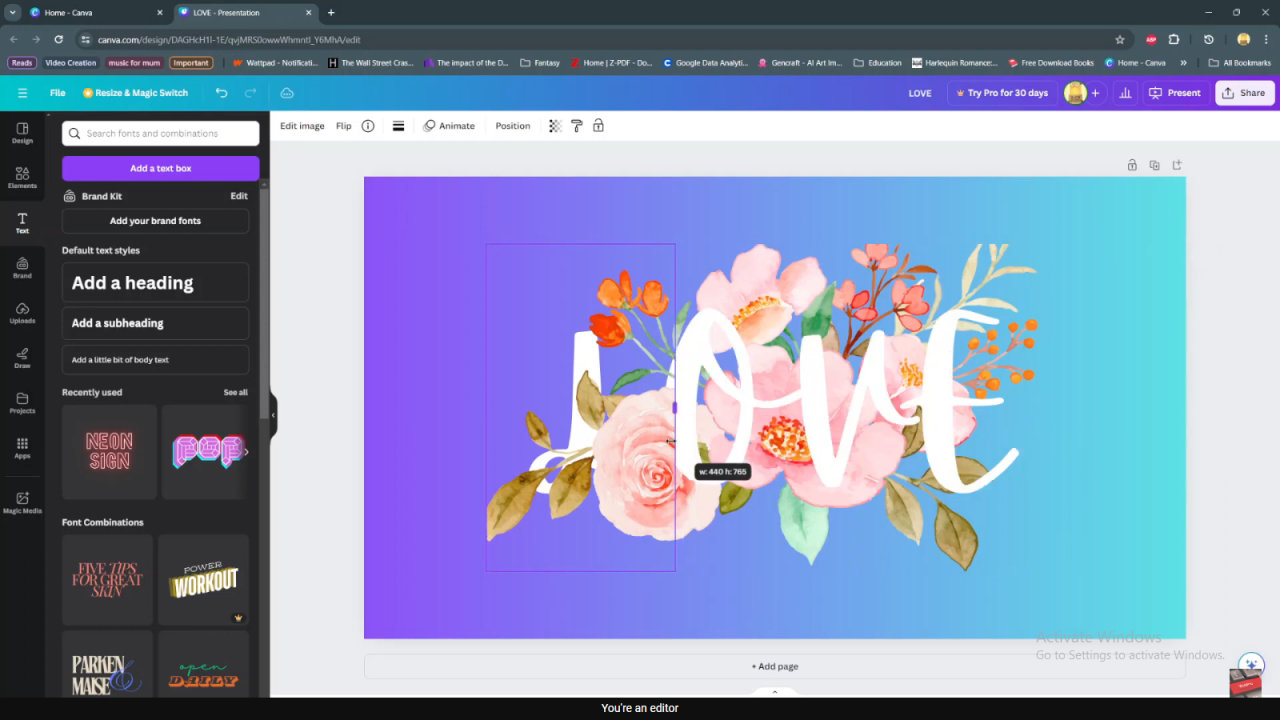
Step 4: Download or Share Once you have perfected your floral text effect, it’s time to download your design. Canva offers various file formats suitable for different purposes, such as JPEG for web use or PDF for printing. You can also share your design directly from Canva to collaborate with others or showcase your work on social media.