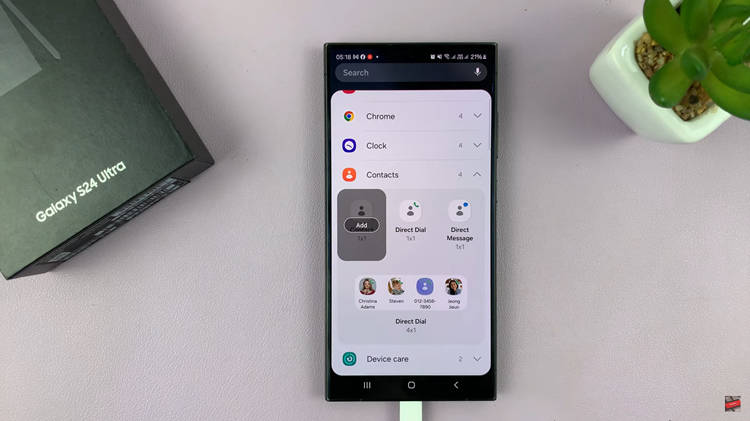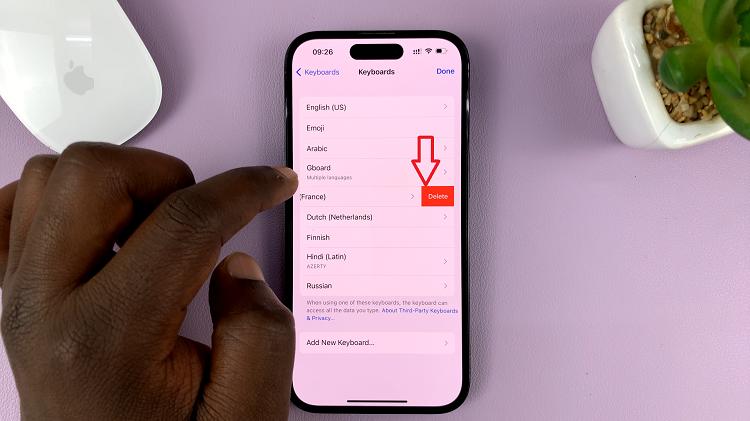Whether you’re designing posters, social media graphics, or promotional materials, understanding how to apply the stretch effect in Canva can elevate the impact of your visual storytelling. This article guides you through the process step-by-step, smoothly transitioning from setting up your project to applying and refining the stretch effect.
In the realm of digital design, the ability to manipulate elements such as text and graphics is invaluable.
Consequently, the stretch effect in Canva offers a way to transform static elements into dynamic visual statements. By elongating and distorting images or text, you can create eye-catching compositions that capture attention and effectively convey your message. This tutorial delves into the practical aspects of using the stretch effect, ensuring you grasp each stage from initial setup through to fine-tuning your design.
Whether you’re a beginner or seasoned designer, mastering this technique empowers you to innovate and craft impactful visuals that resonate with your audience
Watch:How To Flip Text In Canva
Creating a Stretch Text Effect In Canva
Here’s how you do it;
Step 1: Begin by adding text to your Canva canvas and select the text element once it’s placed, preparing it for customization. This initial action lays the groundwork for applying the stretch effect seamlessly.
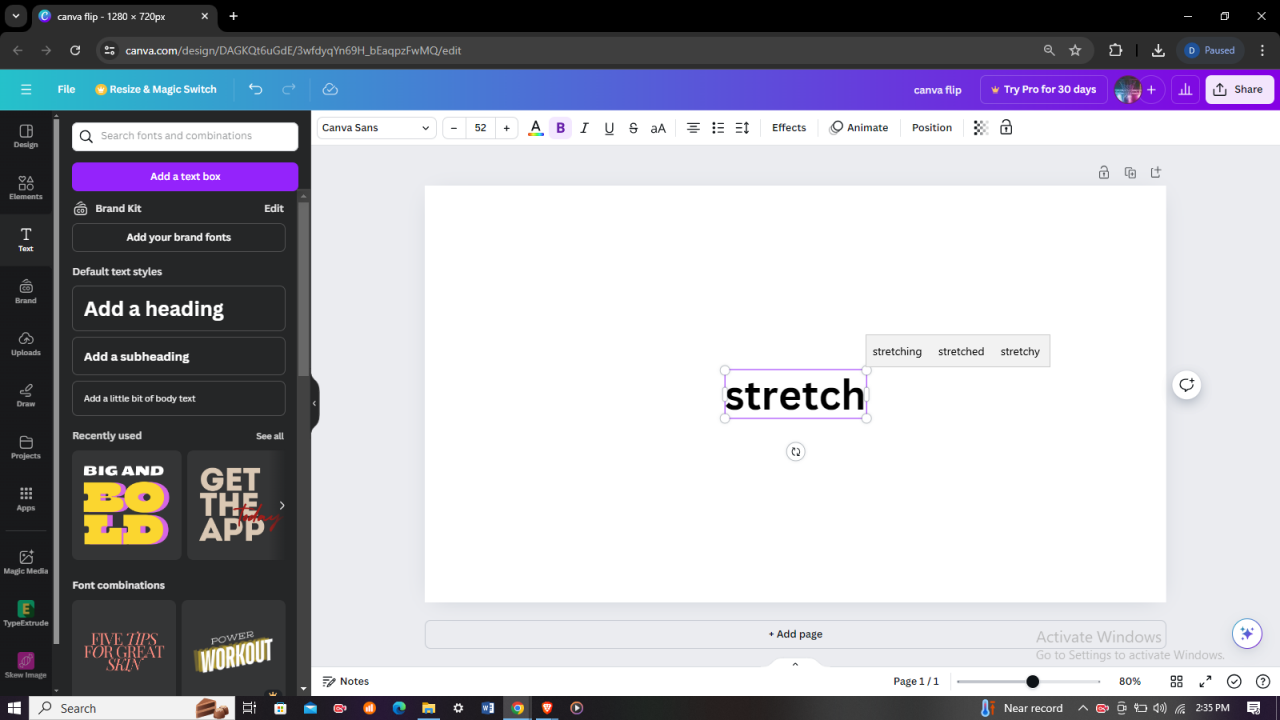
Step 2: Head over to Canva’s fonts section within the toolbar. Look for the “Six Caps” font style, which will serve as the foundational font choice before applying the stretch effect.
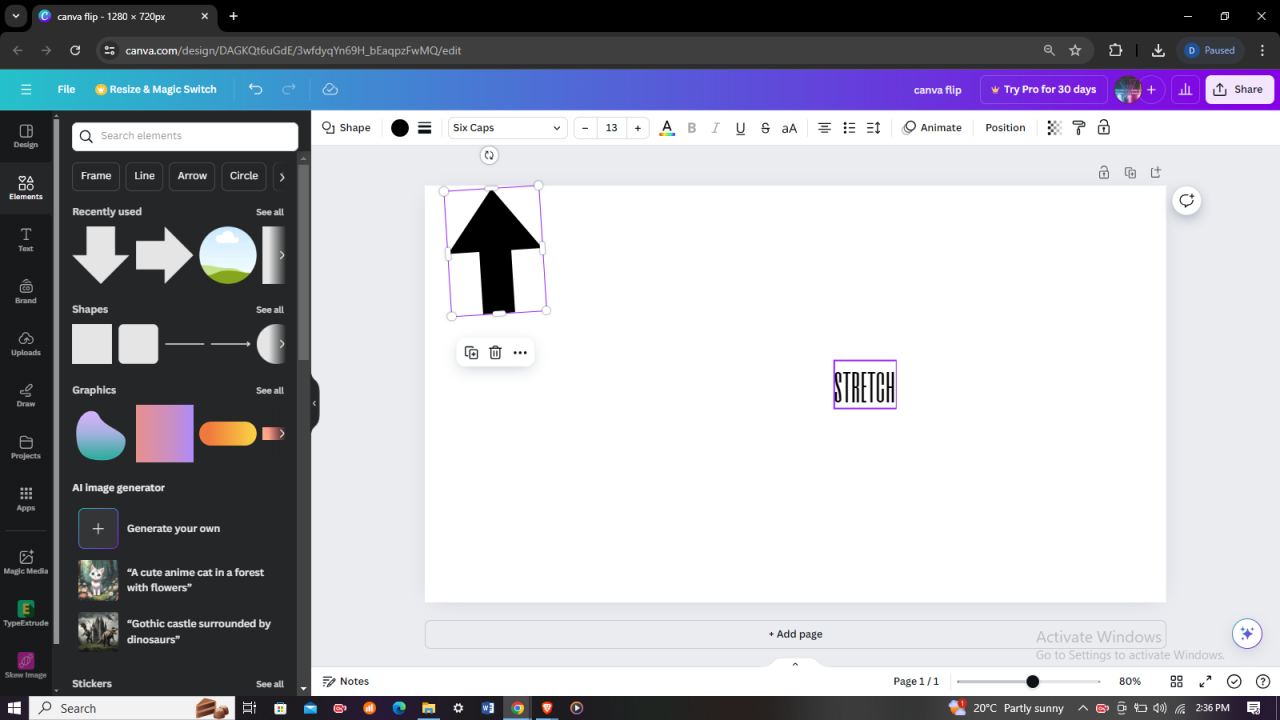
Step 3: After selecting the “Six Caps” font, proceed to stretch your text to your desired specifications. Utilize Canva’s intuitive tools to elongate the text horizontally or vertically, transforming it into a dynamic element that enhances your design composition.
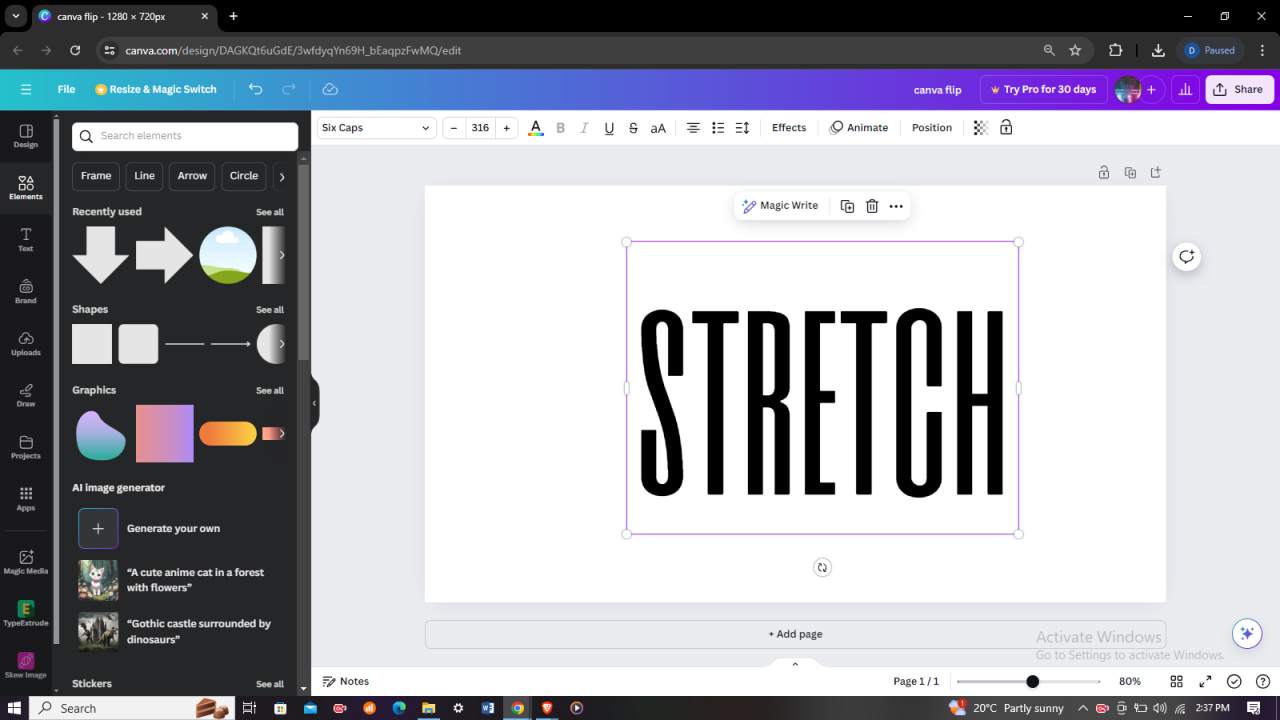
Tips for Applying the Stretch Text Effect:
- Experiment with Proportions: Try different degrees of stretching to find a balance that suits your design. Sometimes a subtle stretch can be more effective than a dramatic one.
- Consider Alignment: Pay attention to how stretched text aligns with other elements in your design. Ensuring proper alignment can enhance the overall aesthetic.
- Preview and Adjust: Before finalizing, preview your design at different zoom levels to ensure the stretched text looks appealing across various viewing sizes.
By following these clear steps and tips in Canva, you can effectively apply and customize the stretch effect to your text, creating visually compelling designs that stand out.