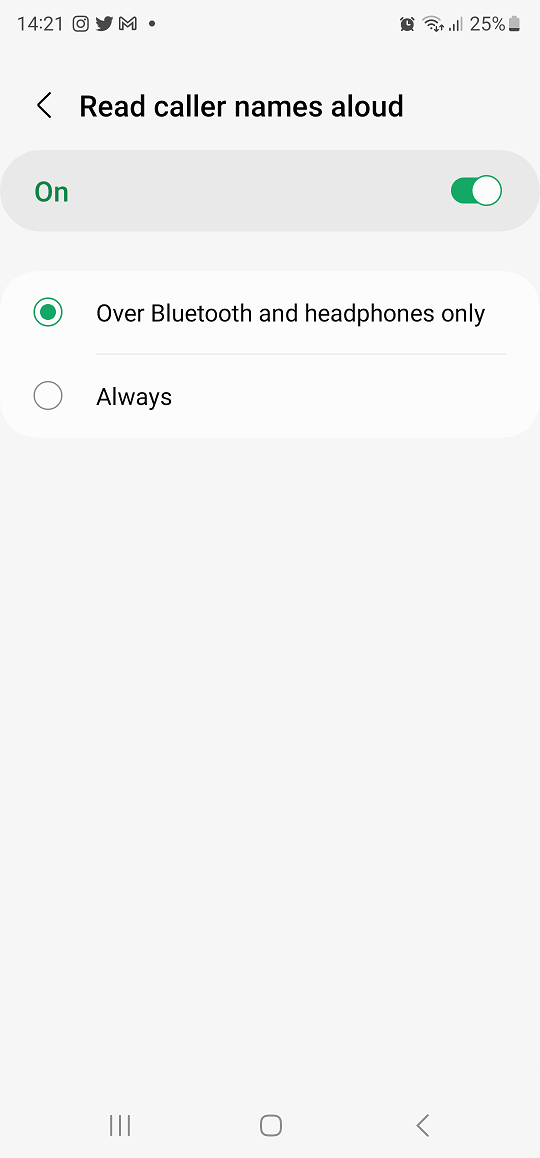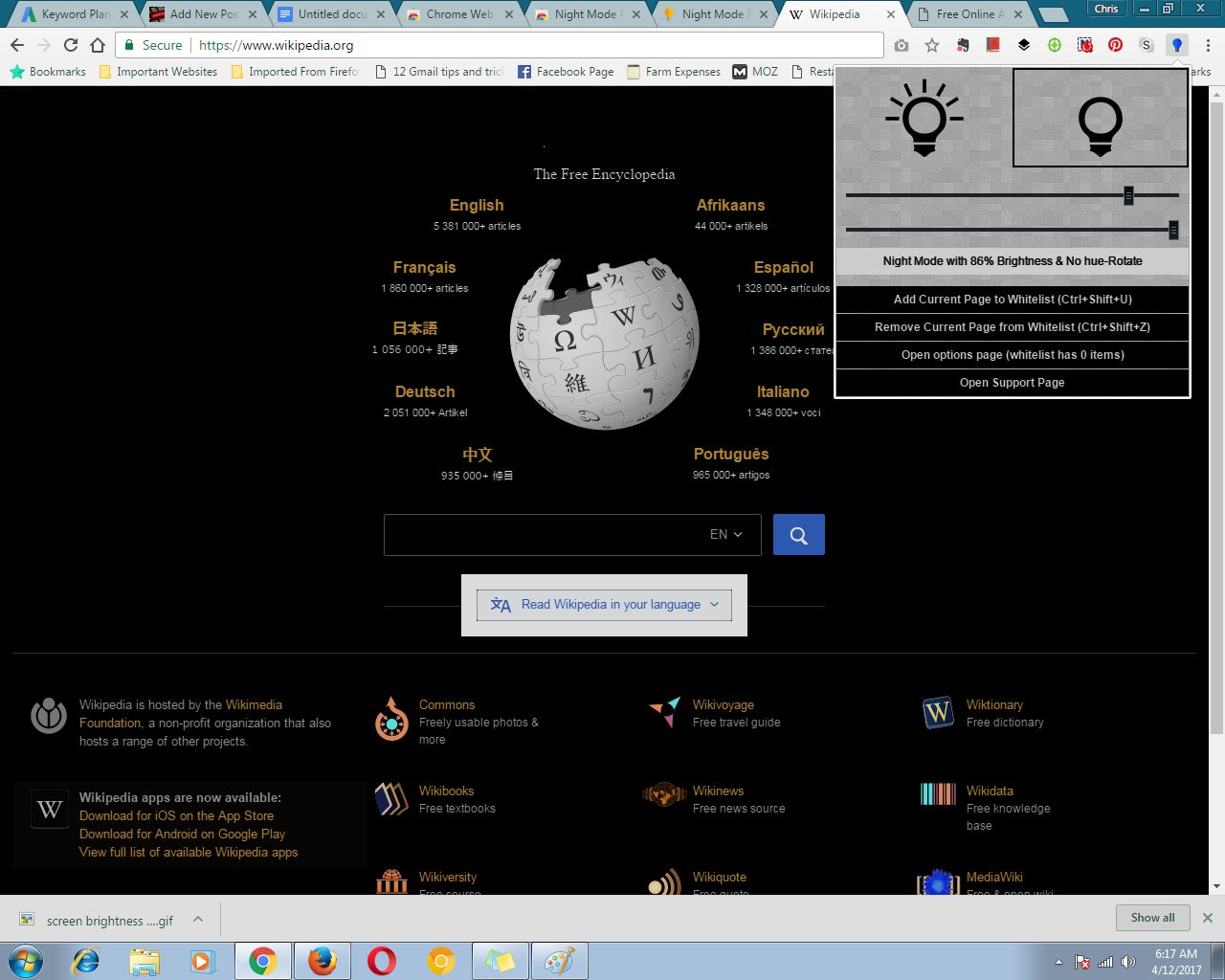In the bustling digital landscape of today’s smartphones, finding the right app when you need it can sometimes feel like searching for a needle in a haystack.
With the Samsung Galaxy S24, however, organizing your apps just got a whole lot easier. One of the most effective ways to streamline your mobile experience is by creating app folders right on your home screen.
In this guide, we’ll walk you through the comprehensive step-by-step process on how to create app folders on home screen of Samsung Galaxy S24s.
Also Read: How To Turn Charging Sound ON & OFF On Samsung Galaxy S24s
How To Create App Folders On Home Screen Of Samsung Galaxy S24s
Begin by opening your app drawer, scroll and select two apps and add them to your home screen. Next, tap and hold on one of the app icons until the screen changes. Then, without lifting your finger, drag the app icon on top of the other app icon. Release your finger to drop the app onto the second app. You’ll notice that the two apps have now merged into a folder. If you want to add more apps to the folder, repeat the process.
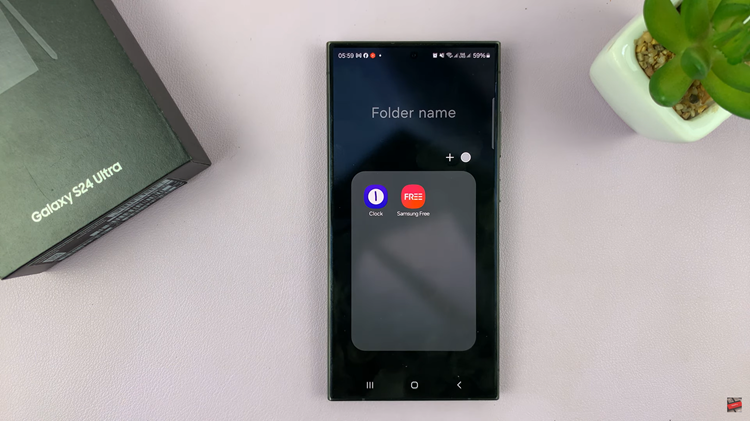
If you ever want to remove an app from the folder, simply tap and hold on the app icon within the folder. Without lifting your finger, drag the app icon out of the folder and onto the home screen. Release your finger to drop the app outside of the folder. The app will now appear as an individual icon on the home screen.

By following these easy steps, you can efficiently organize your apps and create a more customized and user-friendly experience on your Samsung Galaxy S24. Whether you’re grouping similar apps together or organizing them by usage frequency, app folders are a convenient way to keep your home screen clutter-free and your favorite apps within easy reach.
Watch: Samsung Galaxy S24 / S24 Ultra – How To Delete Saved Fingerprint