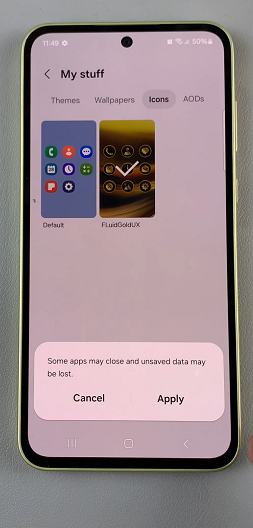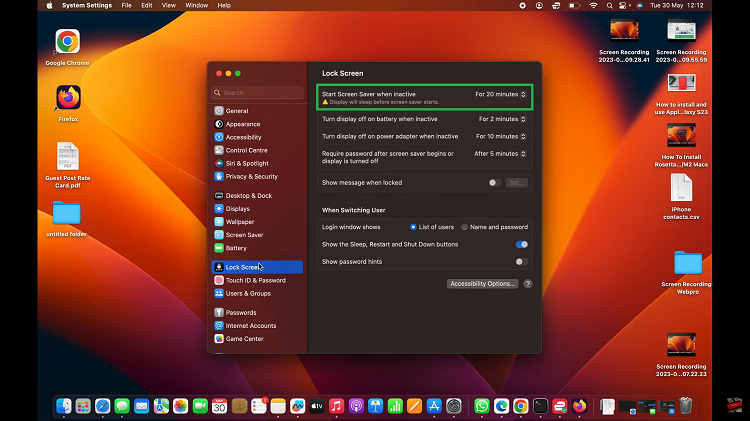Since Google Contacts is available not only on the desktop but, also as a mobile app, adding or updating contacts from anywhere can be of great facility. Just a few simple steps and you can enter names, phone numbers, etc into the app.
Knowing how to create and deal with contacts correctly will save your address book always nice and clear, making things easier for you in the process of contacting people when needed. This means your contact is all set in the Google app.
This guide will walk you through the steps required to create a contact on Google. Follow the steps below.
Watch: How To Change Text Size On Gmail
Create Contact On Google
To begin, launch your favorite browser. From here, access the Google Contacts app. To do this, click on the “Google Apps” icon next to your Google profile. Then, scroll down and click on “Contacts.” Alternatively, head to the official Google Contacts website to access this app.
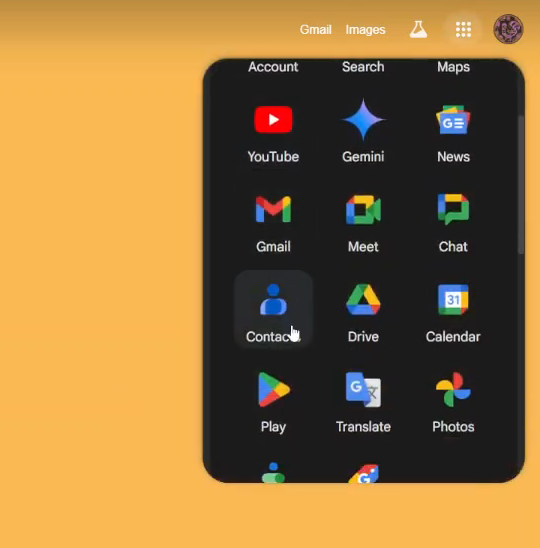
Following this, tap on the “Create Contact” option at the top left corner of the screen. Conversely, type in the required details on the text fields that appear. This includes name, email address, phone number, etc. Once done, tap on “Save” and the contact will be created.
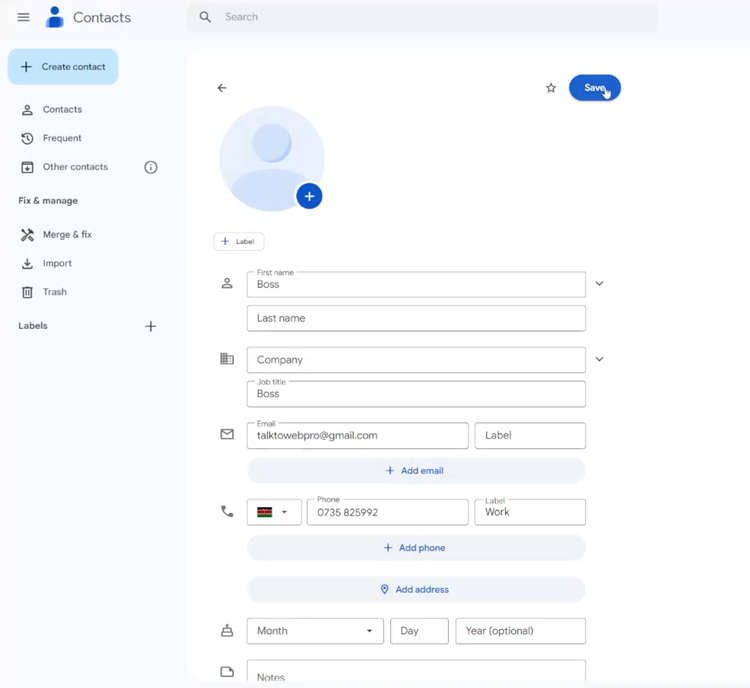
In conclusion, creating and managing contacts on Google is an easy task that helps keep your information organized and accessible across all your devices. By following these steps, you can quickly add new contacts and ensure they are available whenever you need them.