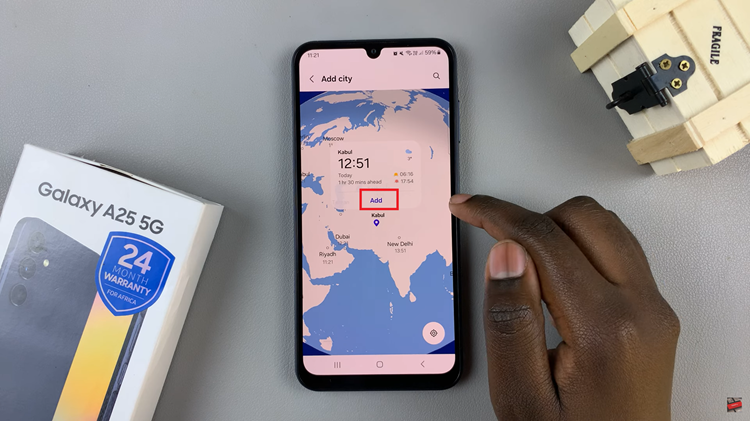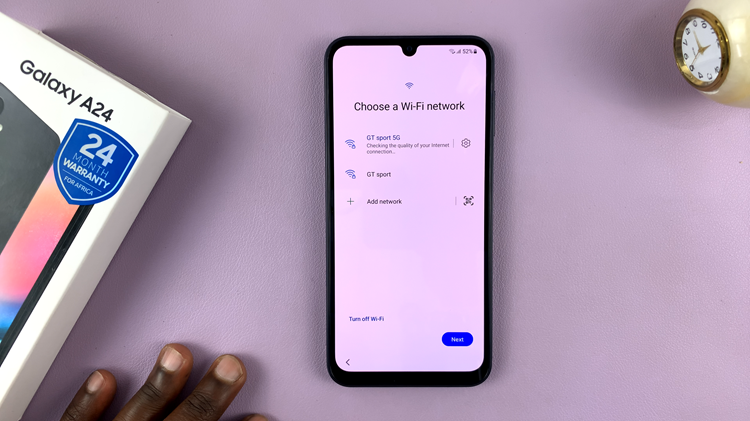Stickers can add a personal touch to your overlaid photos, messages and social media posts, letting you express yourself in a creative and fun way.
You can create custom stickers and turn a cute selfie, picture of your pet amongst other options to brighten up your chats. iPhones make it easy to make your own stickers directly from your photos.
In this guide, we’ll walk you through the steps to create custom stickers from photos on your iPhone, using it’s built-in tools.
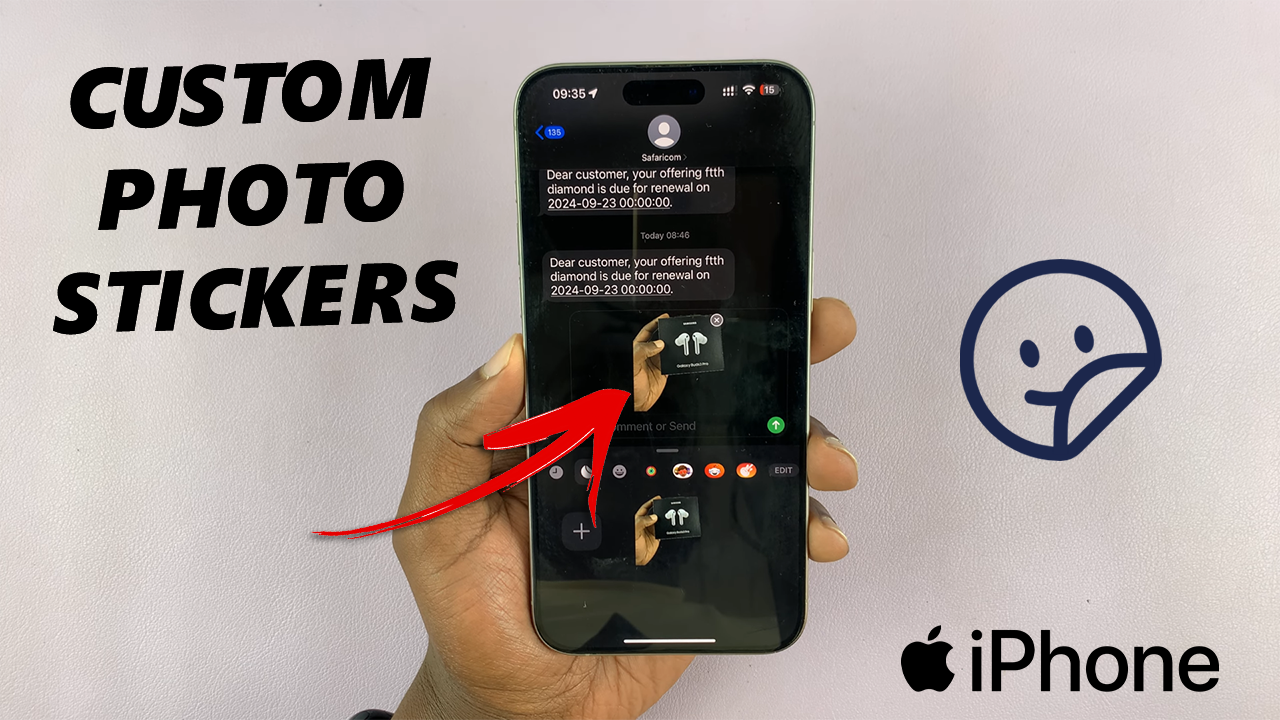
Apple introduced a built-in feature with iOS 16 that allows you to remove backgrounds directly from the Photos app. This makes background removal faster and easier than ever, after which you can do more stuff, including creating custom stickers.
Watch: Get iPad Out Of Recovery Mode
Create Custom Stickers From Photos On iPhone
Start by launching the Photos app on your iPad and find the image you wish to create a sticker from. Make sure the photo has a discernible subject.
Next, tap and hold on the subject you wish to use, then let go of it to reveal a couple of options. You will have the option to copy, add sticker or Share.
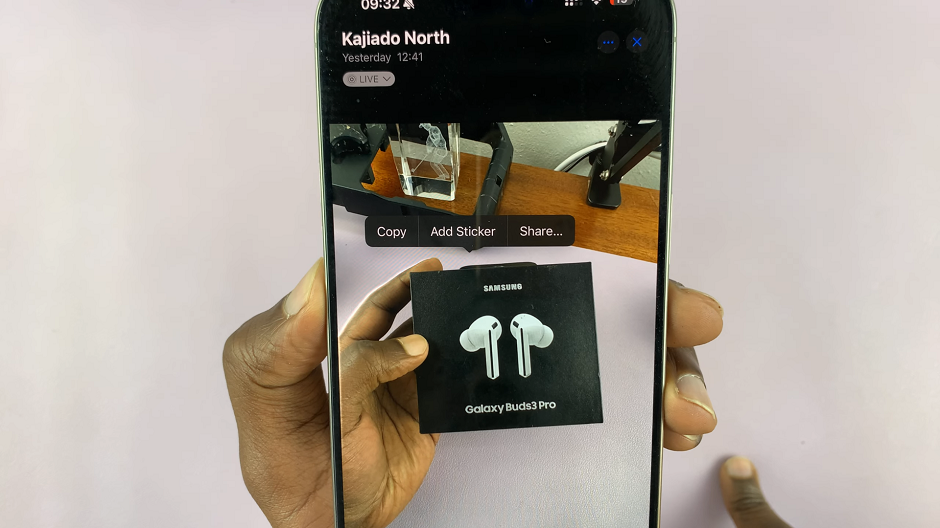
Copy: Select this option, then go to another app like the Notes or Messages app, and paste it there. In the Notes app, open a new note, then release the subject on it. On the Messages app, tap on the text box, then release the subject on it.
Add Sticker: Here, you will be able to add the image to your stickers collection. You will have the chance to add effects to it immediately, or delete it if you don’t like it.
Share: This option allows you to send the image without a background to various platforms, including Airdrop, Mail, Notes, Messages, WhatsApp and many more. You can also copy the image from here, as well as use the image for other options.
Select Add Sticker and wait for it to finish being made.
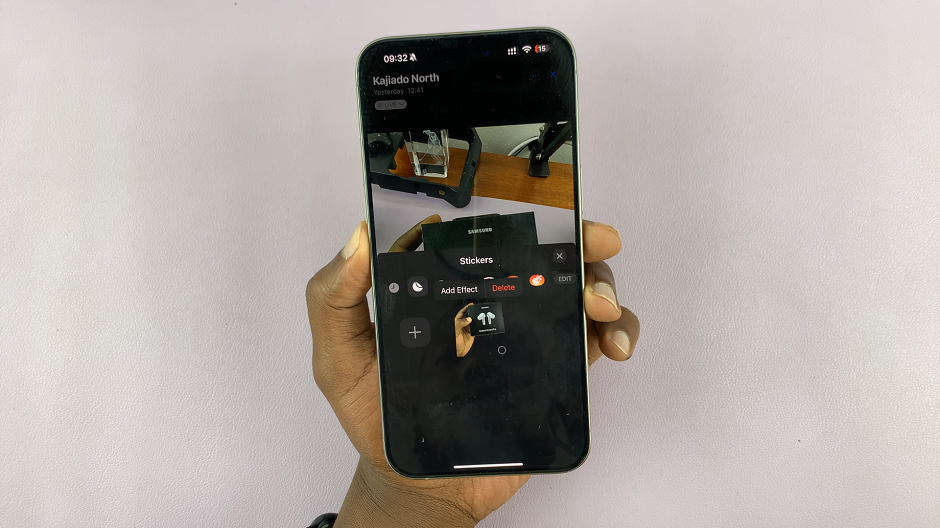
Now, you can go to whatever platform where you want to use it and select the Stickers option. From the resulting content menu, select the custom stickers section (second option from the left).
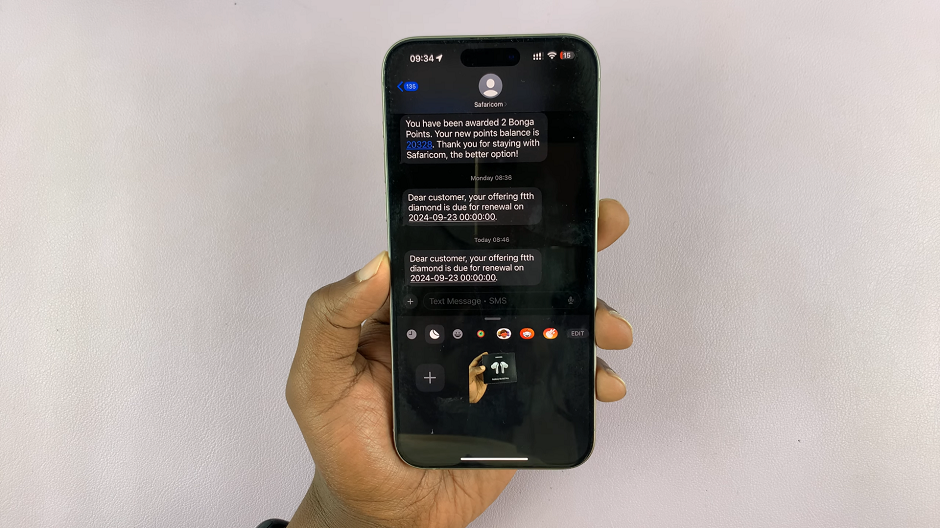
Here, you’ll find all your custom made stickers, that you can use at will. You can also use the stickers to create custom overlays on photos while you’re editing them.