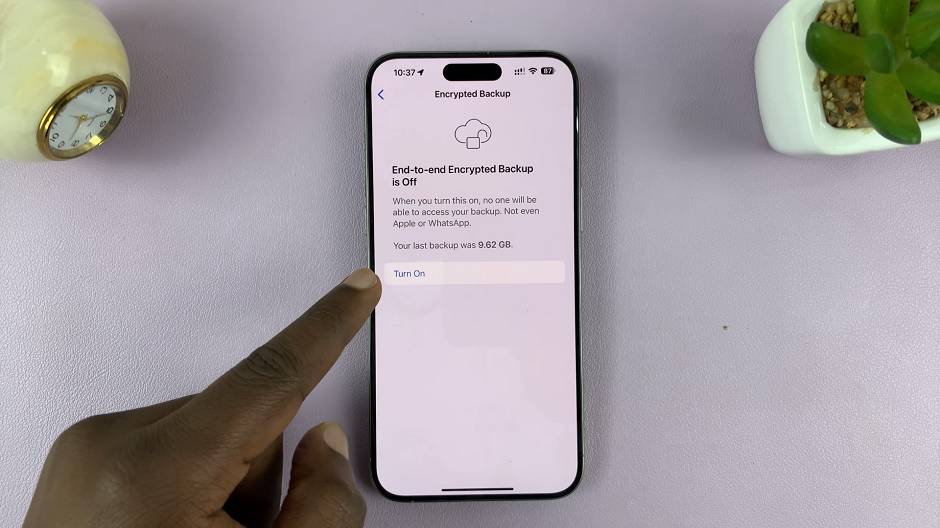In this article, we’ll walk you through the simple steps to create folders on the home screen of your Samsung Galaxy A05s, helping you declutter and streamline your digital life.
The Samsung Galaxy A05s offers a wealth of features to enhance your mobile experience, including the ability to customize your home screen for optimal organization and efficiency.
One such feature is the ability to create folders directly on your home screen, allowing you to group similar apps together and access them with ease.
Read: How To Turn Color Correction ON/OFF On Samsung Galaxy A05
Create Folders On Home Screen Of Samsung Galaxy A05s
First, add the apps you want to organize into a folder, on to the home screen. Simply long press on the respective app(s) and select Add to Home. You need at least two apps to be able to create a folder.
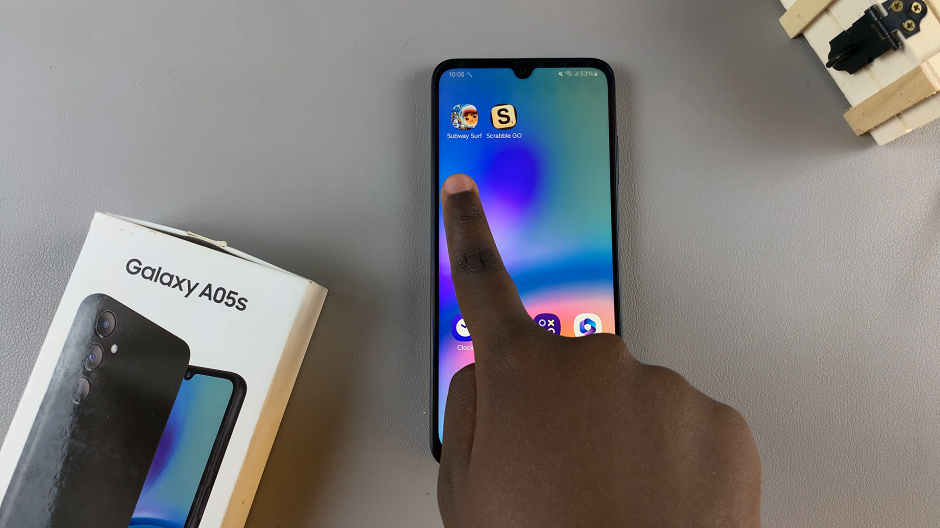
You can create folders by dragging one app icon onto another, then release.
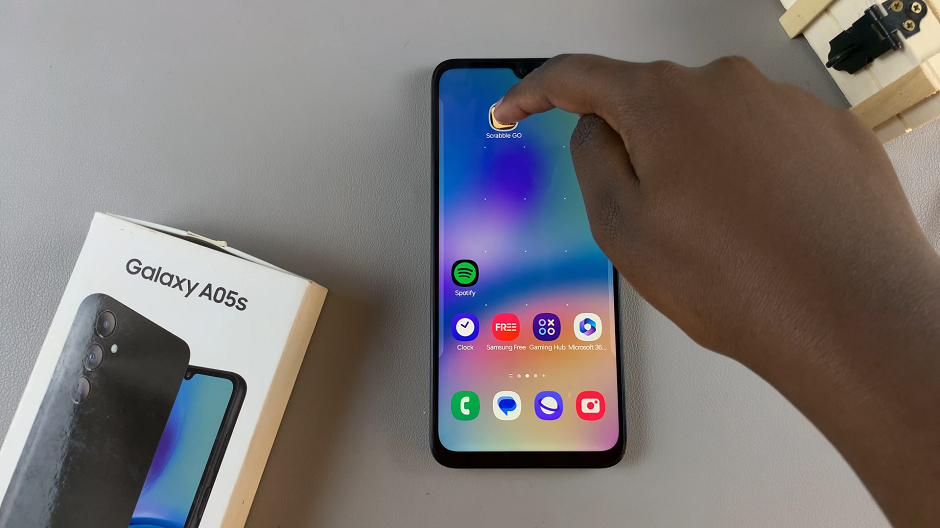
After dropping the app onto the target icon, a folder containing both apps will appear. Tap on the folder to open it.
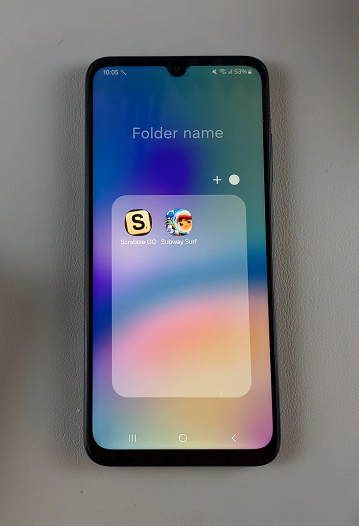
To assign a name to the folder, tap on the text field at the top of the screen and enter your desired label.

Now it’s time to populate the folder with additional apps, simply drag and drop them into the folder in the same manner as before. You can continue adding apps until the folder is tailored to your preferences.
For further customization, you can change the folder’s appearance by selecting a different color or applying a custom icon.
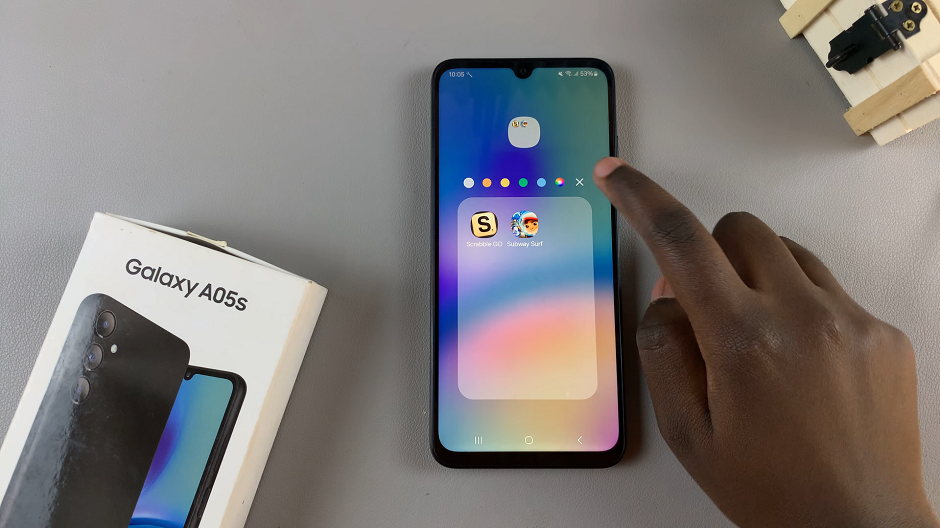
To do this, tap on the color icon and select the color from the default ones provided or from the swatch. From here, you can choose from various color options to personalize your folder.
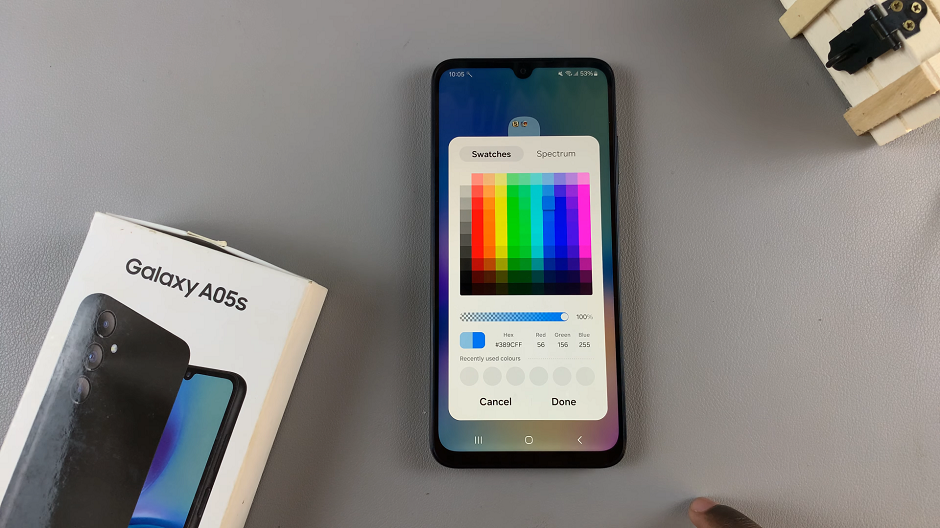
Once you’ve created your folders, arrange them on your home screen according to your preferred layout. You can drag them around to reposition them or place them in folders within folders for even greater organization.
Creating folders on the home screen of your Samsung Galaxy A05s is a simple yet effective way to organize your apps and streamline your mobile experience. By grouping similar apps together, you can reduce clutter, improve accessibility, and make the most of your device’s functionality.