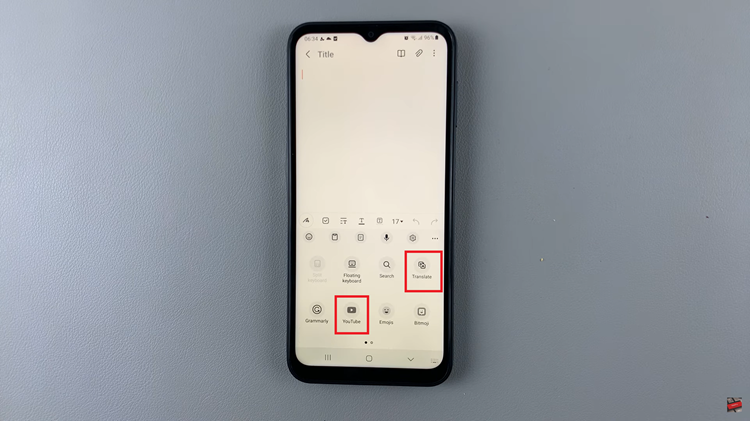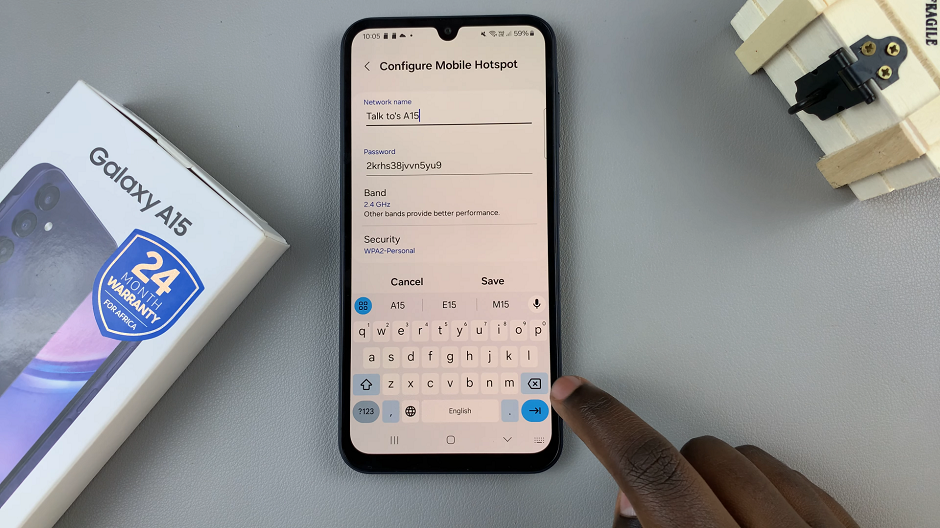A Google (Gmail) account is a prerequisite for using many of the places where you’ll find your data, such as email, cloud storage locations, and productivity tools. Whether you’re starting a new email account for the first time or need another account whether it be for business use, personal emails, there is nothing simpler to open than one on your Windows computer.
With the help of these steps, you can create your Google Account in no minutes and in a secure way. This guide covers entering your basic information, verifying the account, and setting up its security for a new Gmail on a Windows PC.
This guide is tailored to help both the most savvy tech enthusiasts or a total newbie out there be able to set up your Google account with confidence.
Watch: How To Add Phone Number To Google Account
Create Google Account On Windows PC
Begin by opening the Google Chrome browser. From here, tap on the profile icon at the top right corner of the browser. Then, click on “Add” from the menu that appears. After this, click “Sign In,” then select “Create Account.” Alternatively, you can go to the Google Account creation site.
At this point, you’ll be prompted to choose the email’s purpose. Then, type in the first and last name that will be used for this Google account.
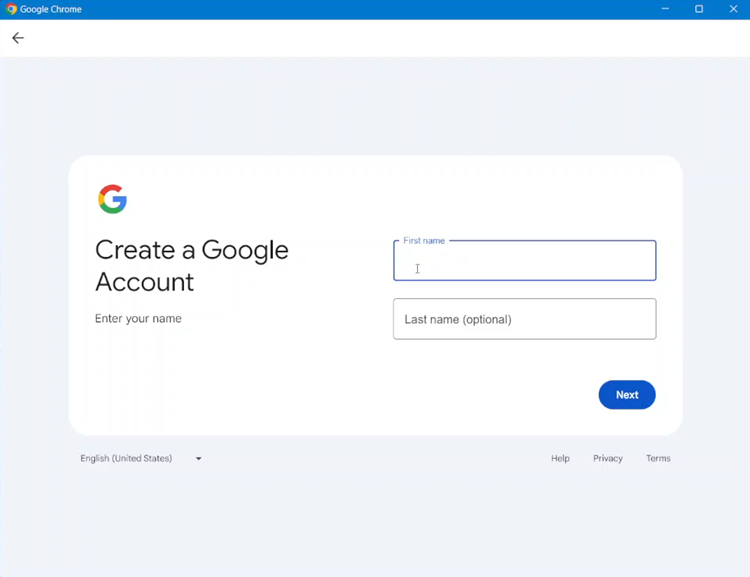
From here, add in your basic information. This includes the month, date & year, and also select your Gender.
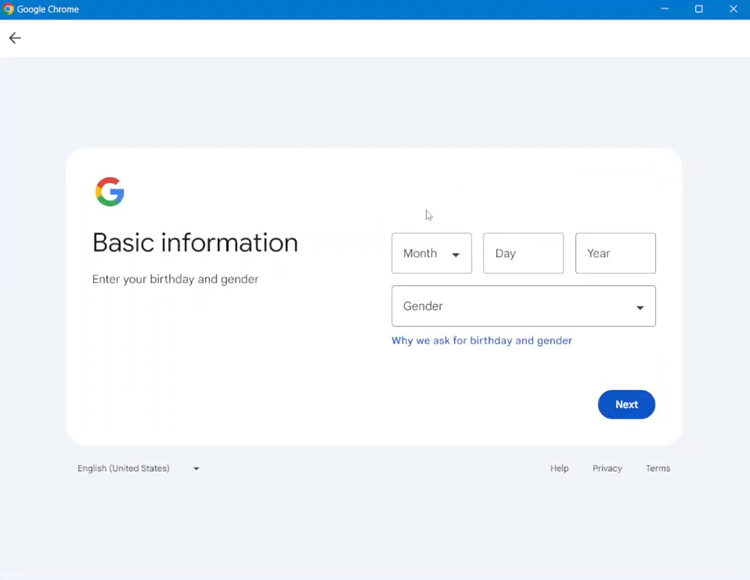
Following this, select the email address format that you’d like. There are available options that you can choose from. However, you can choose your custom email.
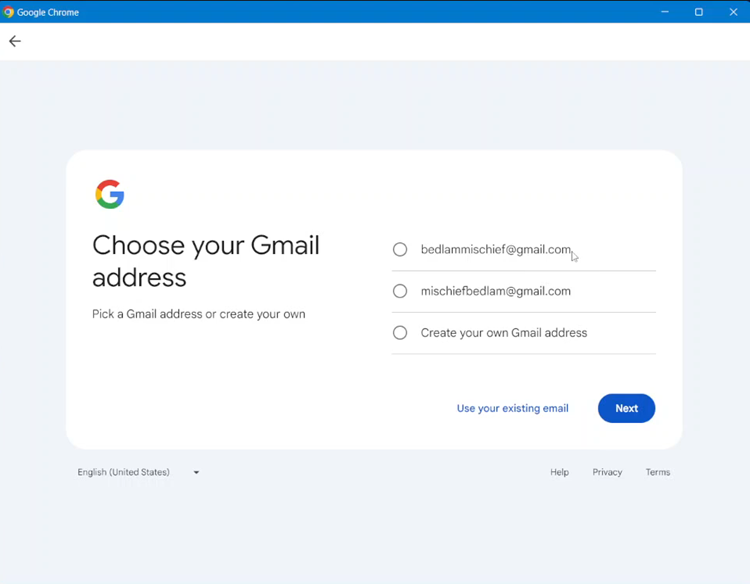
From here, create a password for your account, add a phone number that will be linked to your account, and then add a recovery email to your account. When prompted, read the terms and conditions and follow the on-screen instructions to successfully set up your account.
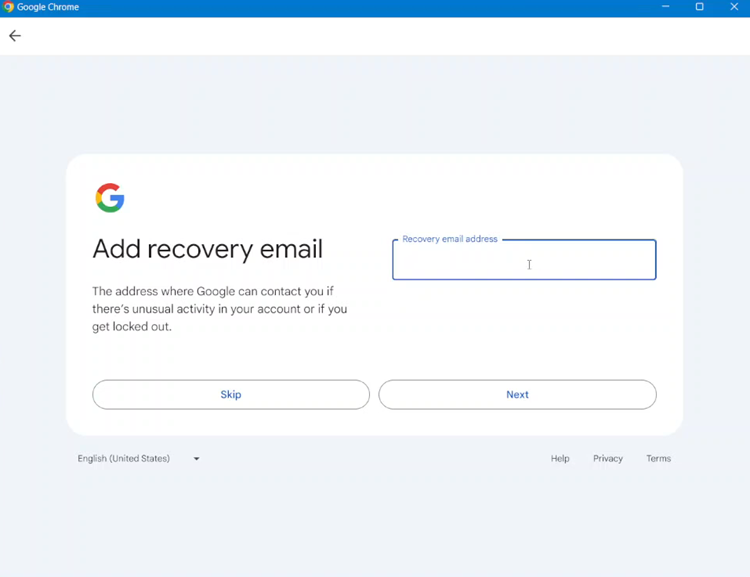
Your Google (Gmail) account is now successfully created, and you can start using it immediately. With this account, you can access various Google services, including Gmail, Google Drive, YouTube, and more.