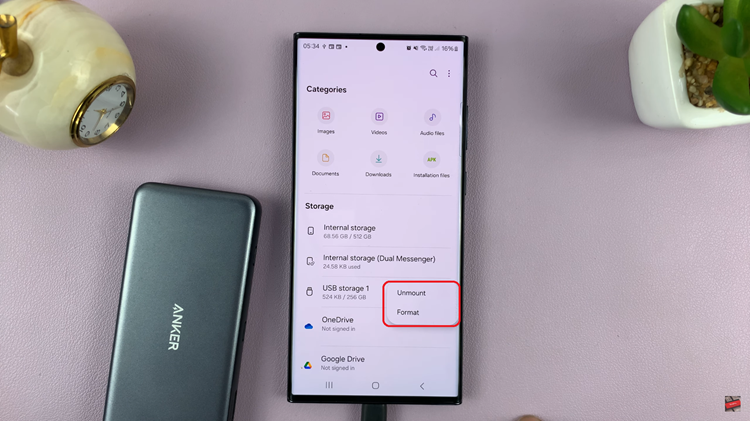With its sleek design and advanced features, the Galaxy Fit 3 offers users a seamless experience, whether they’re tracking their workouts, monitoring their health metrics, or staying connected on the go.
One of its standout features is its ability to customize and personalize settings to suit individual needs. Among these customization options is the ability to create a home button shortcut, allowing users to access frequently used functions with a simple double press of the home button.
In this guide, we’ll walk you through the comprehensive step-by-step process on how to create a home button shortcut on Samsung Galaxy Fit 3.
Also Read: How To Stop Samsung Galaxy Fit 3 Synchronizing Modes With Phone
How To Create Home Button Shortcut On Samsung Galaxy Fit 3
To begin, navigate to the Settings menu on your Galaxy Fit 3. Once you’re in the Settings menu, scroll down and select the option labeled “Advanced Features.” Within the Advanced Features menu, locate the option named “Double Press Home Button.”
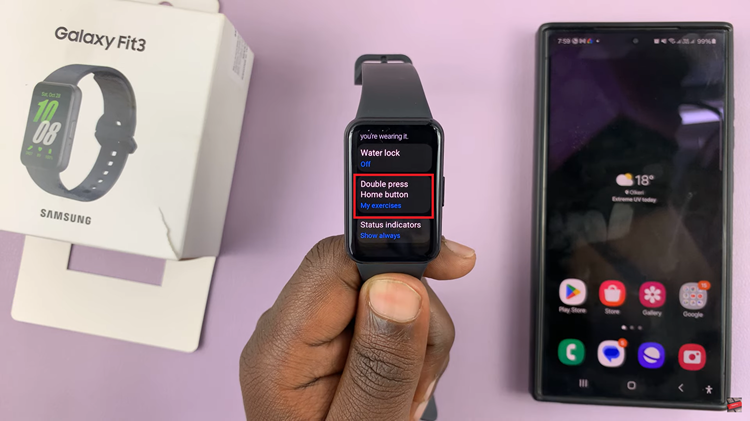
After selecting “Double Press Home Button,” you’ll be presented with a list of shortcut options. These can include various apps or features available on your Galaxy Fit 3, such as My exercises or specific applications. Choose the shortcut that you want to assign to the home button by tapping on it.
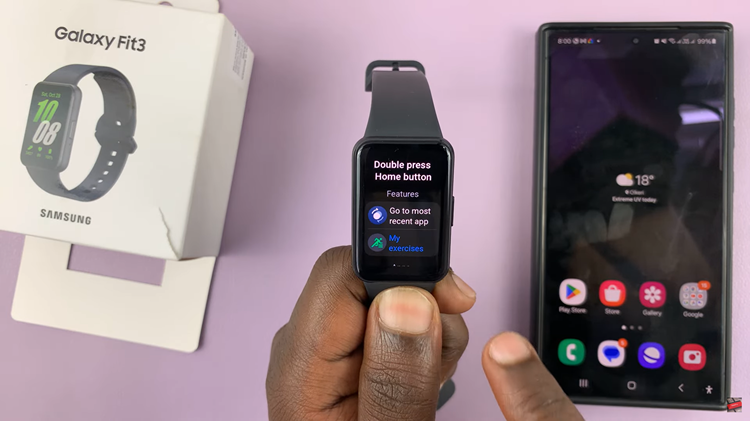
If you prefer to customize your Fit 3 settings using your paired smartphone, you can also set up the home button shortcut through the Galaxy Wearable app. Simply open the app on your phone, navigate to the Band settings, and select Advanced Features. From there, you can find the option to customize the Double Press function and choose your preferred shortcut.

Setting up a home button shortcut on your Samsung Galaxy Fit 3 is a convenient way to access frequently used functions with ease. Whether you prefer to do it directly on the device or through the Galaxy Wearable app, customizing your shortcut can streamline your user experience and make navigating your Galaxy Fit 3 even more effortless.