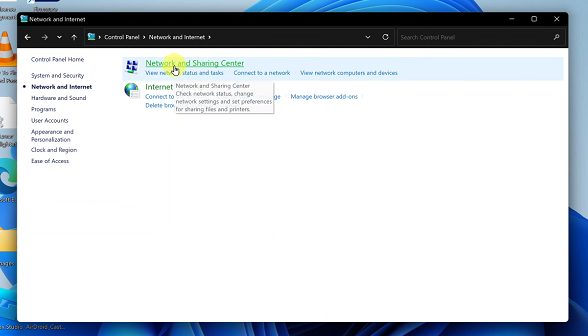In the age of smartphones, our devices store a treasure trove of personal information, from confidential documents to cherished photos and sensitive data.
To protect this data from prying eyes and potential security threats, Samsung Galaxy A24 offers a valuable feature known as the “Secure Folder.”
In this guide, we’ll walk you through the comprehensive step-by-step process on how to create a secure folder on your Samsung Galaxy A24.
Also Read: How To Change Screen Timeout Period On Samsung Galaxy A24
How To Create Secure Folder On Samsung Galaxy A24
To start, open the “Settings” app. Next, scroll down the settings menu and select the “Security & Privacy” option. Within the Security & Privacy menu, you’ll see the “Secure Folder” option. Tap on it to begin setting up your Secure Folder.
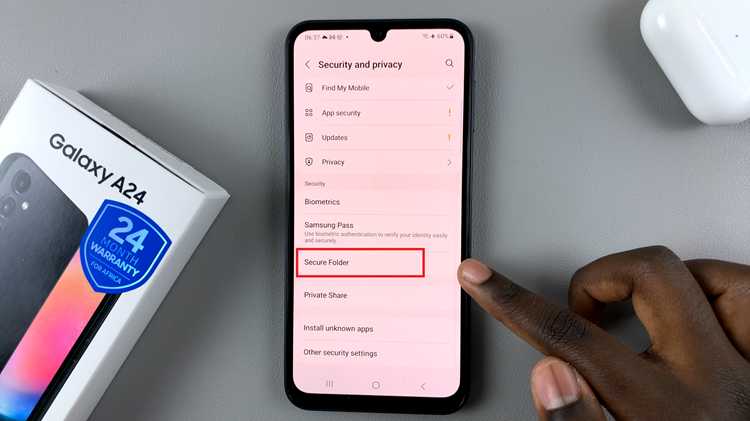
Once you tap on Secure Folder, you may need to follow some on-screen instructions to complete the setup process. This typically includes:
- Logging into your Samsung account: You’ll need to log in with your Samsung account or create one if you haven’t already.
- Setting up a PIN, password, or biometric method: Secure Folder will require an additional layer of security. Choose a PIN, password, or use biometric methods like fingerprint or facial recognition to access your Secure Folder.
- Granting permissions: You might be asked to grant permissions for the Secure Folder to access certain functions on your device.
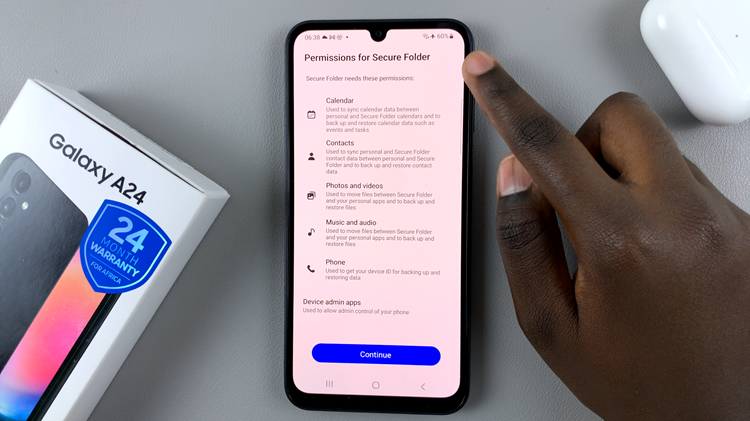
With your Secure Folder set up, you can start customizing it to your needs. You can move apps, photos, videos, and files into the Secure Folder to keep them separate and secure.
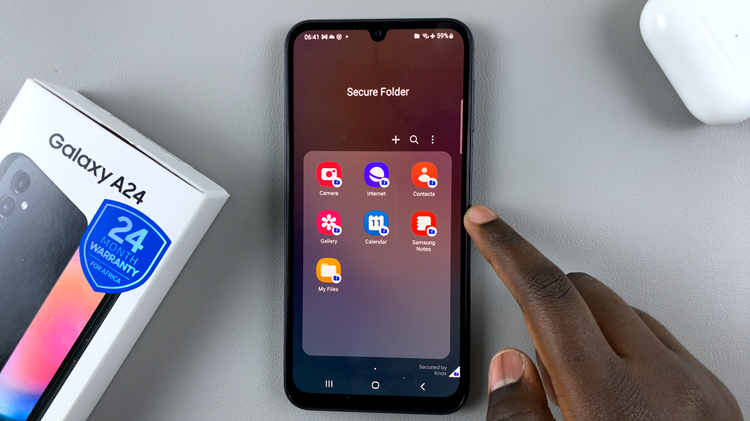
Remember that everything inside the Secure Folder is encrypted and protected. If someone gains access to your device. They won’t be able to access the content within the Secure Folder without the authentication method you’ve set.