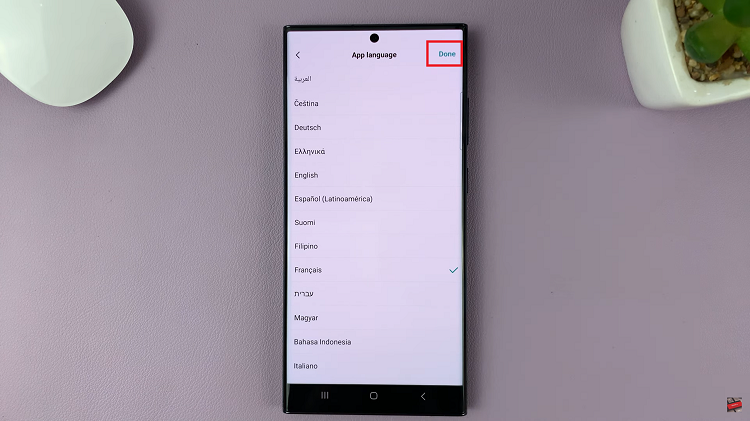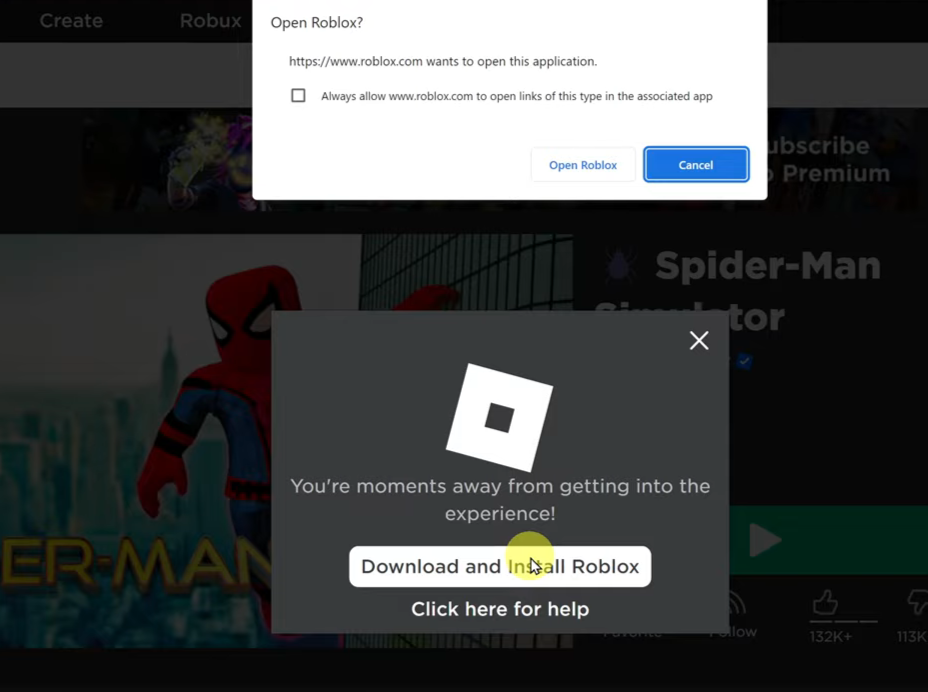In a world where digital privacy is a non-negotiable necessity, taking proactive steps to safeguard your personal information is paramount. With the Samsung Galaxy A35 5G, fortifying your privacy is a breeze thanks to its robust security features. Among these, the Secure Folder stands out as a fortress for your sensitive data, providing an encrypted sanctuary within your device.
Embark on a journey to enhance your privacy prowess as we delve into the required steps to create a Secure Folder on your Samsung Galaxy A35 5G. Through a series of steps, you’ll empower yourself with the knowledge to erect a digital stronghold where your files, photos, and apps remain shielded from prying eyes and potential threats.
Unlock the gateway to enhanced privacy as we navigate the intricacies of Secure Folder setup on your Samsung Galaxy A35 5G. It’s time to take control of your digital domain and fortify your defenses against the ever-present challenges of the digital age.
Watch: How To Disable One-Handed Mode On Samsung Galaxy A35 5G
To Create Secure Folder On Samsung Galaxy A35 5G
Firstly, unlock your Samsung Galaxy A35 5G and navigate to the home screen. Then, swipe down from the top of the screen to access the notification panel. Tap on the gear icon in the top-right corner, or locate and tap on the “Settings” app from the app drawer.
At this point, scroll down and select the “Security & Privacy” option within the settings menu. Then, locate and select the “More Security Settings” option to proceed to the next step.
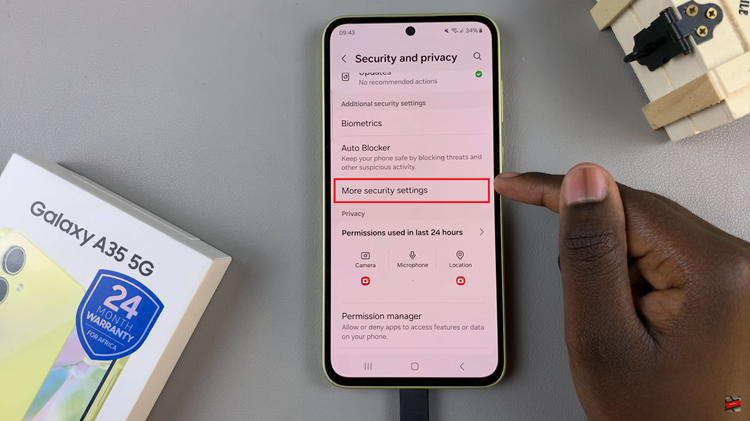
Following this, find the “Secure Folder” option and tap on it. From here, tap on “Continue” and follow the on-screen instructions that might appear. Once done, you can add apps and other sensitive folders in the Secure Folder.
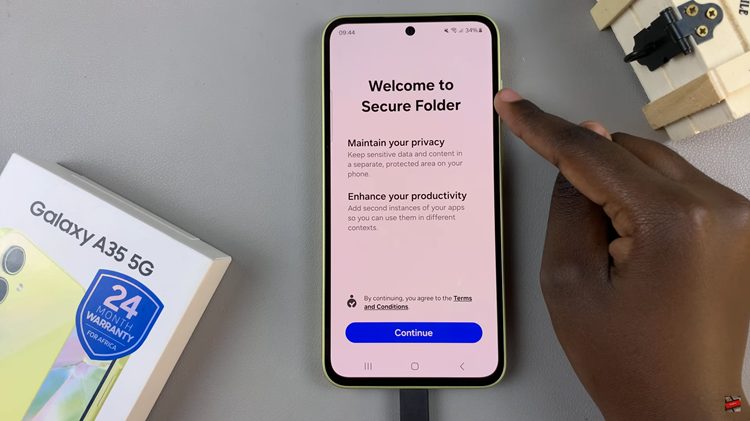
In conclusion. creating a Secure Folder on your Samsung Galaxy A35 5G is a simple yet effective way to protect your sensitive data and maintain your privacy. By following the steps outlined in this guide and implementing additional security measures, you can enjoy peace of mind knowing that your personal information is safe and secure.
Read: How To Enable & Disable Data Roaming On Samsung Galaxy A55 5G