The Action Button replaces the traditional mute switch that Apple users had become accustomed to, on the top left edge of the iPhone. This redesign came with the iPhone 15, and is not any different on the iPhone 16’s.
While the mute toggle allowed you to switch between silent and ringer modes, the new Action Button takes it a step further, letting you choose from a range of actions and functions that suit your daily needs.
In this article, we’ll walk you through how to customize the Action Button to make your iPhone 16 / 16 Pro to make it even more convenient to use.

This button is customizable, which means you can assign various actions like opening the camera, activating Focus modes, launching apps, and even more.
Watch: Disable Location Tags On iPhone Photos
Customize Action Button On iPhone 16 / 16 Pro
First, open the Settings app on your iPhone 16 / 16 Pro. Inside the Settings menu, scroll down and select Action Button.
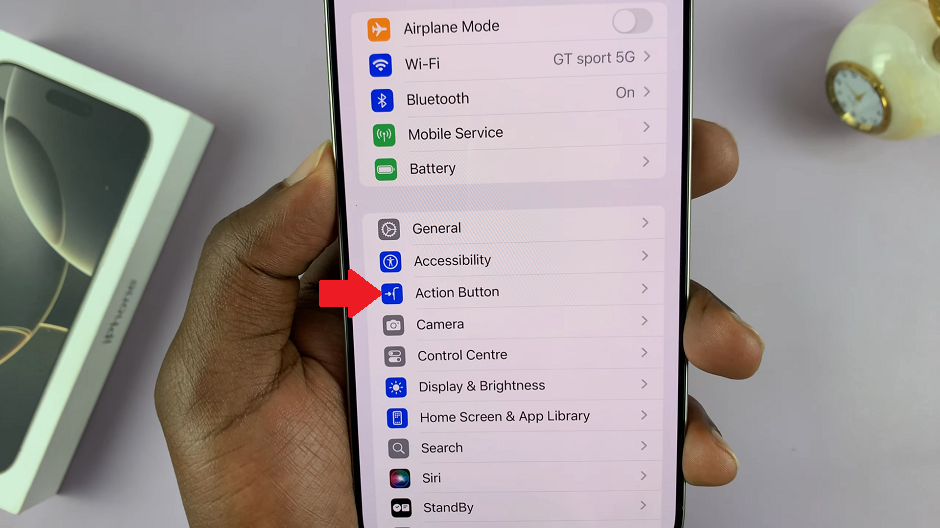
Under Action Button, swipe through the options to see various functionalities you can assign to it.
Silent Mode: Allows you to switch between silent and ring for calls and alerts.
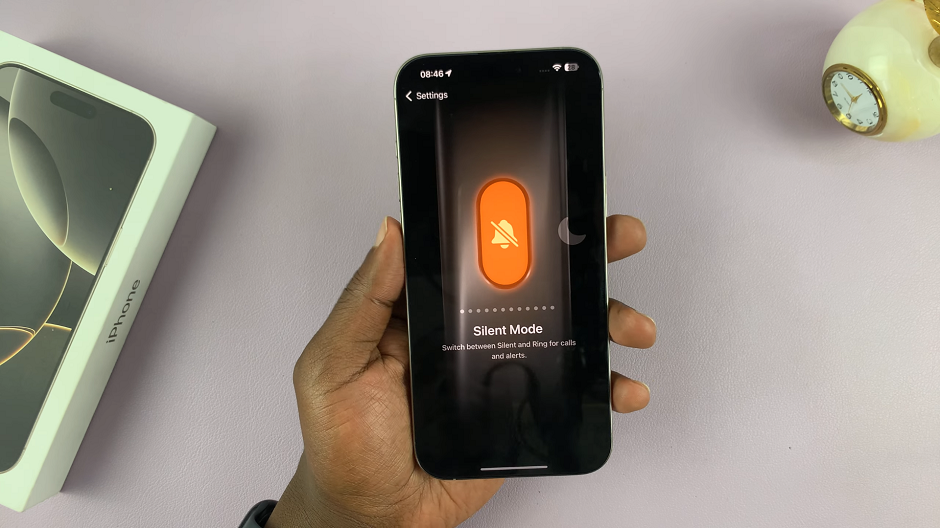
Focus: Turns Focus Mode on to silence notifications and filter out distractions. You can set the focus mode of choice.
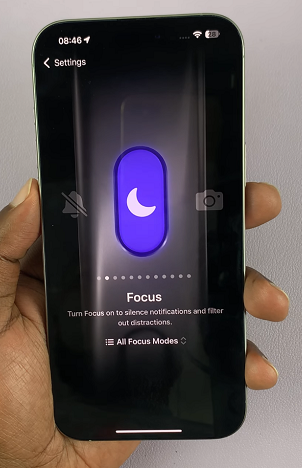
Torch: Activates and deactivates the flashlight.
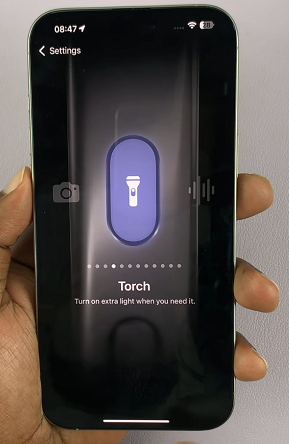
Camera: Opens the camera to take a photo or record a video, depending on what you’ve chosen.
Voice Memo: This option will record personal voice notes, musical ideas and more.
Shazam: Gives you the option to quickly recognize music via the Shazam app. You can find out what song is playing nearby or on your iPhone.
Translate: Allows you to translate phrases or have a conversation with someone in another language.
Controls: This option allows you to quickly access your favorite controls. Tap on Choose a Control to select your control of choice.
Magnifier: Turn your iPhone into a magnifying glass to zoom in on or detect objects near you.
Shortcut: This option opens an app or your favorite shortcut. Tap on Choose a Shortcut to select your shortcut.
Accessibility: Choose this option to quickly use an accessibility feature. Select the Choose a Feature option to set it.
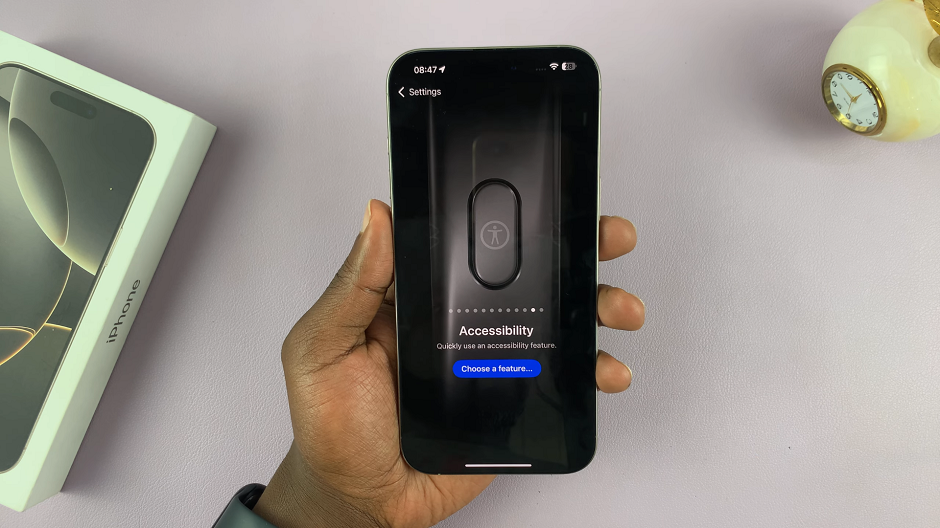
No Action: With this option selected, the button will do nothing.
Once you make your choice, you will be able to activate and deactivate the feature you set with a long press.
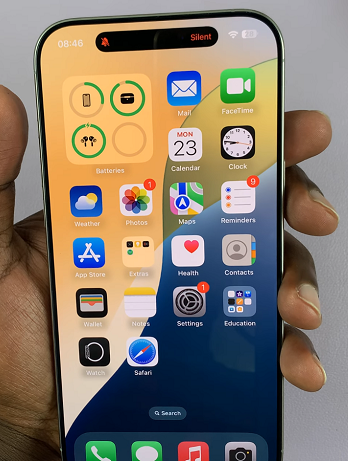
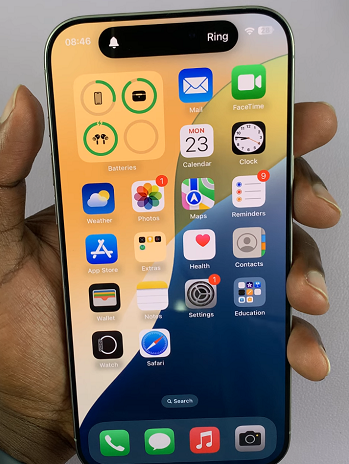
A single press will show you what feature you have assigned the Action Button to.

