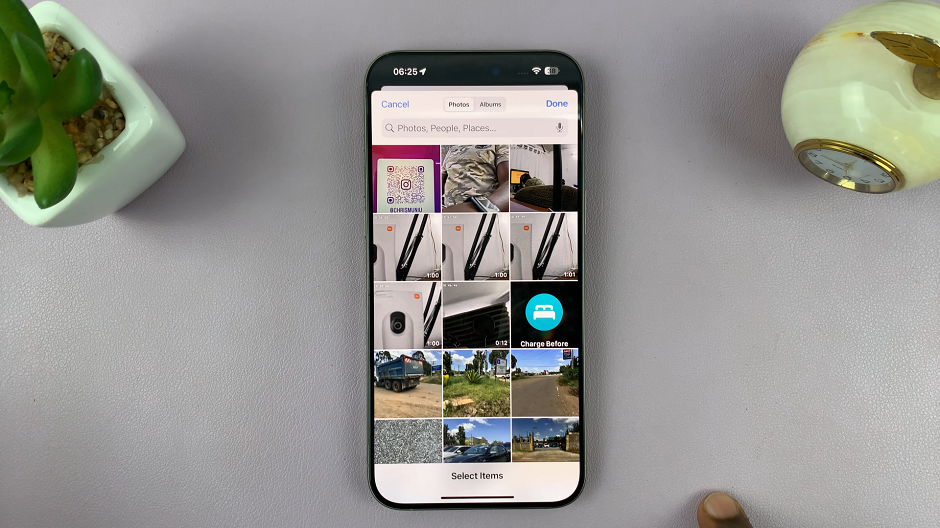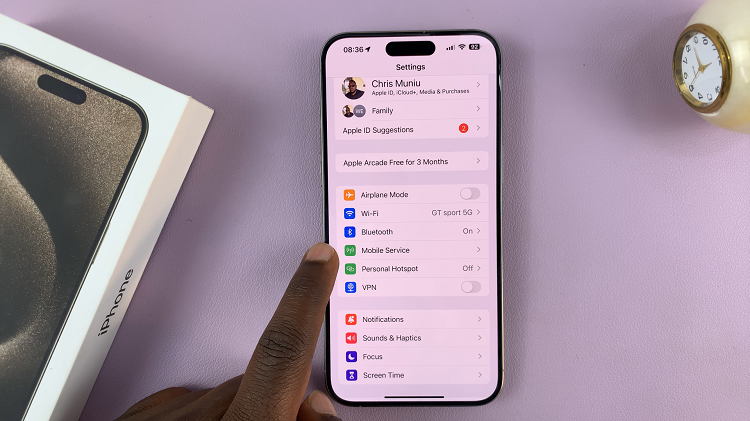Your email is a space you use daily — for work, personal communication, and managing all of your online accounts. And for something you use so often, why not make it beautiful and reflect your individual design aesthetic? Hey, did you know Gmail can be customized?
Altering your Gmail background is not only a visual transformation but, more essentially, you can dramatically better modify some parts of it. Choosing a proper theme can help make your inbox more visually appealing and easier on the eyes, while possibly helping you work better by putting you in an environment that feels enjoyable and comfortable to traverse.
This guide will show you how to customize Gmail inbox by choosing a pre-made design to using one of your photos for something truly personal.
Watch: How To Enable Reading Pane On Gmail
Customize Gmail Inbox
To begin, launch your favorite browser. From here, access your Gmail account, then log in to your Google account when prompted. Then, tap on the “Settings” icon at the upper right corner of the screen. From here, find the “Themes” section then select “View All.”
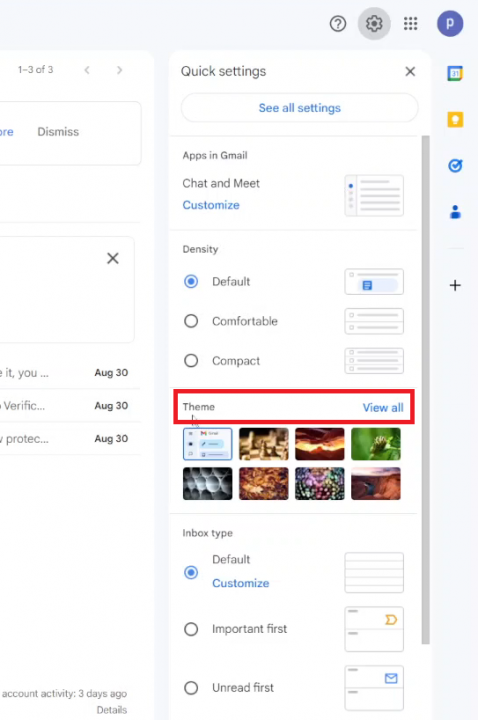
At this point, you’ll see all the themes that you can use in your inbox. Scroll through the available themes and find the one you’d like. Click on the one you’d like and tap on “Save” to apply the changes. You can see the new inbox after applying the changes.
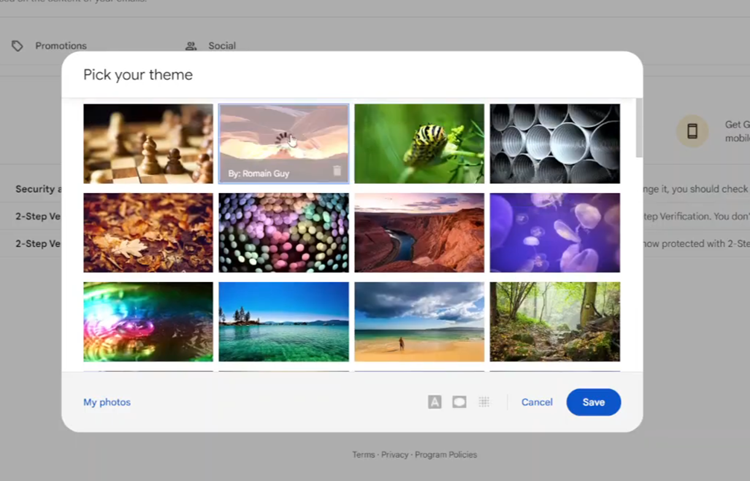
In conclusion, customizing your Gmail inbox can significantly improve your email management experience. Follow the steps above to learn how.