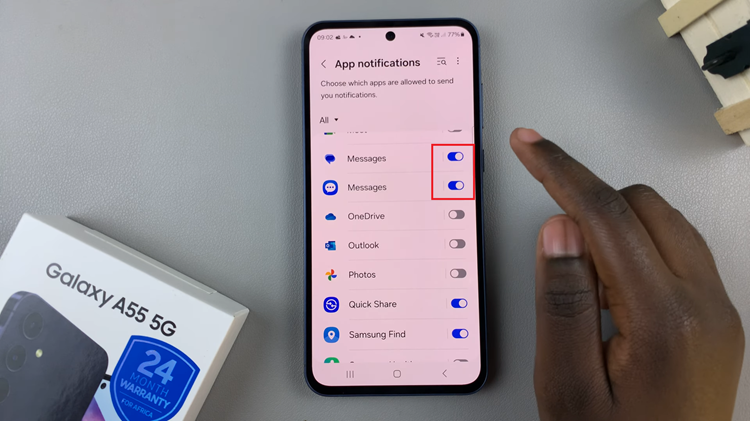While shopping on Amazon, it tends to keep a record of what you’re looking at. This is helpful because it might help you deal with products that you previously viewed but didn’t save. It helps the algorithm recommend related products for those who want them.
Sometimes, this might be quite helpful for users who didn’t know what to shop for. Some users might want to delete their history so that no one can access their shopping history. Here’s how to delete Amazon’s browsing history on your account.
Watch: How To Clear Amazon Order History
How To Delete Amazon’s Browsing History
Firstly, launch your favorite browser and open the Amazon website. Then, type in your email address and password to login into your account. Next, hover your mouse on ” Hello ‘your name’ ” in the upper right corner of the webpage.
Next, click on ‘Browsing History‘ from the drop-down menu that appears. On the page, you can see the Amazon history on your account. If you’d like to remove individual items from the history, search for that particular item, then click on ‘Remove from view‘.
However, removing one object at a time might be a tiresome process. If you have many items in your history, deleting all of them at once might be effective. To delete all the items, click on ‘Manage history‘, then click on ‘Remove all items from view‘. This will clear your entire Amazon browsing history.
That’s how to go about it. In case you have any questions or suggestions, please feel free to type them in the comment section below.
Also read: How To Update Google Pixel 6a