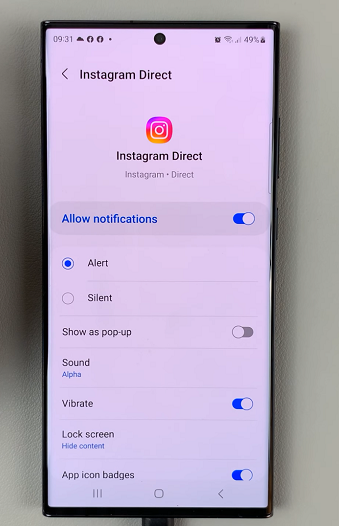Automation on an iPad can significantly streamline tasks and enhance productivity. However, as your digital needs evolve, managing and deleting unnecessary automations becomes essential. In this comprehensive guide, we’ll guide you through the steps to efficiently delete automation on your iPad.
Whether you’re aiming to streamline your workflows or simply declutter your device, mastering the process of removing automations ensures you maintain optimal performance and efficiency.
Apple’s Shortcuts app offers a robust platform for creating and organizing automations tailored to your preferences. While these shortcuts provide convenience, periodically revisiting and deleting outdated or redundant automations is crucial.
Join us as we delve into the straightforward steps for deleting automations, empowering you to customize your iPad experience seamlessly and refine your digital workflow.
Watch:How To Install Google Chrome On iPad
Deleting Automation On An Ipad
Here’s how you do it;
Step 1: Start by opening the ‘Shortcuts’ app on your iPad. This app allows you to create and manage various automated tasks, known as automations, to streamline your digital workflow.
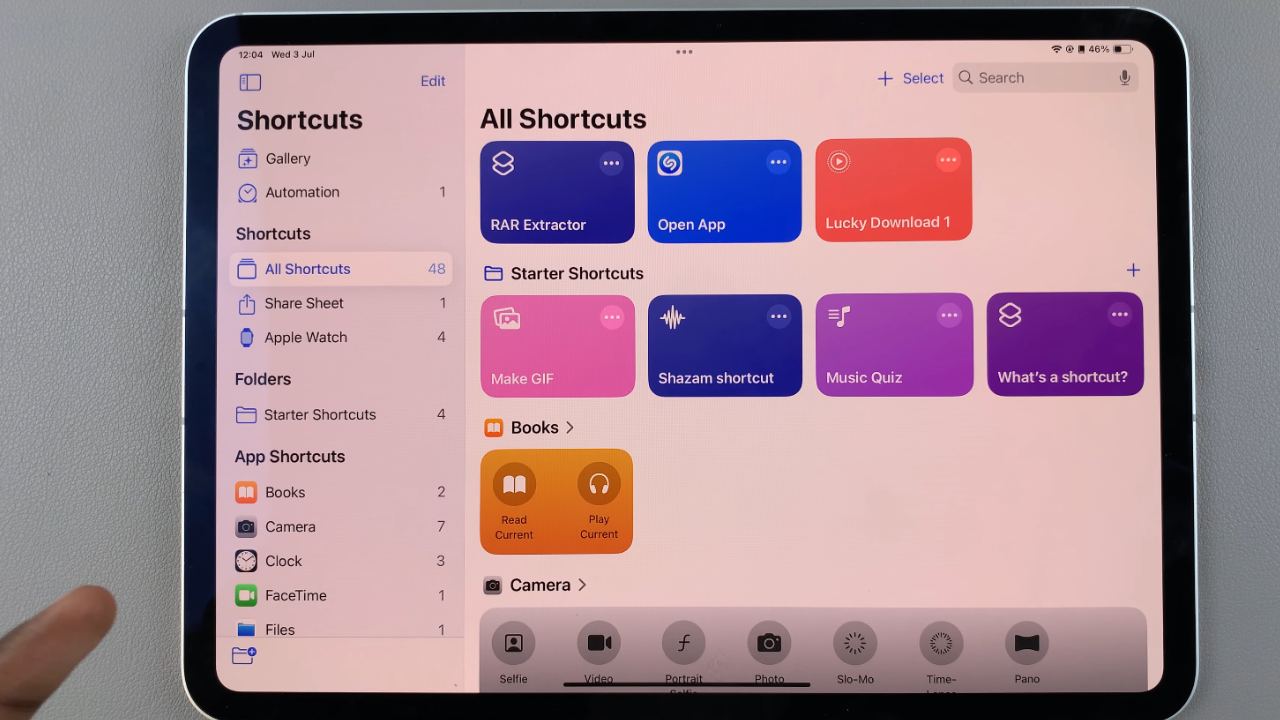
Step 2: Inside the ‘Shortcuts’ app, navigate to the ‘Automations’ tab. Here, you’ll find a list of all the automations currently set up on your iPad. To delete any automation, simply swipe to the right on the automation you wish to remove. This action reveals the ‘Delete’ option. Tap on ‘Delete’ to confirm and remove the automation from your iPad.
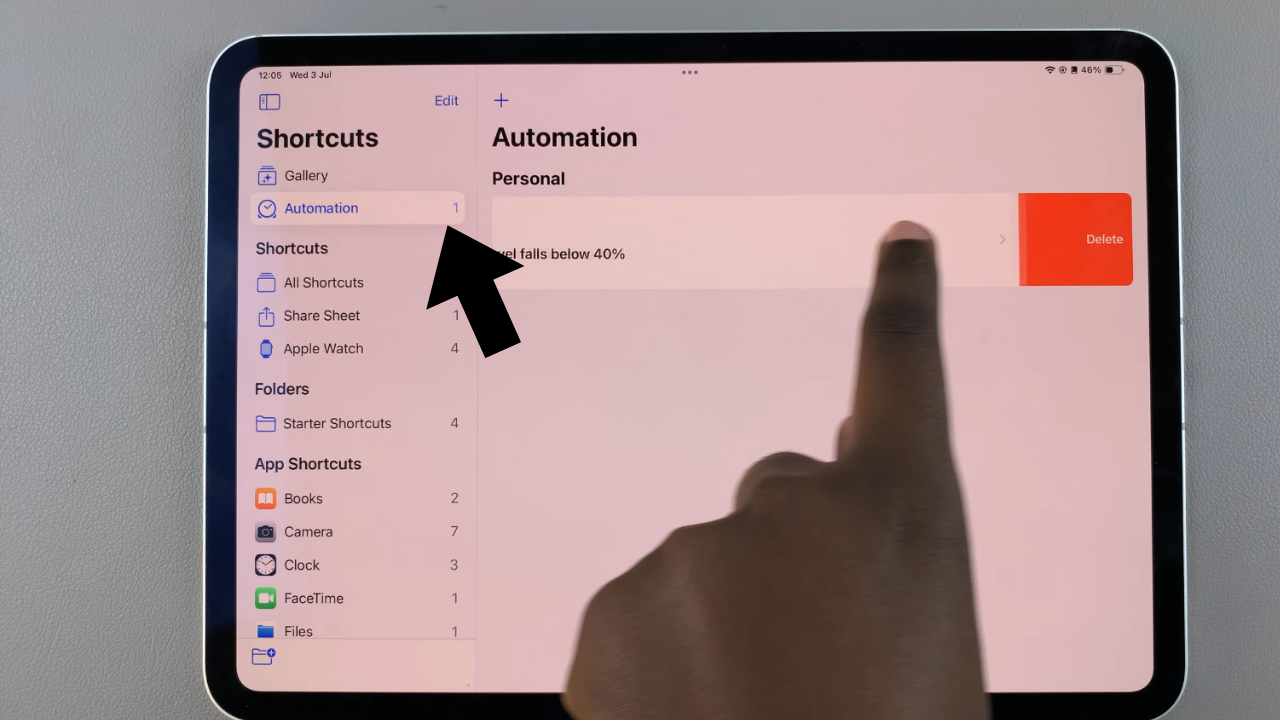
By following these steps, you can efficiently manage and delete automations on your iPad, ensuring your digital workflows remain organized and tailored to your current needs.