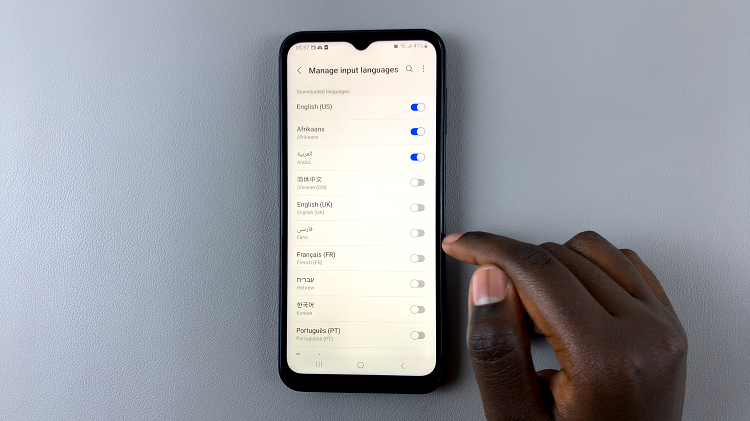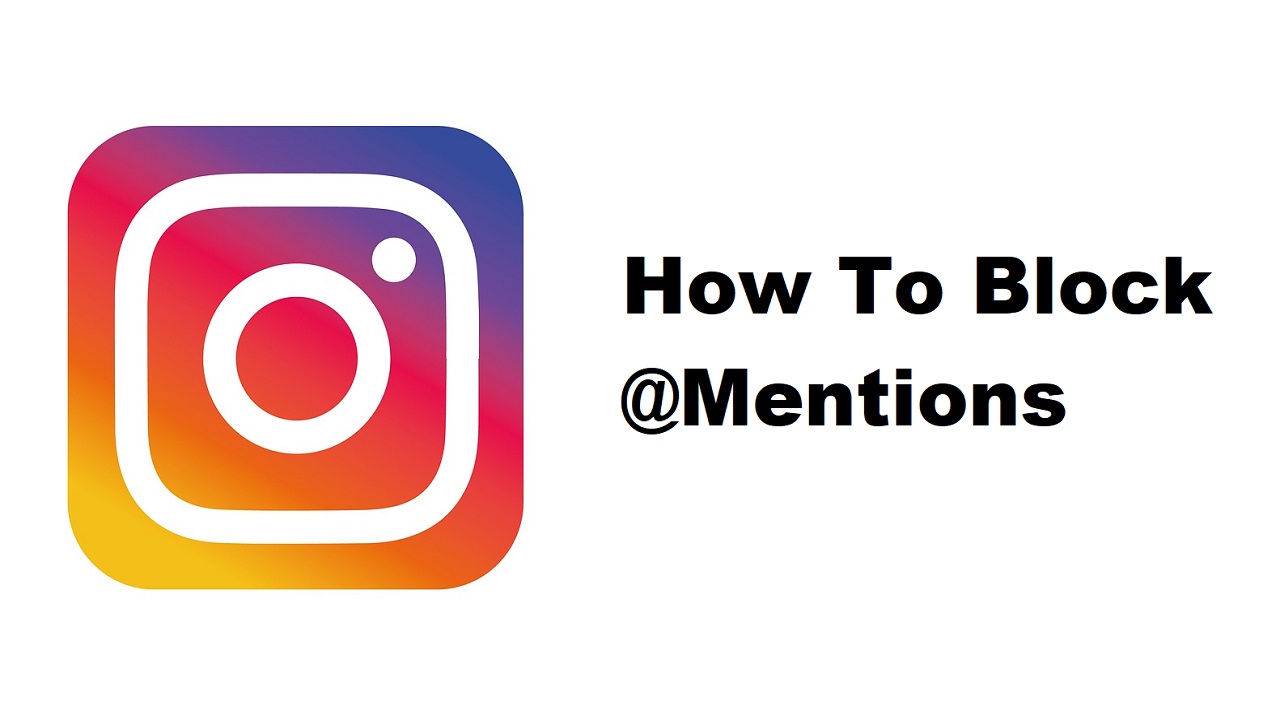With the Samsung Galaxy S24, managing your contacts is easier than ever. From assigning personalized ringtones to adding photos, this powerhouse device offers a myriad of features to enhance your user experience.
However, there may come a time when you wish to streamline your contact list, removing unnecessary clutter such as contact photos. Whether you’re updating your professional contacts or simply prefer a cleaner interface, deleting contact photos on your Samsung Galaxy S24 is a straightforward process.
In this guide, we’ll walk you through the comprehensive step-by-step process on how to delete a contact photo on Samsung Galaxy S24s.
Also Read: How To Increase Touch Sensitivity On Samsung Galaxy S24s
How To Delete Contact Photo On Samsung Galaxy S24s
Start by navigating to the Contacts app on your home screen or in the app drawer. Once you’re in the Contacts app, browse through your contact list and select the contact from which you want to remove the photo. Tap on the contact’s name to open their details.
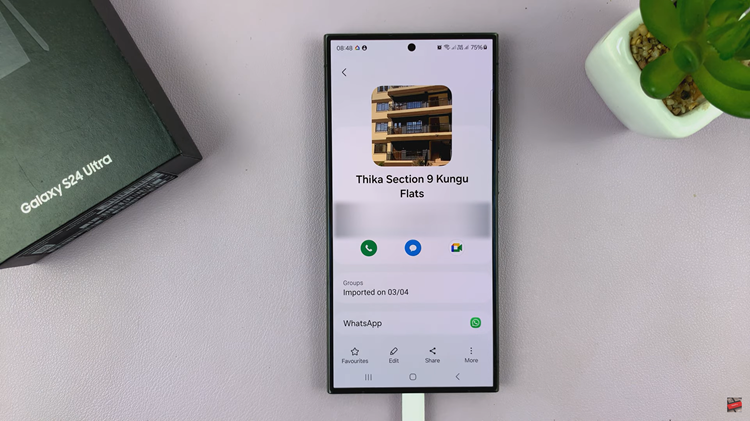
With the contact’s details open, you should see an edit icon, tap on it. In the editing menu, you’ll see the current profile photo of the contact. Tap on the photo to select it, which should bring up a menu with options to edit or remove the image.
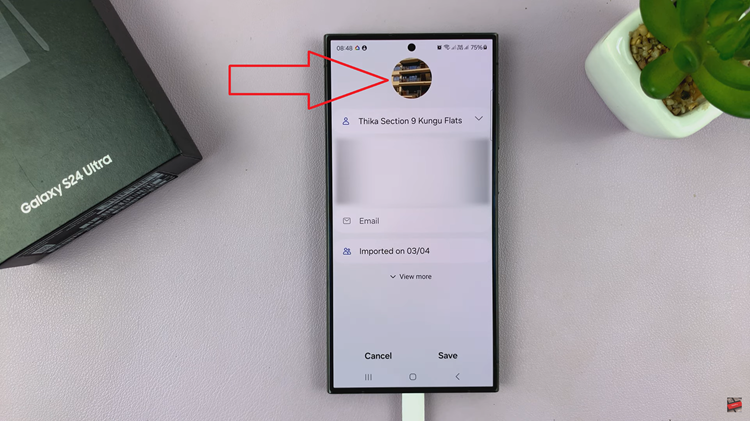
Look for the option to delete or remove the photo from the contact’s details. On Samsung Galaxy S24 devices, this is usually indicated by a minus icon overlaying the photo. Tap on this icon to delete the contact photo. Once you’re satisfied, tap on the Save button to apply the changes.
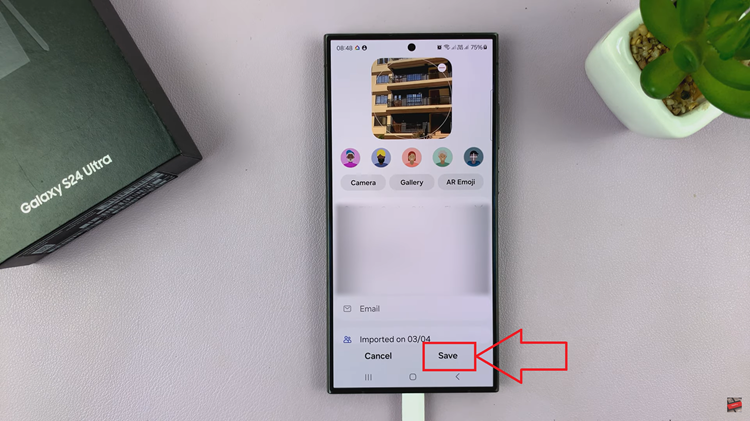
Removing contact photos on your Samsung Galaxy S24 is a quick and simple process. By following the steps outlined in this guide, you can easily delete contact photos as needed, whether you’re refreshing your contacts or simply prefer a minimalist approach.
Watch: Samsung Galaxy S24 / S24 Ultra – How To Enable & Disable Full Screen In Split Screen View