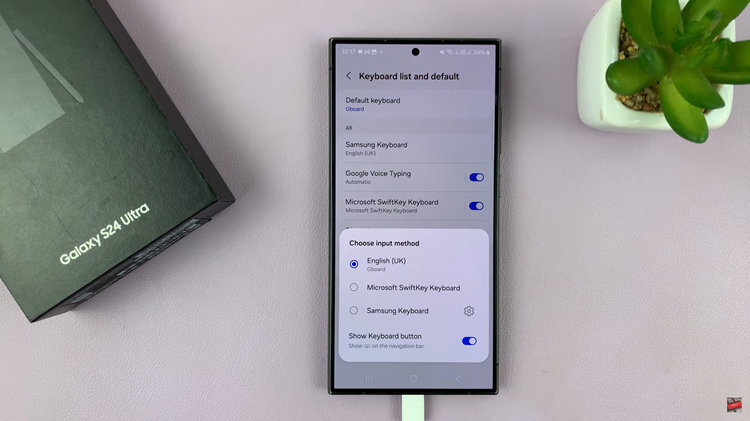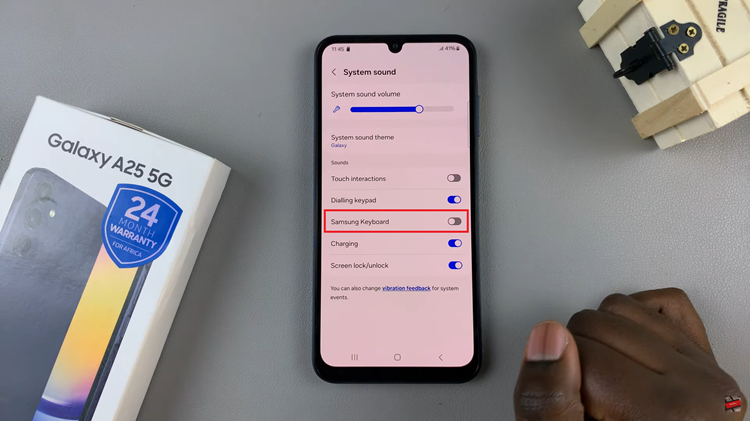The Control Center on your iPhone is a convenient hub that gives you quick access to essential features like Wi-Fi, Bluetooth, screen recorder, and more.
In this article, we’ll walk you through the steps to delete a Control Center page on your iPhone. This will help you create a more organized and efficient Control Center experience.
With the ability to customize the Control Center by adding various widgets, it’s possible to end up with more pages than you need. Removing unnecessary pages is a good move if you find your Control Center too cluttered or if you want to streamline it.
Read: How To Close Apps On iPad
Delete Control Center Page On iPhone
To begin, swipe down from the top-right corner to reveal the Control Center. Here, long press on an empty space to enter the Control Center editing mode.
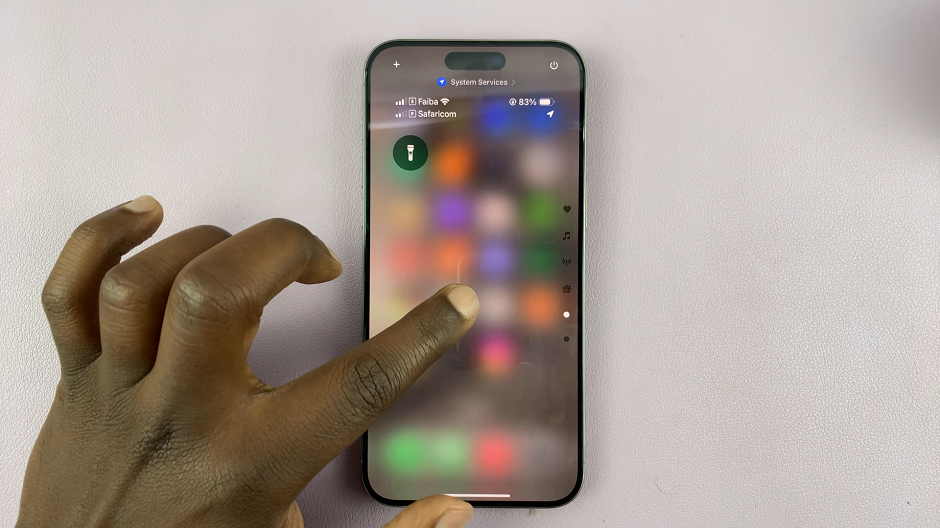
Next, you want to depopulate the control center page you want to delete. So simply swipe through the control center pages until you get to the one you want to delete.
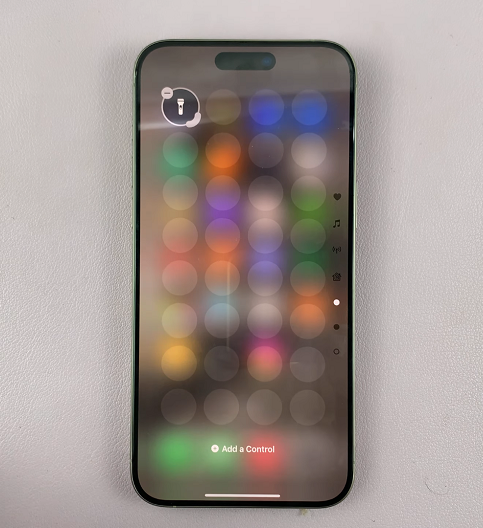
Finally, tap on the “–” icon next to each icon or tool to remove it from the page. Remove all the icons or tools from the page. Once they’re all removed, the control center page will be deleted.
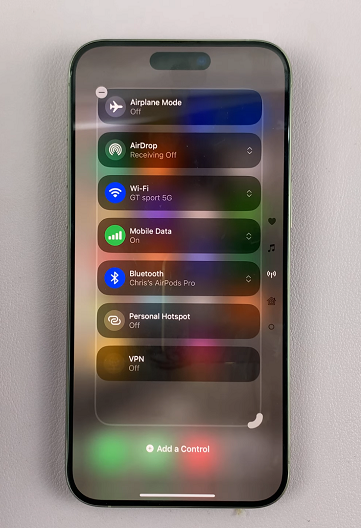
Repeat these steps for all control center pages you want to delete. You should see the control center page indicators on the right edge of the iPhone decrease in number, as you remove the pages.