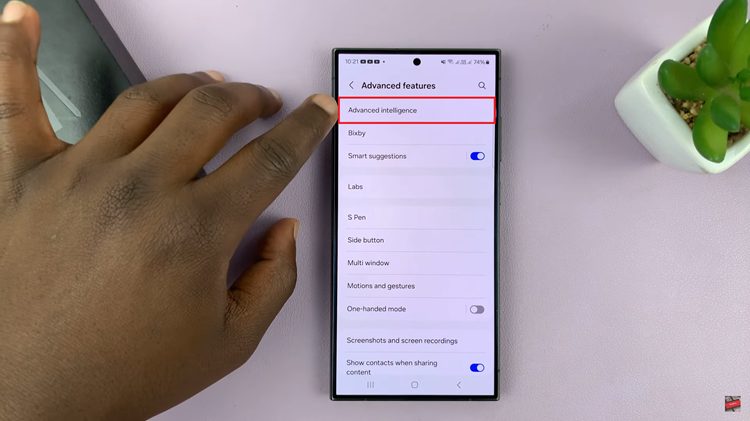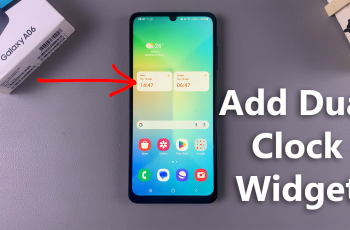In the age of digital communication, our inboxes often resemble a bustling metropolis—constantly inundated with newsletters, work updates, personal correspondence, and promotional offers. Navigating this digital landscape efficiently is crucial, and on an Android device, managing your emails can be both a necessity and an art form.
Whether you’re a seasoned tech aficionado or just beginning your digital journey, learning how to adeptly delete emails on your Android device can significantly streamline your inbox. From the user-friendly Gmail app to diverse third-party email clients, Android offers a versatile array of tools for managing your electronic correspondence.
Here’s a guide on how to delete emails on Android.
Watch: How To Unmount (Safely Eject) USB Devices On Android
To Delete Emails On Android
Firstly, open the Gmail application on your Android device. Next, tap on the “Inbox” tab to view your received emails. At this point, scroll through your inbox and find the specific email you want to delete. Following this long press on the email.
Once you select the email, you’ll see a couple of options appear at the top of the screen. From here, tap on the “Bin” icon to finalize the action.
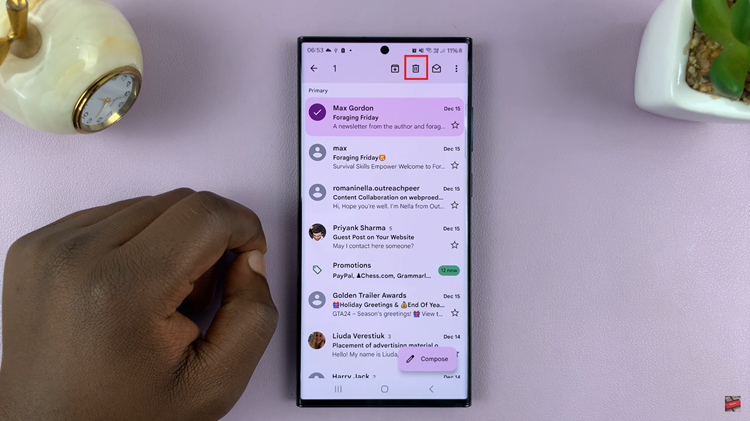
To delete multiple emails, return to the inbox, tap and hold one email to activate selection mode, then tap on other emails you wish to delete. Finally, tap the trash/bin icon to remove all selected emails.
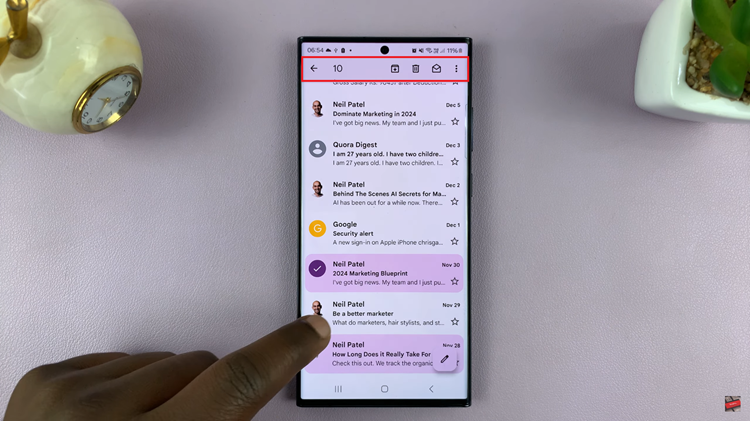
Remember, deleted emails are usually moved to the Trash or Deleted Items folder before being permanently removed. Always double-check these folders and perform periodic deletions to keep your inbox organized and free from unnecessary clutter.