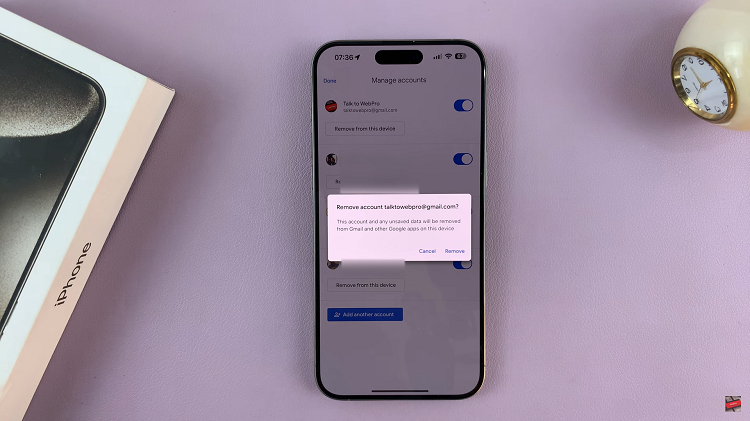With the advent of eSIM technology, iPhone users can now enjoy the convenience of using a digital SIM card in addition to their physical SIM card. The iPhone 15 and iPhone 15 Pro come equipped with this feature, which allows you to switch carriers without swapping physical SIM cards.
However, there may come a time when you need to remove or delete the eSIM from your device, whether you’re switching carriers or selling your phone.
In this guide, we’ll walk you through the steps to delete the eSIM from your iPhone 15 or iPhone 15 Pro.
Watch: How To Enable Power Shot Zoom On FC 24 Mobile
To Delete eSIM On iPhone 15
Firstly, locate and tap the “Settings” app, represented by a gear icon, typically found on your home screen. Now, scroll down the settings menu and look for the “Mobile /Cellular Service” option. Tap on it to access the mobile SIM settings.
At this point, tap on the eSIM that you want to remove. This will open up the details for that eSIM. At the bottom of the eSIM details page, you will find an option labeled “Delete eSIM.” Tap this option to initiate the removal process.
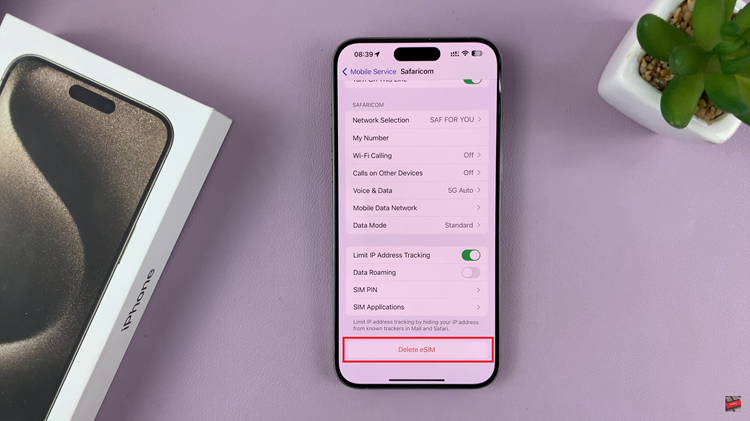
You will be asked to confirm the removal of the eSIM. Verify that you’ve selected the correct eSIM and tap “Delete” to proceed. Wait for the process to complete. Once done, your eSIM profile will be removed from your iPhone 15.
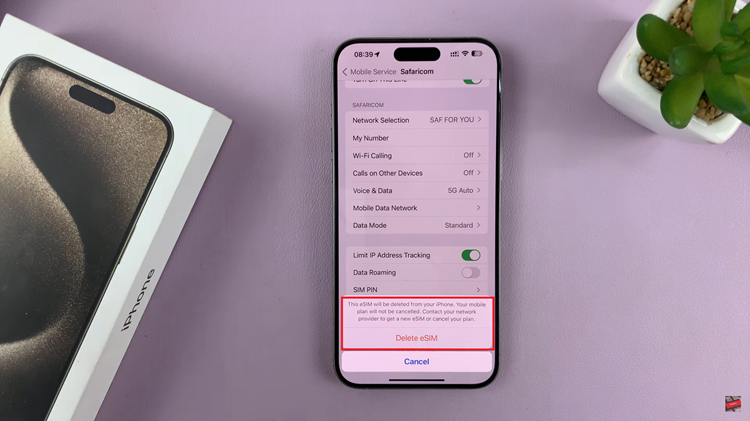
In conclusion, removing an eSIM from your iPhone 15 or iPhone 15 Pro is a straightforward process, and it can be necessary for various reasons. Whether you’re switching carriers, selling your device, or troubleshooting connectivity issues, following the steps outlined in this guide will help you safely and efficiently remove your eSIM.