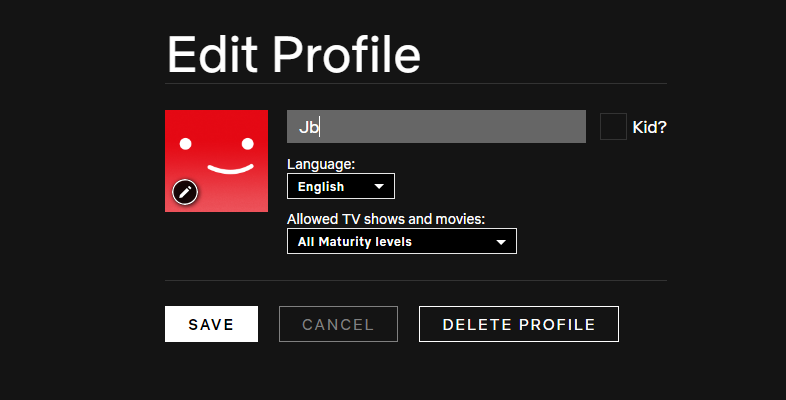Smartphones have become an integral part of our daily lives, serving as personal assistants, communication hubs, and entertainment devices. With the increasing reliance on smartphones for sensitive tasks, ensuring the security and privacy of our personal data has become more critical than ever.
Biometric authentication methods, such as face recognition, offer convenience and security by allowing users to unlock their devices with just a glance. However, there may be instances where users need to delete their face unlock data for various reasons.
In this guide, we’ll walk you through the comprehensive step-by-step process on how to delete the face unlock data on Samsung Galaxy A25 5G.
Also Read: How To Delete Fingerprint On Samsung Galaxy A25 5G
How To Delete Face Unlock Data On Samsung Galaxy A25 5G
Begin by navigating to the “Settings” app, usually represented by a gear icon. Within the Settings menu, scroll down until you find the section labeled “Security & Privacy.” Once you’re in the Security & Privacy menu, you’ll find various security-related options. Look for the one labeled “Biometrics” and tap on it.
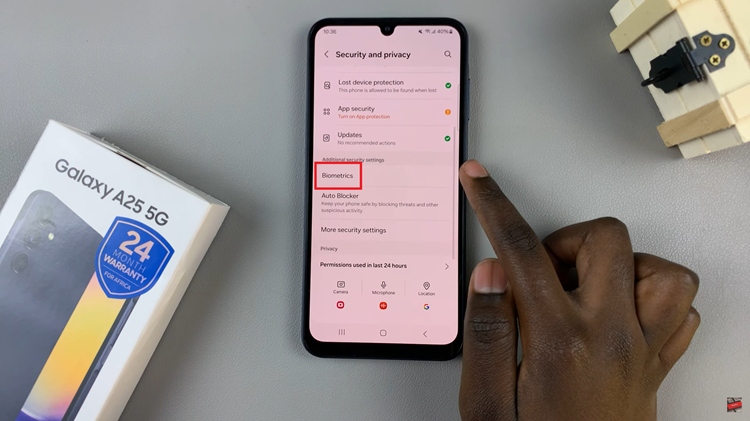
Within the Biometrics menu, locate and select “Face Recognition.” You may be prompted to authenticate using your PIN, password, or pattern to proceed. After successfully authenticating, you’ll see the option to manage your face recognition data. Look for the option that says “Remove face data” and tap on it.
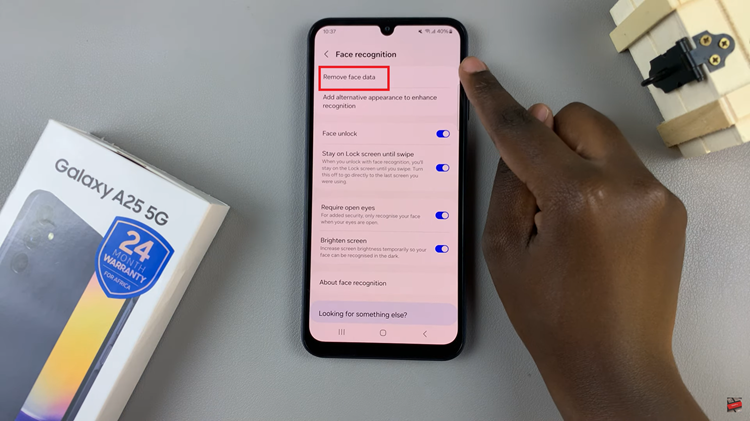
To ensure that you’re intentionally deleting your face unlock data, the device will prompt you to verify your choice. Confirm by tapping on the appropriate button. Once you’ve verified your decision, the face unlock data associated with your Samsung Galaxy A25 5G will be permanently deleted from the device. You’ll receive a confirmation message indicating that the process was successful.
Watch: How To Change Default Keyboard On Samsung Galaxy A25 5G