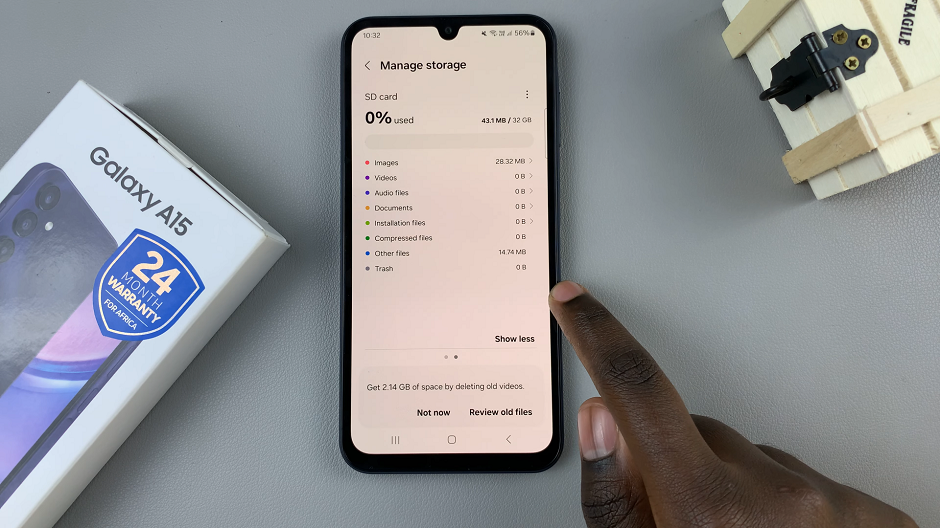In an era where personal data security is paramount, managing the biometric features of our smartphones has become increasingly significant. Among these features, face unlock stands out for its convenience and ease of use.
However, for users who prioritize privacy or simply prefer alternative authentication methods, knowing how to delete face unlock on their Samsung Galaxy S24 device can be very useful.
In this guide, we’ll walk you through the comprehensive step-by-step process on how to delete face unlock from Samsung Galaxy S24s.
Also Read: How To Change Lock Screen Pattern On Samsung Galaxy S24s
How To Delete Face Unlock On Samsung Galaxy S24s
Begin by locating the “Settings” app. Within the Settings menu, scroll down or search for the “Security & Privacy” option. Once in the Security & Privacy settings, look for the option labeled “Biometrics.” Within the Biometrics settings, locate and select “Face Recognition.”
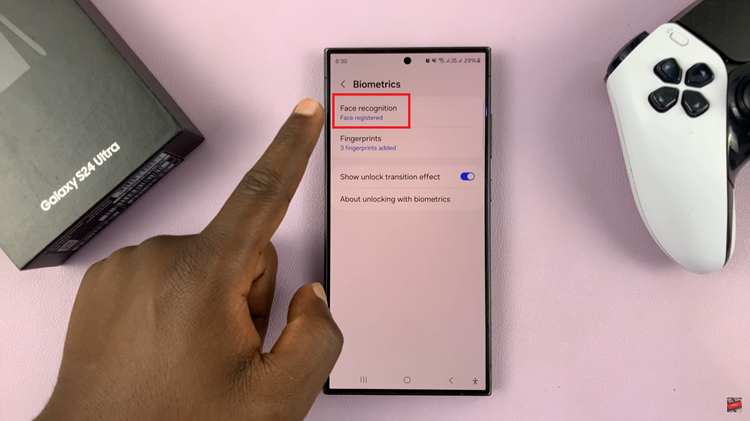
After authentication, you’ll see the option to manage your face unlock data. Tap on “Remove face data” to initiate the removal process. To confirm your decision, the system will likely prompt you to verify your choice. This is an additional security measure to ensure that you intentionally want to disable face unlock. Follow the on-screen prompts to confirm.
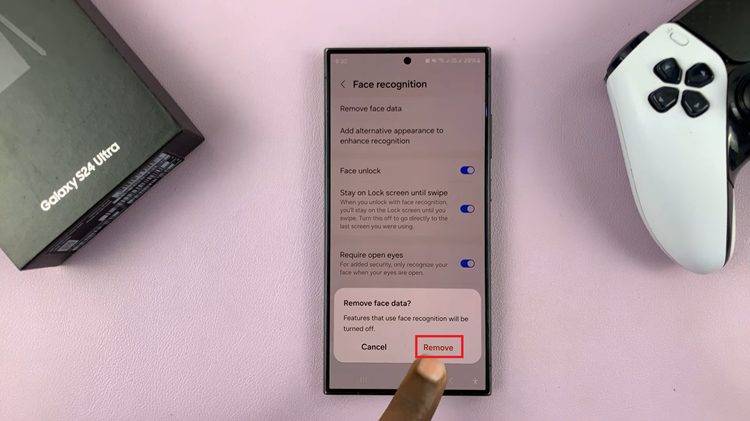
Once confirmed, the face unlock data associated with your Samsung Galaxy S24 will be deleted from the device. You’ll no longer be able to use this feature to unlock your phone or access secure content. By following these steps, you can easily disable face unlock on your Samsung Galaxy S24, providing you with greater control over your device’s security and privacy settings.
Watch: How To Enable & Disable ‘Add Apps To Home Screen’ On Samsung Galaxy S24 / S24 Ultra