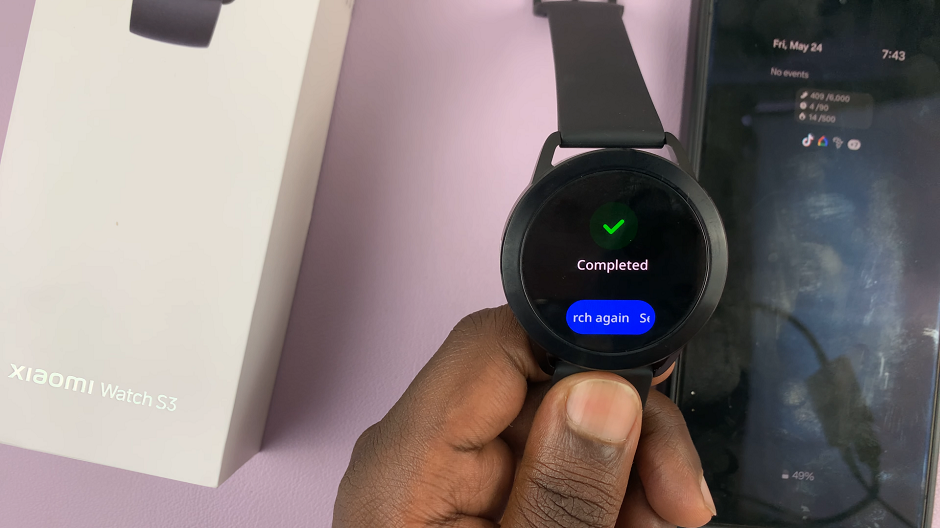In today’s digital age, smartphones have become an integral part of our lives, often storing sensitive personal information. To enhance security and privacy, many smartphones, including the Samsung Galaxy A25 5G, offer biometric authentication methods like fingerprint recognition.
However, there may be instances where you need to delete a fingerprint from your device, whether it’s for security reasons or simply to update your biometric data.
In this guide, we’ll walk you through the comprehensive step-by-step process on how to delete a registered fingerprint on Samsung Galaxy A25 5G.
Also Read: How To Disable Device Protection On Samsung Galaxy A25 5G
How To Delete Fingerprint On Samsung Galaxy A25 5G
To begin, navigate to the “Settings” app. Within the “Settings” menu, look for and select the “Security & Privacy” option. After selecting “Security & Privacy,” you’ll find a list of security-related options. Look for the one labeled “Biometrics” and tap on it.
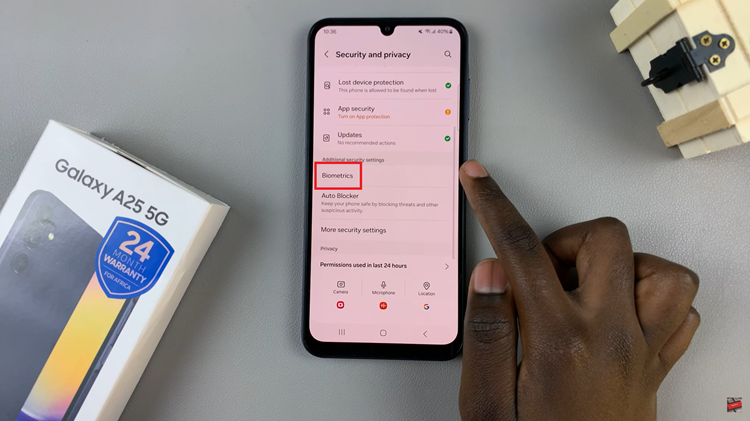
Within the Biometrics settings, locate and tap on the option labeled “Fingerprint.” Before you can proceed with deleting a fingerprint, the system will require you to verify your identity. You can do this by entering your device’s PIN, password, or pattern – whichever security method you have set up.
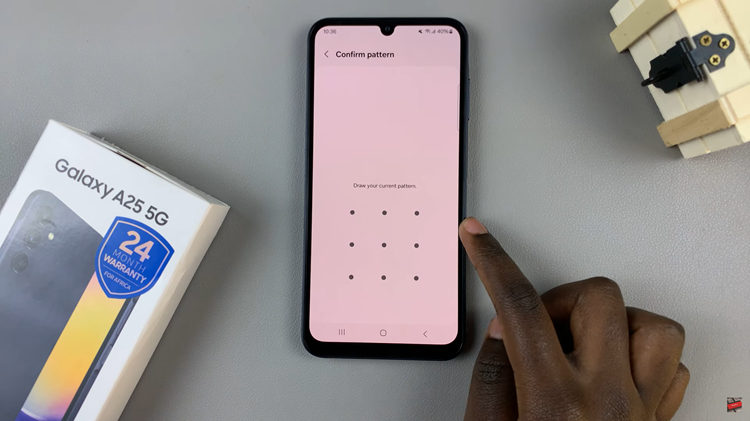
Select the fingerprint you wish to delete. Then, in the top right corner of the screen, you’ll see an option labeled “Remove.” Tap on this option. After tapping on “Remove,” a confirmation prompt will appear, asking you to verify your choice to delete the selected fingerprint. Confirm your decision by tapping “Remove.”
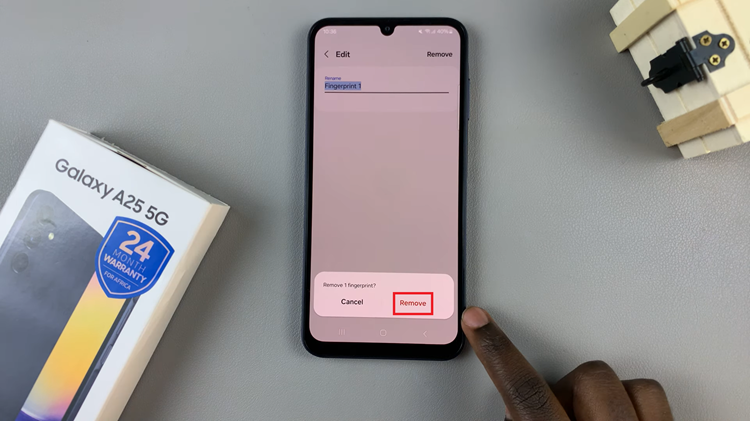
By following these straightforward steps, you can easily manage your biometric data and maintain the security of your Samsung Galaxy A25 5G. Whether you’re updating your fingerprint information or simply removing outdated data, taking control of your device’s security settings is essential in today’s digital landscape.
Watch: How To Delete Face Unlock Data On Samsung Galaxy A25 5G