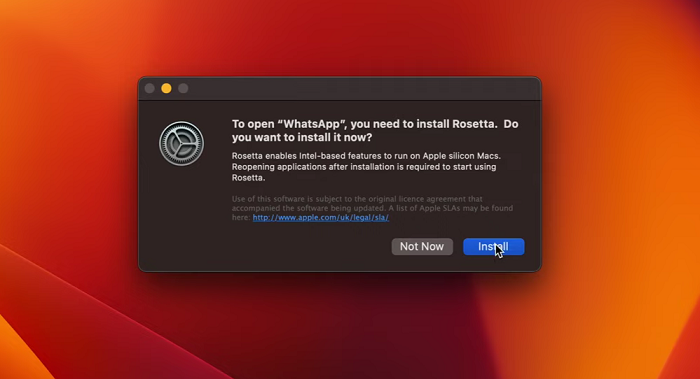Android devices offer a myriad of customization options, allowing users to tailor their smartphones or tablets to suit their preferences. Among these customizable features is the ability to manage home screens, enabling a more organized and efficient user interface. For Google Pixel users seeking to streamline their device’s layout, knowing how to delete home screens can significantly enhance their Android experience.
Home screens on Android devices serve as the main interface where users access their apps, widgets, and shortcuts. Google Pixel phones and tablets often come with multiple home screens, providing ample space for customization and personalization. However, having too many home screens might clutter your device and make navigation cumbersome.
Reasons to Delete Home Screens
Deleting home screens on your Google Pixel can offer several benefits, including:
Simplified Navigation: Reducing the number of home screens streamlines navigation, making it easier to find and access apps.
Organizational Efficiency: Consolidating content onto fewer screens allows for better organization and a cleaner interface.
Improved Aesthetic Appeal: Removing unnecessary screens can enhance the overall look and feel of your device, providing a more polished appearance.
Watch: How To Delete Alarm On Samsung Phone
Delete Home Screen On Android Phone/Tablet
Deleting a home screen on your Google Pixel device is a straightforward process:
Identify and go to the home screen you wish to delete.
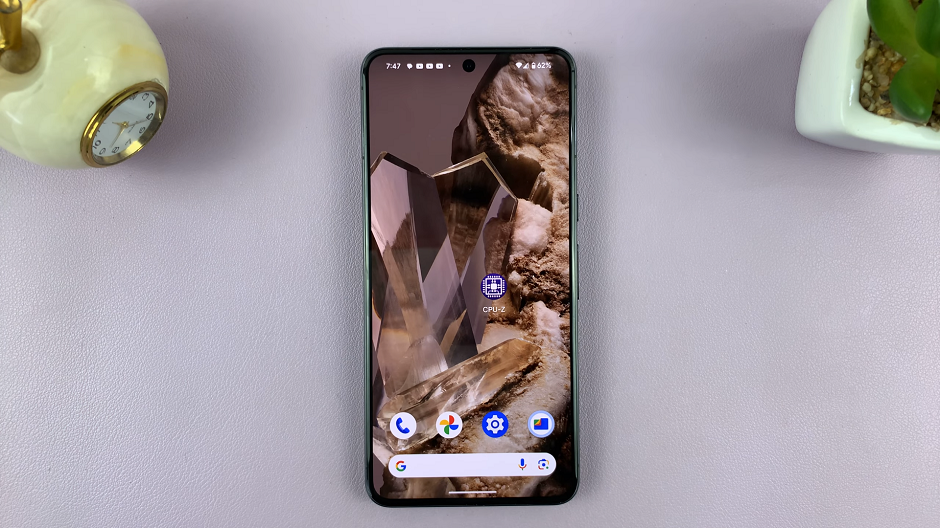
Depopulate that particular home screen by removing apps from it. Press and hold on an app and drag it to another home screen. Do this for all apps.
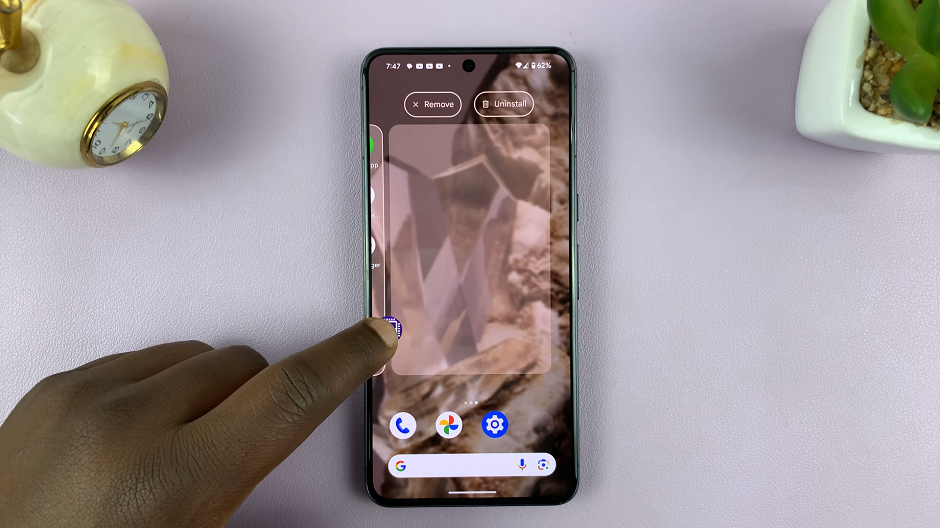
Once you’ve dragged all the apps from that home screen, the home screen will no longer be available.

Tips for Home Screen Management
Use Folders: Group similar apps together within folders to reduce clutter on your remaining home screens.
Utilize Widgets Sparingly: While widgets can be useful, an excessive number can overcrowd your home screens. Choose essential widgets and place them strategically.
Regularly Review and Clean: Periodically review your home screens to remove unused apps, widgets, or shortcuts, maintaining a clutter-free interface.
By understanding how to delete and manage home screens on your Google Pixel device, you can create a more organized, efficient, and visually appealing interface tailored to your preferences. Experiment with customization options and find the layout that works best for you, ensuring a seamless Android experience.
Mastering the art of home screen management allows you to optimize your Google Pixel’s interface, making your device a more functional and enjoyable tool in your daily life.