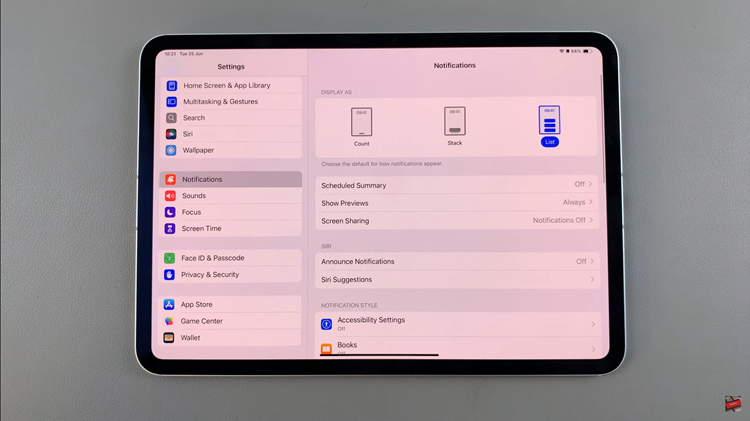The iPad is a powerful device that allows for extensive customization, making it easier for users to organize their apps and home screen pages.
However, over time, you might find that your home screen is cluttered with unused pages. Deleting these unnecessary pages can streamline your device, making it more efficient and visually pleasing.
This article will guide you through the steps to delete home screen pages on your iPad.
Read: How To Lock Messages App On iPad
Delete Home Screen Pages On iPad
First, unlock your iPad and navigate to the home screen. Press and hold any empty space on the home screen. After a few seconds, the app icons will start to jiggle, indicating that you are in edit mode (also known as jiggle mode).
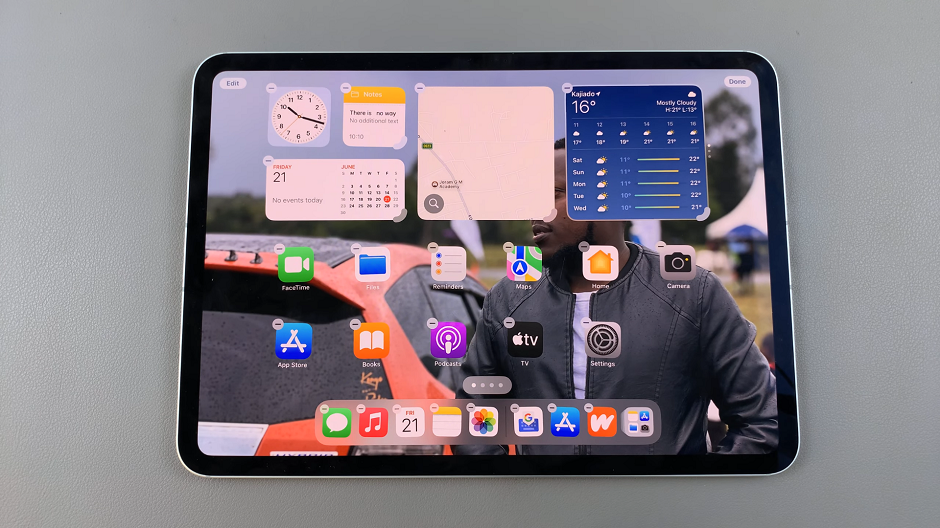
Tap the page dots at the bottom center of the screen. This will bring up the page management view, showing all your home screen pages in a grid layout.
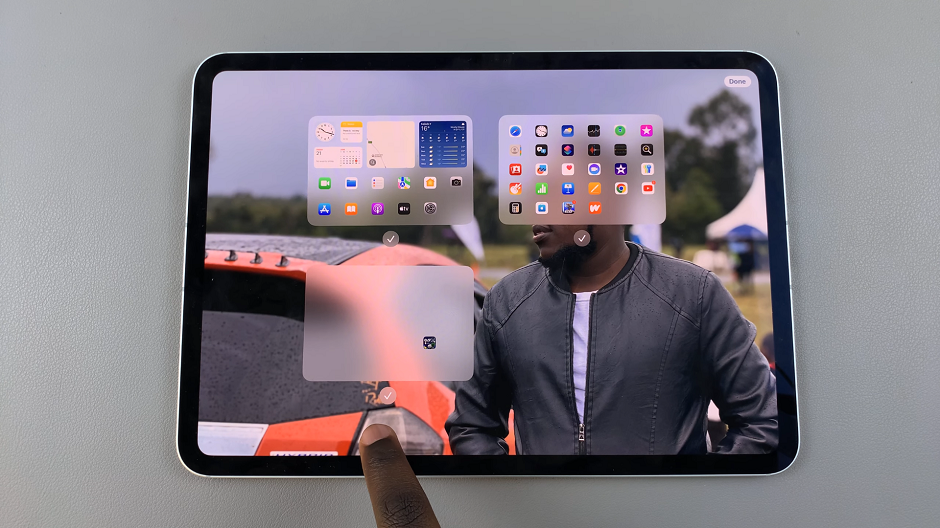
In the page management view, you will see thumbnails of all your home screen pages. Locate the page you want to delete and tap on the radial button underneath it to uncheck it. Once you do, a minus button will appear in the top-left corner of the thumbnail.
Tap the minus (–) button in the top-left corner of the page thumbnail. A confirmation dialog will appear.
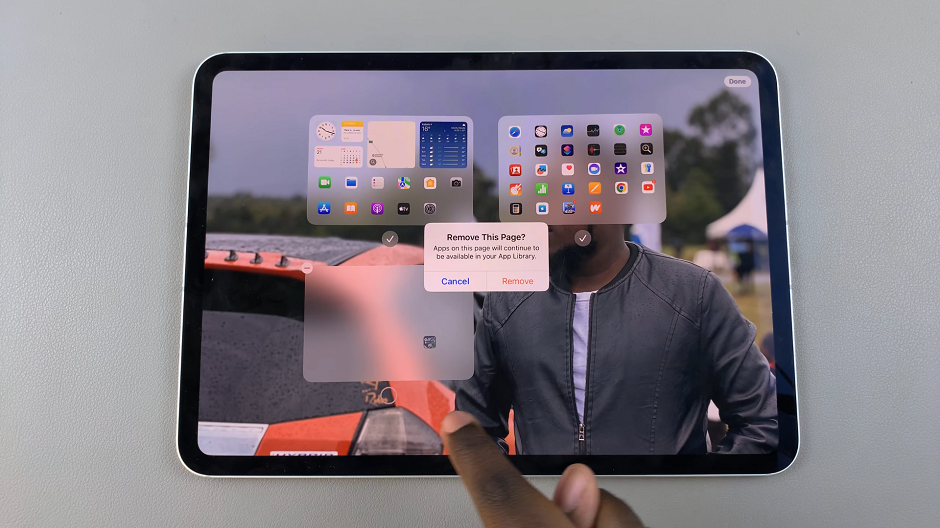
Select Remove to confirm the deletion. This will remove the entire page and all its app icons. Don’t worry; the apps themselves are not deleted. They will still be accessible in the App Library.
After deleting the unwanted pages, you can rearrange the remaining ones. Drag and drop the page thumbnails to reorder them as desired.
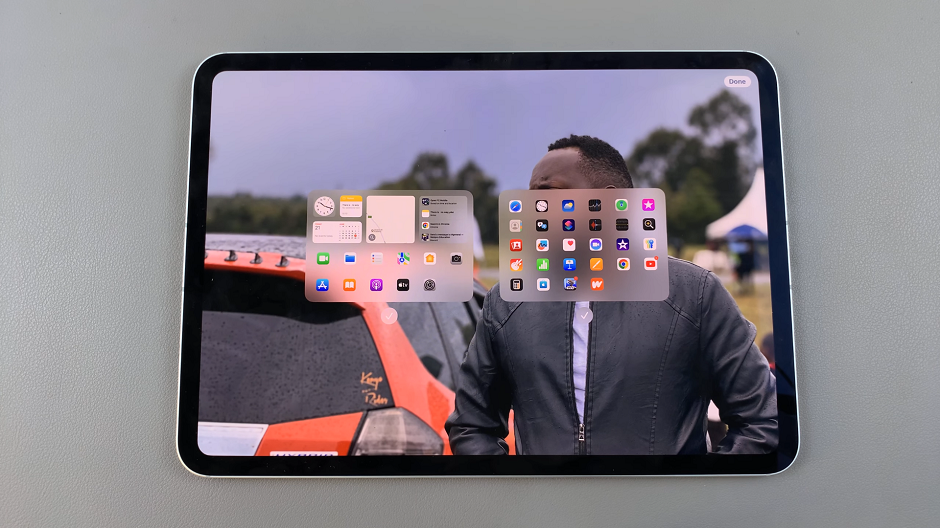
Once you have finished deleting and rearranging your pages, tap Done in the upper right corner of the screen or on an empty space on the home screen to exit jiggle mode.
Tips for Better Home Screen Management
Use Folders: Group similar apps into folders to save space and keep your home screen organized.
App Library: Utilize the App Library to store less frequently used apps. This feature automatically organizes your apps into categories and can be accessed by swiping left from your last home screen page.
Widgets: Add useful widgets to your home screen to get information at a glance without opening apps.
Deleting home screen pages on your iPad is a simple process that can greatly enhance the usability and aesthetic of your device. By following these steps, you can keep your iPad organized and ensure that only the most necessary apps and widgets are easily accessible. Regularly reviewing and managing your home screen setup can help you maintain a clutter-free and efficient digital workspace.
Watch: iOS 18 – How To Add / Remove Controls In Control Center On iPad