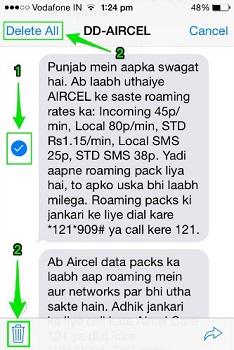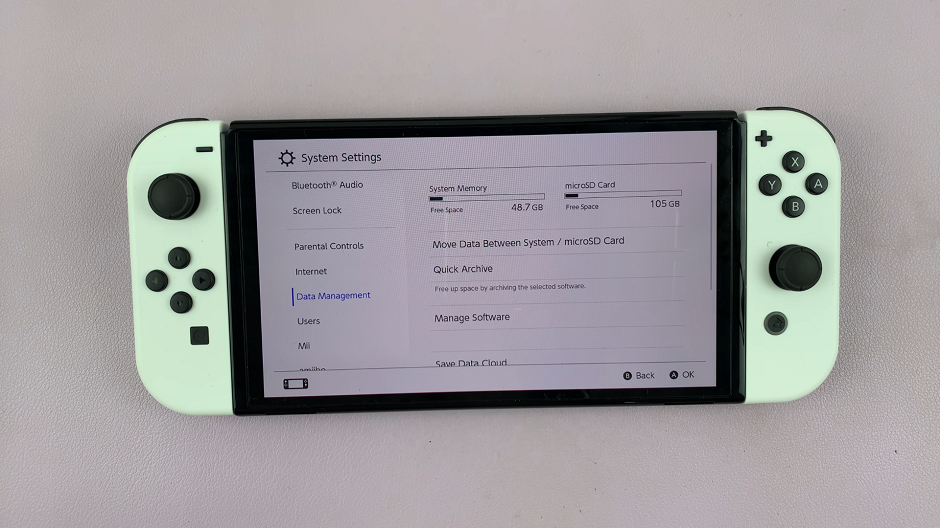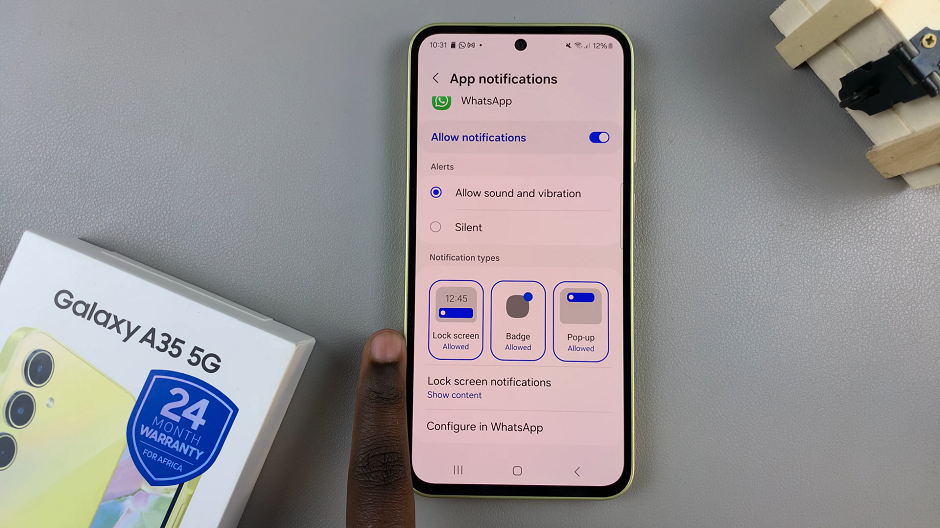You know all those old, unnecessary messages you have on your phone, they may pile up so much, such that you may want to delete them.
Or it could be iMessages that you do not want anyone but you stumbling on by accident. Well, below, I will show you how you can go about deleting them.
How To Delete iMessages On An iPhone
Using the Messages App
Here, you can delete more than one message but by manually selecting one after the other.
This method consumes a lot of time especially if you have lots of messages to delete.
Locate the Message app icon and tap Edit. Select the message you want to delete and tap Delete.
Another way would be to swipe left on a conversation you want to delete. Once you do this, the conversation will be deleted automatically.
You may also want to delete messages you have received from one particular person. Navigate to the Messages app and scroll to the conversation you want to delete.
Tap and hold the message you want to delete until the Menu opens up. From here, tap More.
Select the messages you want to get rid of and tap the Trash icon. If you would like to get rid of all of them, tap Delete all.