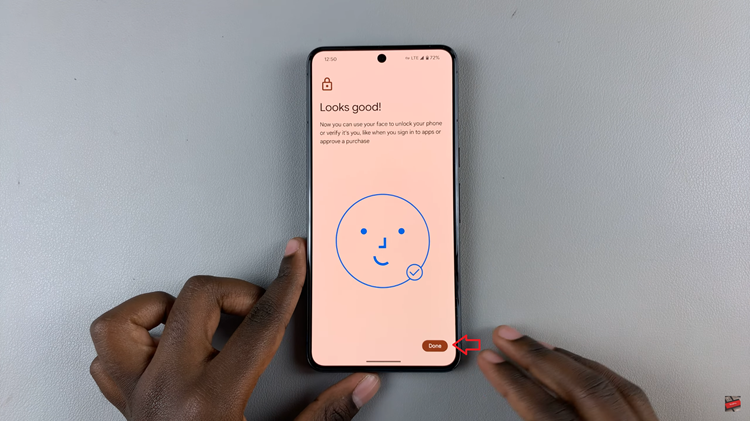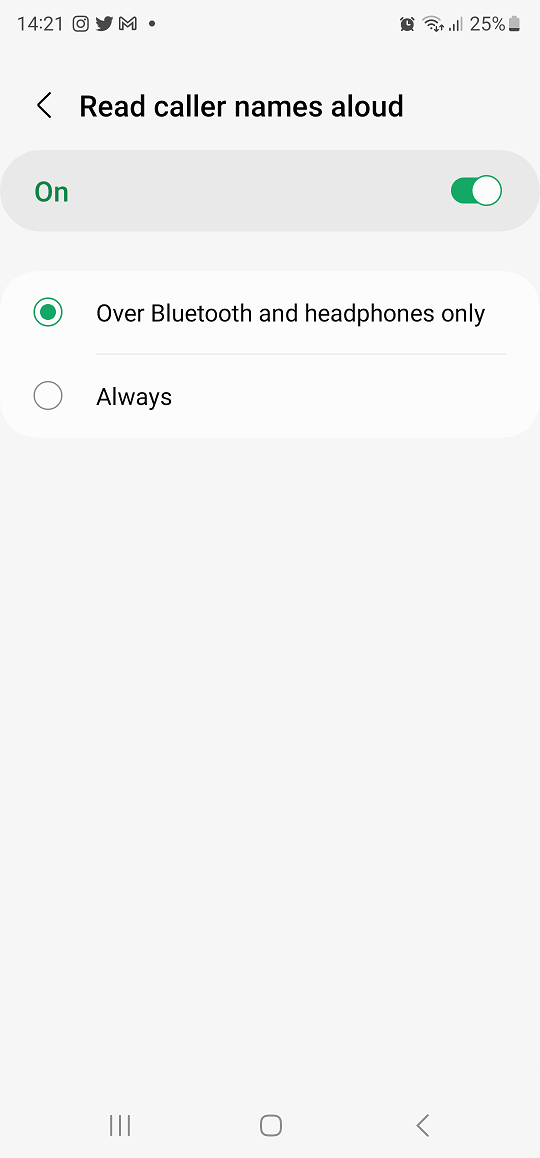Amazon has built and perfected its online shopping carts. This provides the users with many options that they can choose from when shopping. Most times when shopping for items, we find out your cart is loaded with a lot of items.
Most of the time, the items within the cart might not be the ones you wanted. To create some space for items on your cart, you need to delete the unwanted items. In the article, you’ll learn simple steps that will guide you to delete items from your Amazon shopping cart.
Watch: Not Getting Instagram Message Notifications
How To Delete Items On Amazon Shopping Cart
Firstly, launch your browser and go to the Amazon website. On the webpage, login with your Amazon account. Next, click on ‘Cart‘ at the top right corner of the webpage. You can be able to see the number of items that are in the cart.
Next, you can see the items that are currently on the cart. Find the item you’d like to remove or delete from the shopping cart, then tap on ‘Delete‘. This will remove your item from the cart. However, you can move the item to the ‘Save for later‘ section so that you can access it later on.
That’s how to go about it. If you have any questions or suggestions, feel free to comment in the comment section below.
Also watch: How To Clear Amazon browsing history