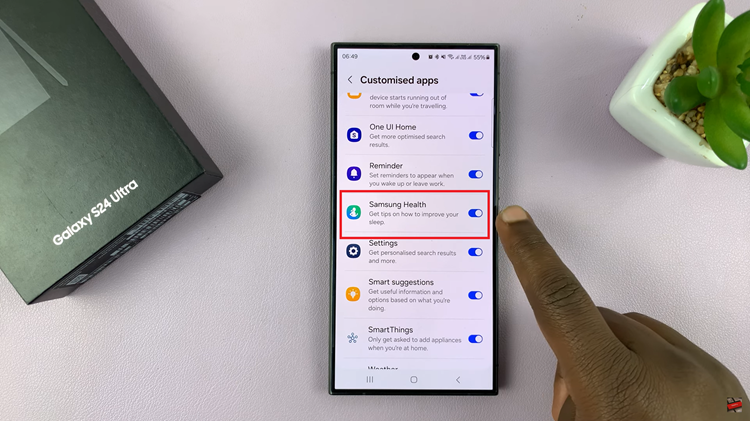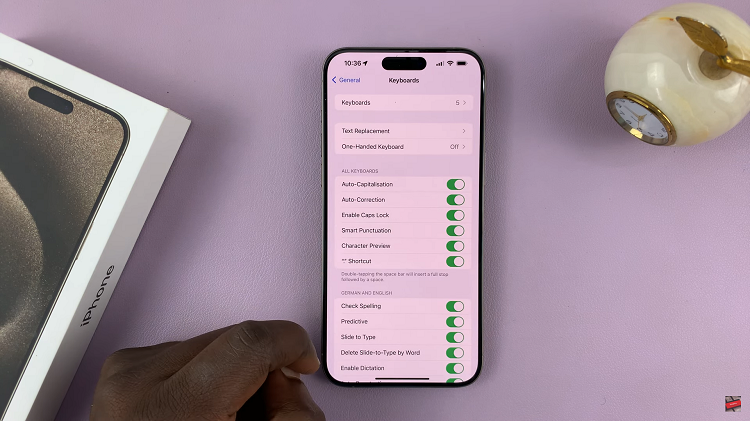The lock screen on your iPad serves as a crucial barrier between your personal data and unauthorized access.
However, there are instances where you might want to remove or adjust the lock screen settings for convenience or specific needs.
Whether you’re looking to streamline your iPad’s functionality or troubleshooting issues with your passcode, here’s a comprehensive guide on how to delete the lock screen on your iPad.
Read: How To Lock Private Browsing In Safari With Face ID On iPad
Delete Lock Screen On iPad
While on the lock screen of your iPad, tap and hold on an empty space to enter the editing mode. Here, scroll through the lock screens you have saved, until you get to the lock screen you want to delete.
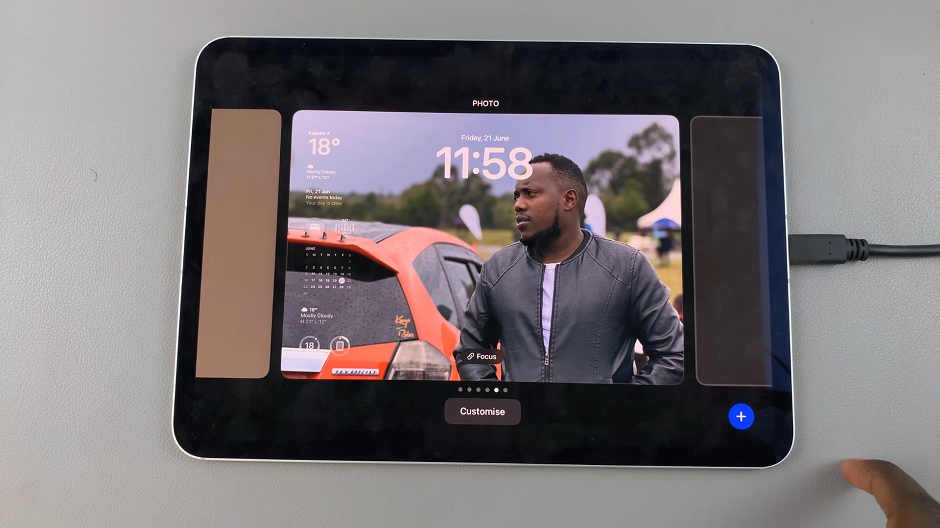
Swipe up on the lock screen to reveal the trash bin icon. Once it’s revealed, tap on it.
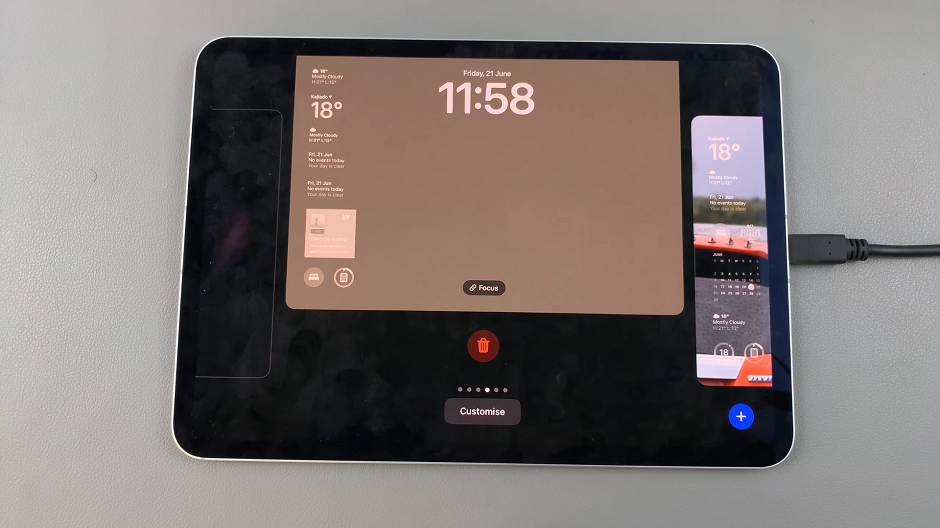
Tap on Delete this Wallpaper to confirm you want to remove the lock screen. Repeat this for all the lock screens you want to delete.
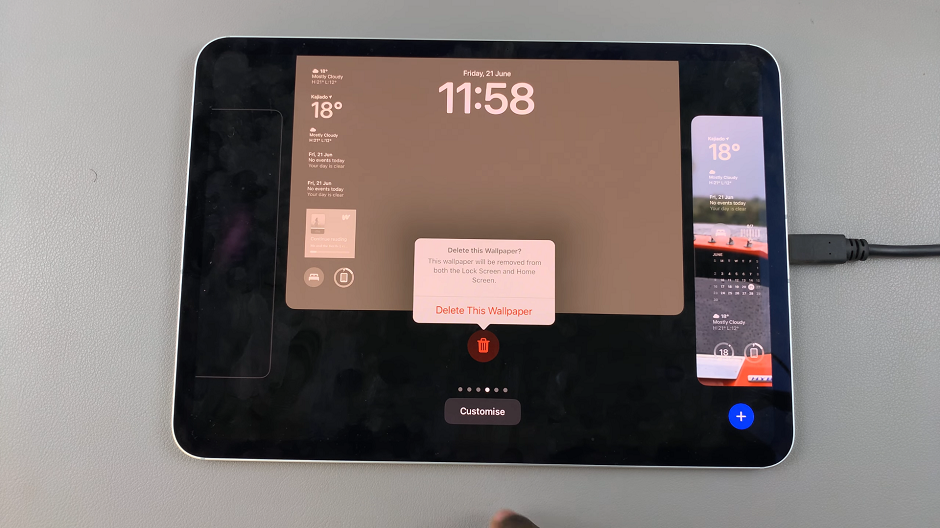
Whether you’re simplifying access or troubleshooting issues, follow these steps cautiously to achieve the desired level of usability without compromising your device’s security. Always prioritize safeguarding your personal information and explore other security features provided by Apple to protect your iPad effectively.