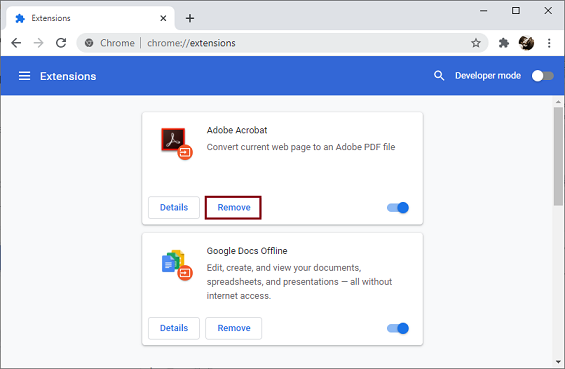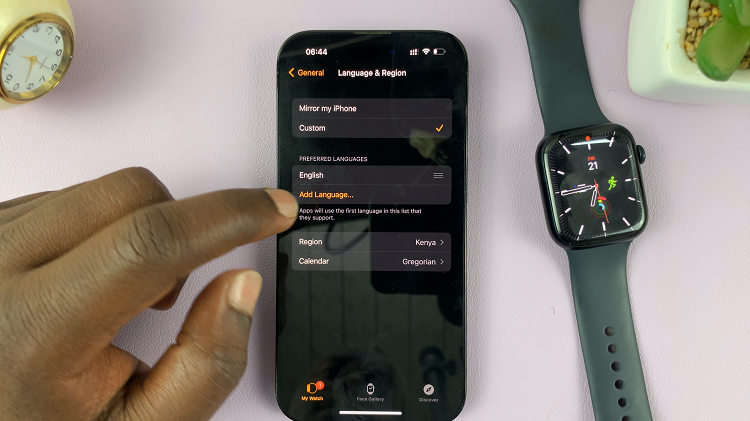In the ever-evolving world of smartphones, Apple continues to push the boundaries with its latest iPhone models, the iPhone 15 and iPhone 15 Pro. These devices not only boast cutting-edge technology and impressive performance but also offer enhanced features for managing your digital communication.
One fundamental aspect of maintaining a clutter-free and organized messaging experience is knowing how to delete messages effectively. Whether you’re looking to clear up storage space, protect your privacy, or simply declutter your messages, knowing how to delete messages effectively is crucial.
This article will guide you through the steps to delete messages on your iPhone 15 and iPhone 15 Pro.
Watch: How To Turn ON Auto Correction On iPhone 15
To Delete Messages On iPhone 15
Deleting Individual Messages
Begin by unlocking your iPhone 15 or iPhone 15 Pro and navigating to the Messages app, typically located on your home screen. Next, select the conversation containing the message you want to delete. Tap and hold the specific message you want to remove. This action will bring up a menu of options.
From the menu that appears, select “More.” You’ll see a circle with a checkmark next to the message. To delete multiple messages within the same conversation, tap the circles next to the messages you want to remove. At this point, tap the trash can icon at the bottom left corner of the screen. Confirm the deletion when prompted.
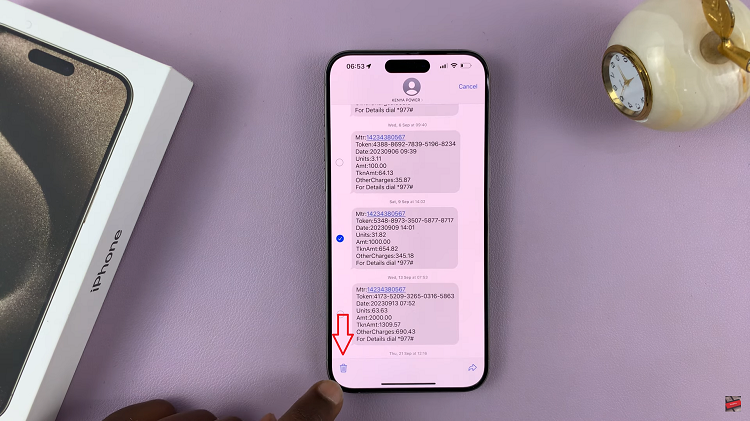
Deleting Entire Conversations
Ensure your iPhone is unlocked and open the Messages app. Once in the Messaging app, tap on “Edit” at the top left corner, then select “Select Messages“. From here, select the conversation(s) you want to remove. At this point, tap on “Delete” at the bottom right corner, then select “Delete” to confirm the process.
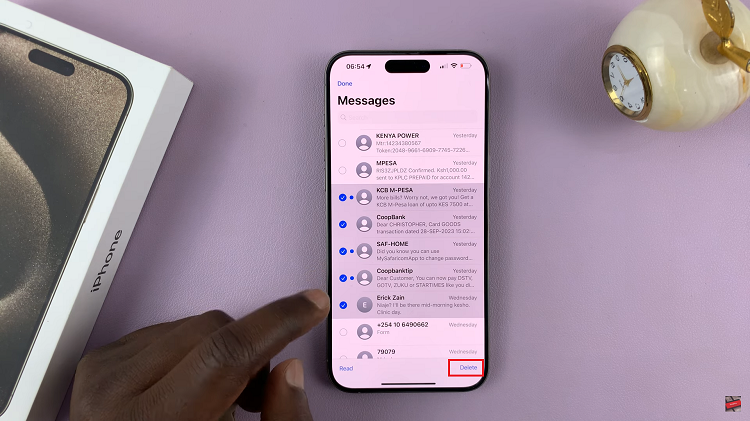
In conclusion, deleting messages on your iPhone 15 or iPhone 15 Pro is a straightforward process, whether you want to remove individual messages or entire conversations. Regularly managing your messages not only helps keep your device organized but also frees up storage space and safeguards your privacy.
Read: How To Connect Bluetooth Devices To iPhone 15 & iPhone 15 Pro