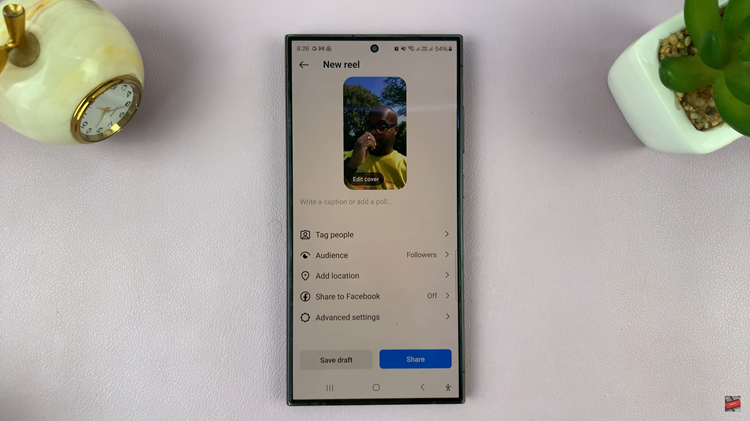The Samsung Galaxy Watch 6 is more than just a timekeeping device; it’s a powerful smartwatch that allows you to carry your favorite tunes with you wherever you go.
However, as with any music player, there may come a time when you want to clean up your playlist, remove songs you’ve grown tired of, or simply free up storage space.
In this article, we’ll guide you through a step-by-step process on how to delete music on your Samsung Galaxy Watch 6 Classic.
Also Read: How To Unpair Samsung Galaxy Watch 6 With Phone
How To Delete Music On Samsung Galaxy Watch 6
Using the Watch:
To begin, navigate to the home screen of your Galaxy Watch 6. Find and open the Music app. Once you’re in the Music app, swipe up on the screen to access your music library. This is where all your stored songs and playlists are located.
Browse through your music library and find the song or playlist that you want to delete. To delete a single song or playlist, tap and hold on it. This action will trigger a menu to appear. From the menu, select the “Delete” option. Confirm the deletion if prompted.
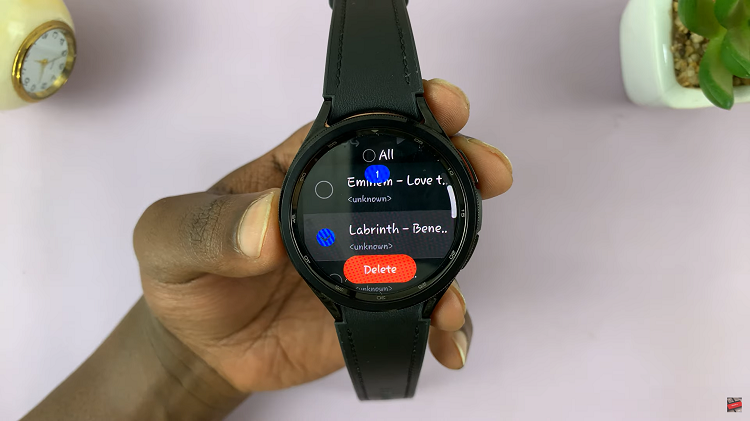
If you wish to delete multiple songs or playlists, simply scroll through your library and select each item you want to delete. Once you’ve made your selections, tap on the “Delete” option to remove them.
If you want to clear all the music from your watch, press and hold on any song or playlist until a selection menu appears. Then, choose “All” to select all the items in your library and delete them.
Using a Connected Phone:
Open the Samsung Wearable app. Make sure your Galaxy Watch 6 is paired and connected to the app. In the Samsung Wearable app, navigate to the “Watch Settings” section. This is where you can manage various settings related to your Galaxy Watch. Scroll down and tap on the “Manage Content” option.

Within the content management options, locate and tap on the “Tracks on Watch” option. This will display a list of music stored on your Galaxy Watch 6. To delete a specific song or playlist, tap and hold on it. A menu will appear, and you can choose the “Delete” option to remove the selected item.
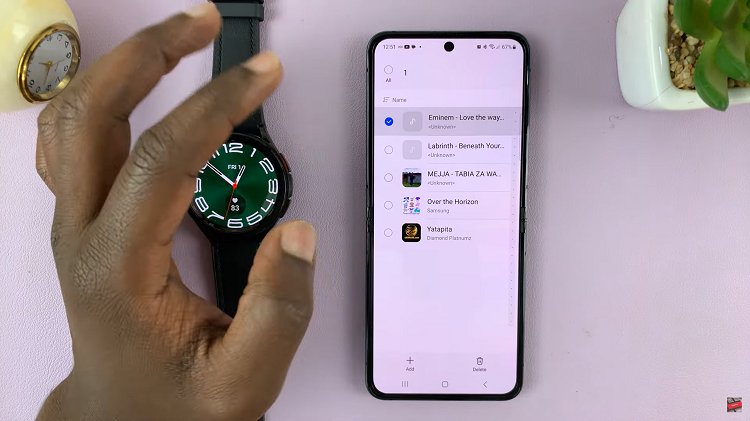
If you need to delete multiple songs or playlists, follow the same process of tapping and holding on each item you want to remove. Once selected, tap “Delete.” To clear all the music stored on your Galaxy Watch 6 from your connected phone, press and hold on any item in the list until a selection menu appears. Then, select “All” to delete all music from your watch.
Watch: How To Enable / Disable ‘Nearby Share’ On Google Pixel Tablet