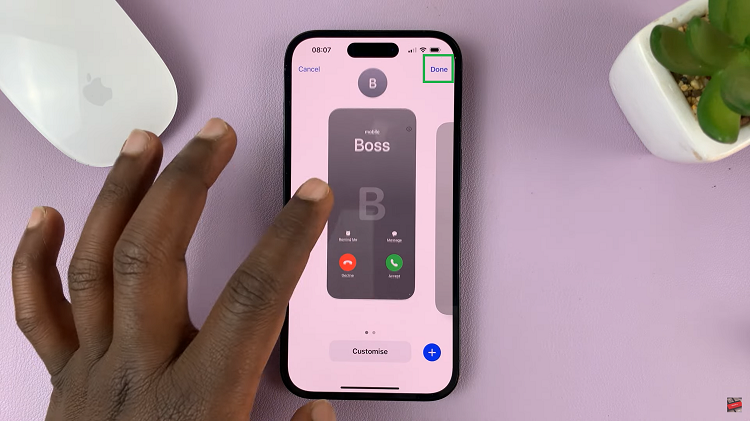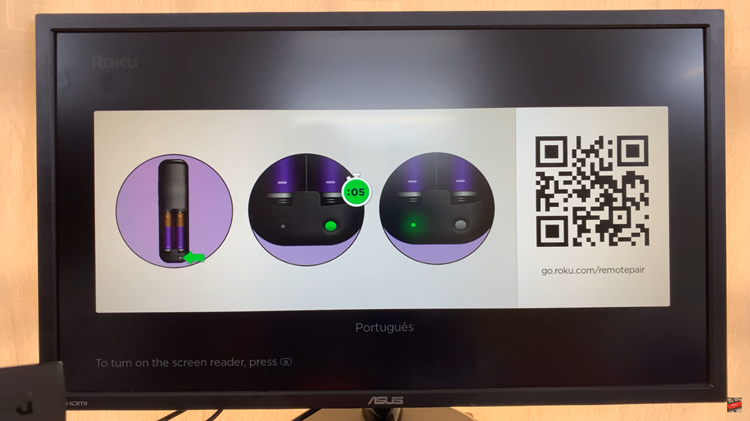You can look at pins as bookmarks that you can use to save content you love or want to review later on Pinterest. For instance, this can come in handy if you’re running a business account, because you can create pins that link back to your website, to help share your ideas with others or for them to view the products you have.
So you created pins on Pinterest and maybe they’re just not Pinteresting enough anymore (corny, I know)! Even these pins that were once favorites or useful, however, can be deleted at will.
You can use the web interface or your mobile app to delete pins you no longer have a use for.
How To Delete Pins On Pinterest Web Interface
Go to Pinterest and log in to your account.
Click on your profile picture or icon in the top-right hand corner. This will take you to your profile page where you can see all your boards.
Open the board that contains the pin you want to delete, hover your mouse over the specific pin you want to delete and click on the Edit button represented by the pen icon. This should open the pin editor dialog box.
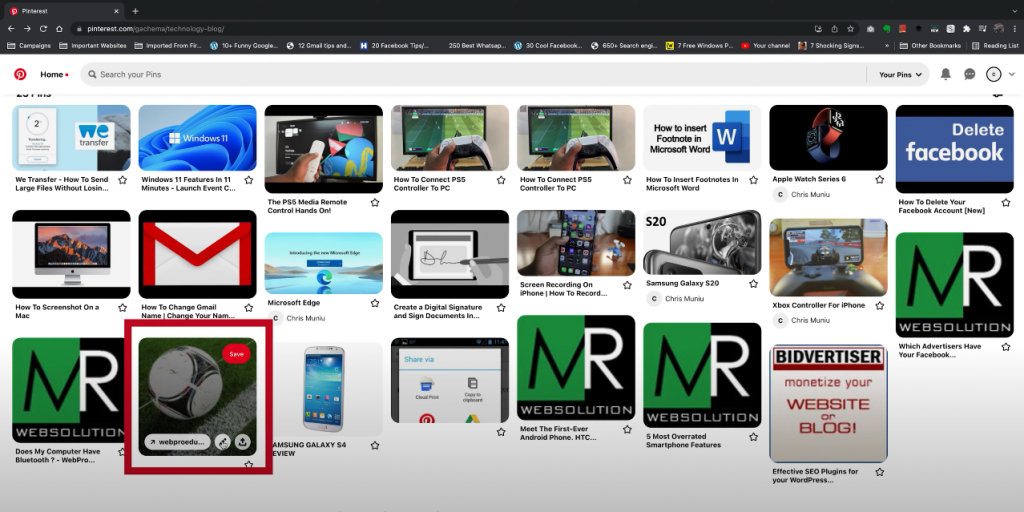
Alternatively, you can first open the specific pin you want to delete by clicking on it, then click on the menu represented by the three horizontal dots and select Edit Pin. This will also open for you the pin editor dialog box.
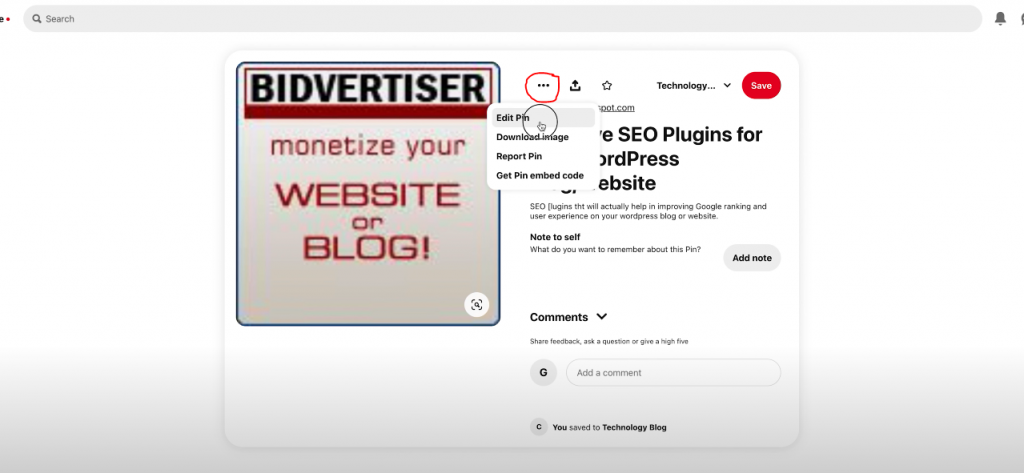
In the Edit this Pin dialog box that pops up, click on Delete at the bottom left side and confirm your choice by clicking on Delete Pin, et voilà !
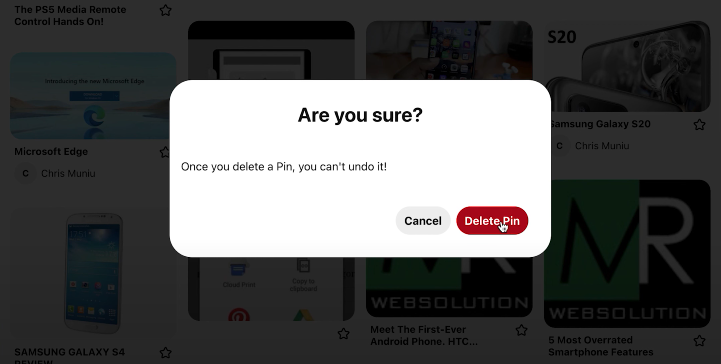
How To Delete Pins On Pinterest Mobile App
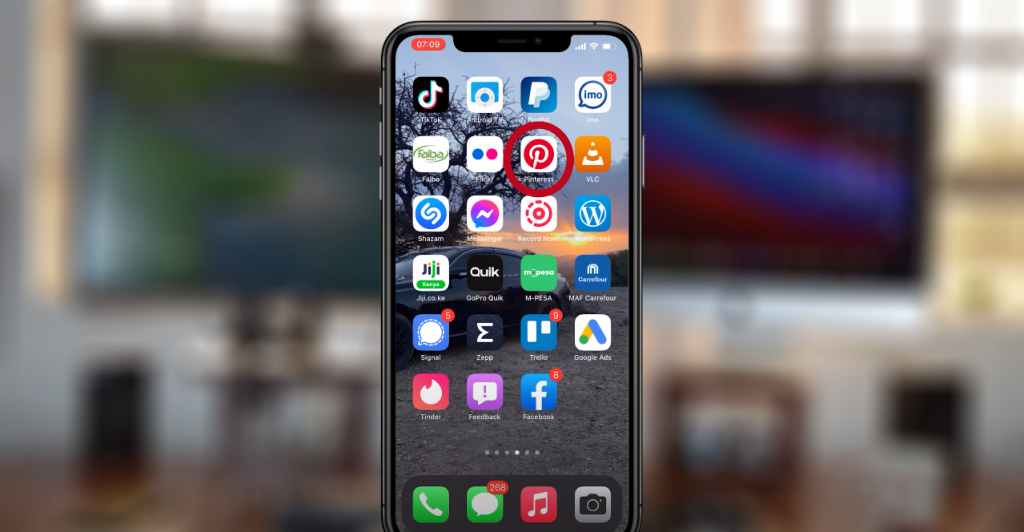
Launch the Pinterest app on your phone and sign in to your account if you haven’t already.
Click on your profile icon on the bottom-right side of your phone to reveal all your boards in the profile section.
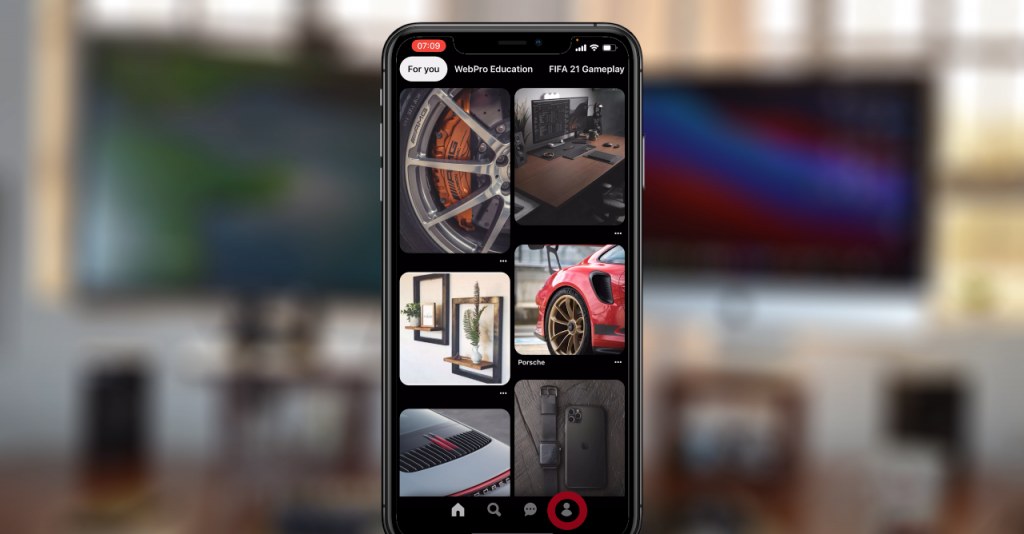
Open the board that contains the specific pin you want to delete. Tap and hold on the pin to reveal the pop-up menu icons, and without releasing, slide to select the Edit button represented by the Pen icon.
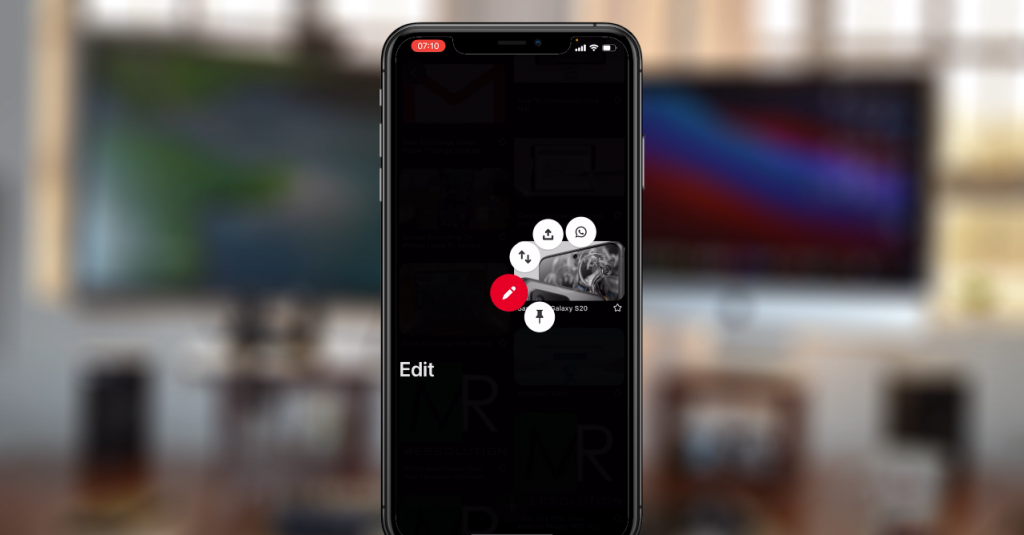
Alternatively, open the pin by tapping on it and click on the menu represented by the three horizontal dots on the top-right hand side of your phone and select Edit Pin. Either way, you should land on the Edit Pin section.
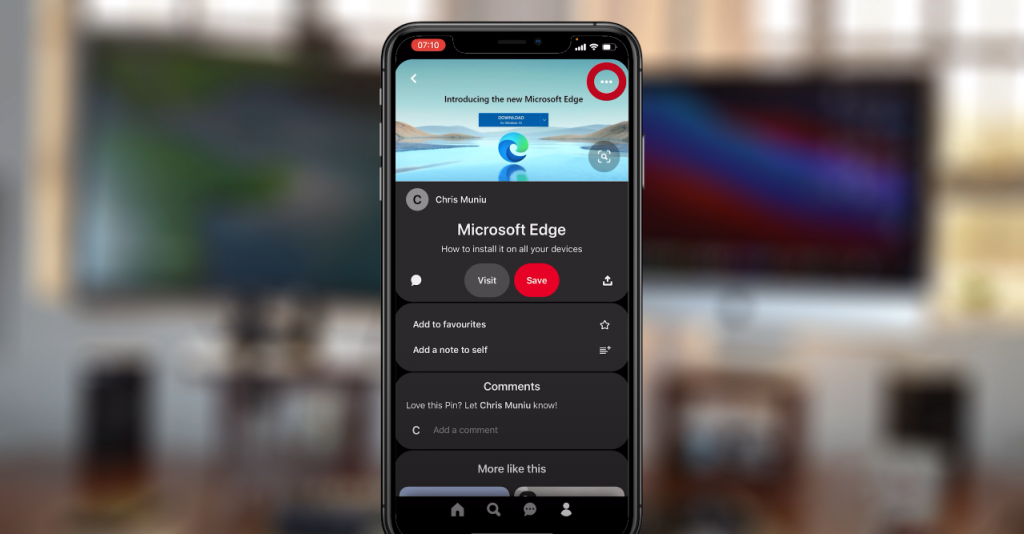
On the Edit Pin section, tap on Delete this Pin at the bottom of the page and confirm your choice by tapping on Delete.
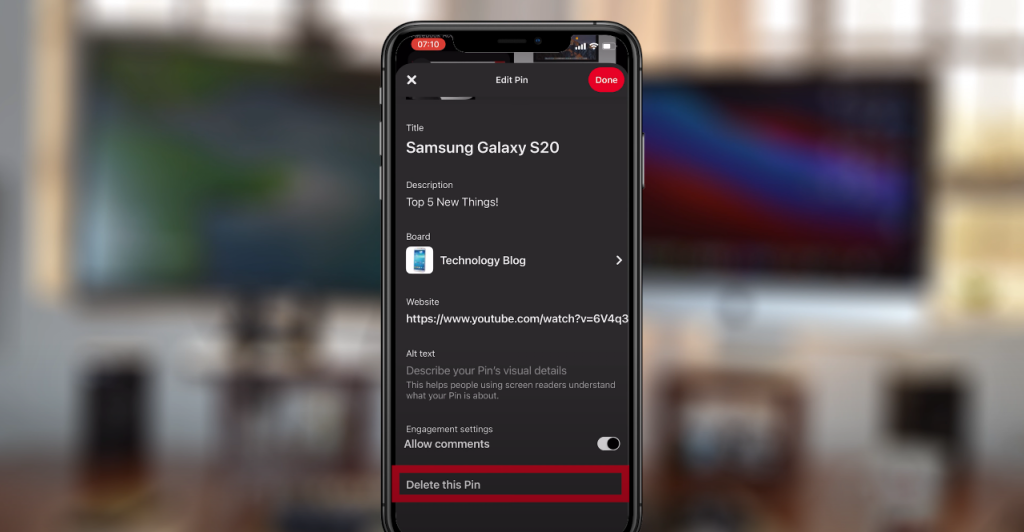
You have now cleaned house and cannot be pinned downed anymore (pray for me, it’s a problem).