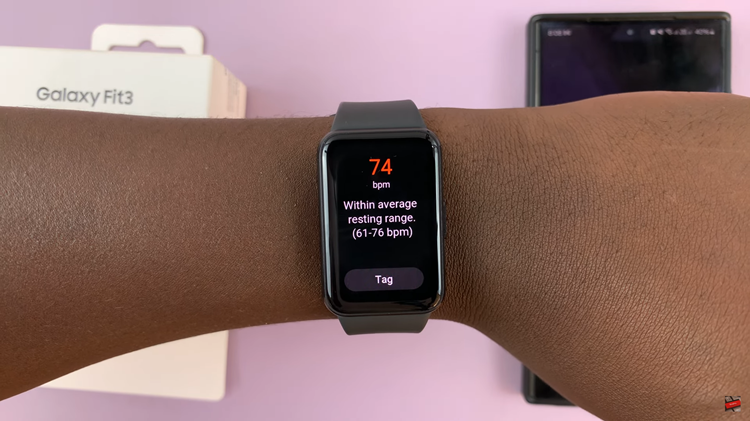Keeping your call log history organized and secure is essential for maintaining privacy on your iPhone. Sometimes, the call history on your iPhone might contain sensitive information that you may want to clear for privacy reasons or simply to declutter your device.
Whether you want to remove specific entries or clear your entire call history, there are simple methods to help you achieve this.
In this article, we will guide you through various techniques to delete recent call log history on your iPhone, ensuring that your sensitive information remains protected.
Also watch: How To Disable USB Accessories On Your iPhone Lock Screen
How To Delete Recent Call History On iPhone
Delete Individual Call Entry
First, open the Phone app on your iPhone’s home screen. Next, tap on the “Recents” tab at the bottom of the screen to view your call log.
Scroll through the list and locate the specific call entry you wish to delete. Swipe left on the call entry to reveal the “Delete” option and tap on it.
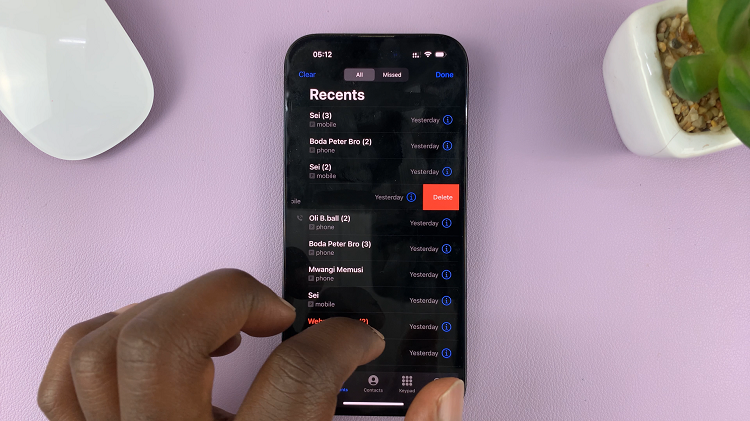
Delete Entire Call History
Launch the Phone app on your iPhone and tap on the “Recents” tab at the bottom of the screen.
Next, locate the “Edit” button at the top right corner and tap on it. A red minus (-) sign will appear next to each call entry. Tap on the minus sign to delete individual calls or select “Clear” to remove the entire call history.
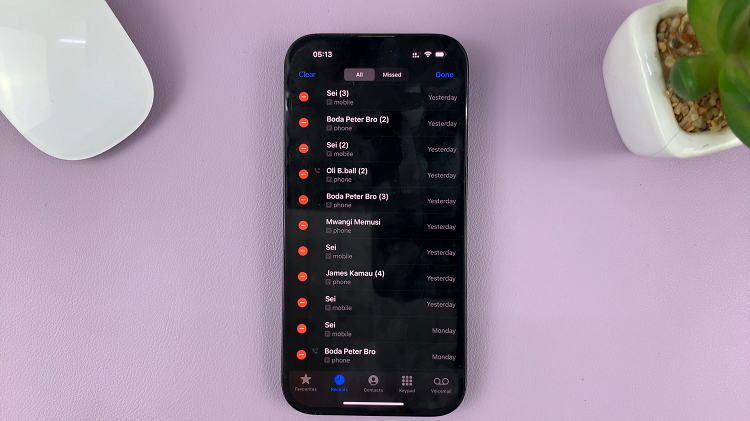
By following the step-by-step instructions outlined in this guide, you can confidently delete recent call log history on your iPhone. Enjoy a clutter-free call log and enhanced privacy on your iOS device.