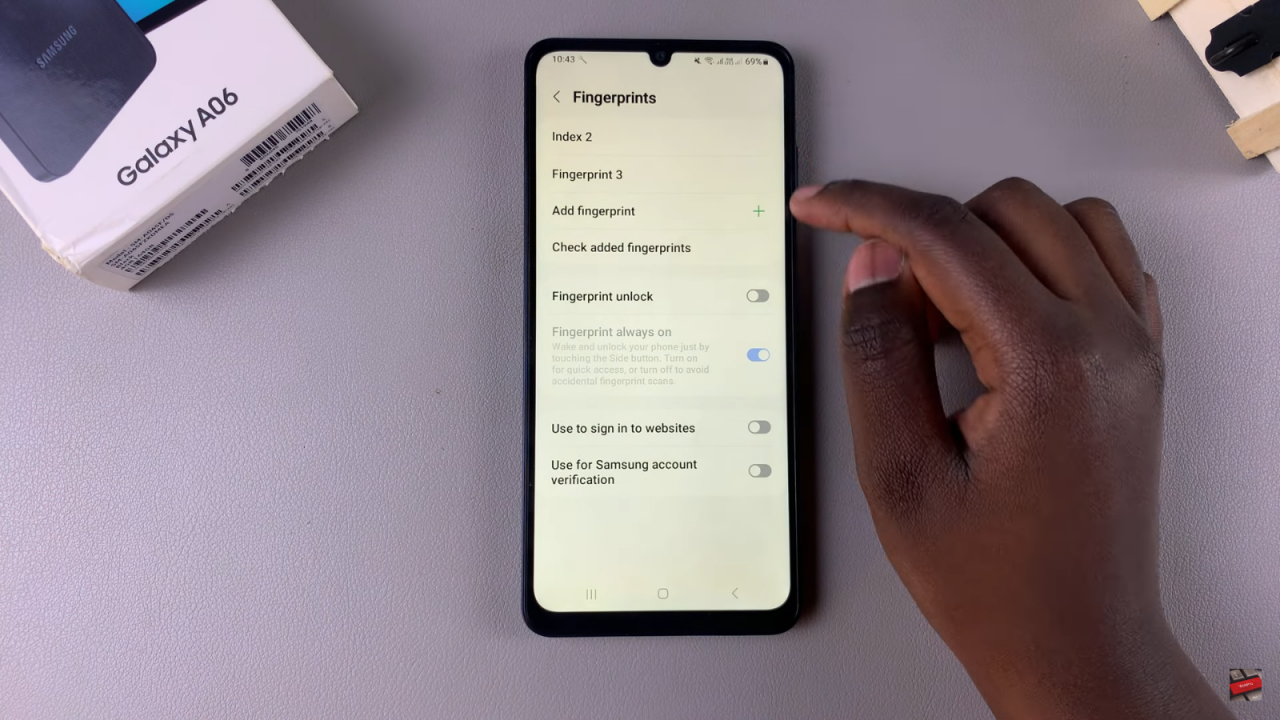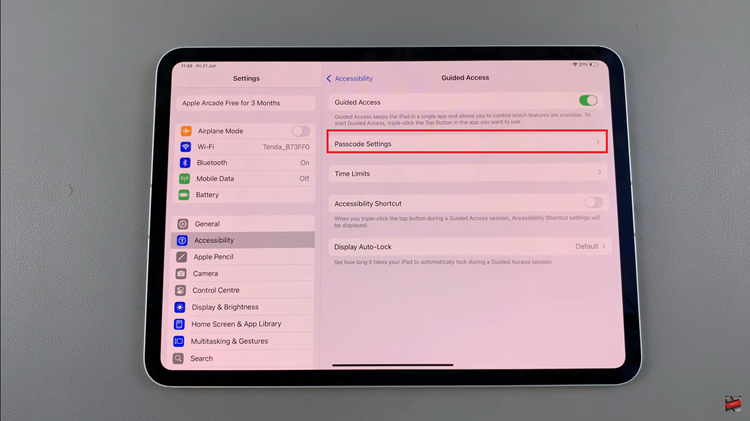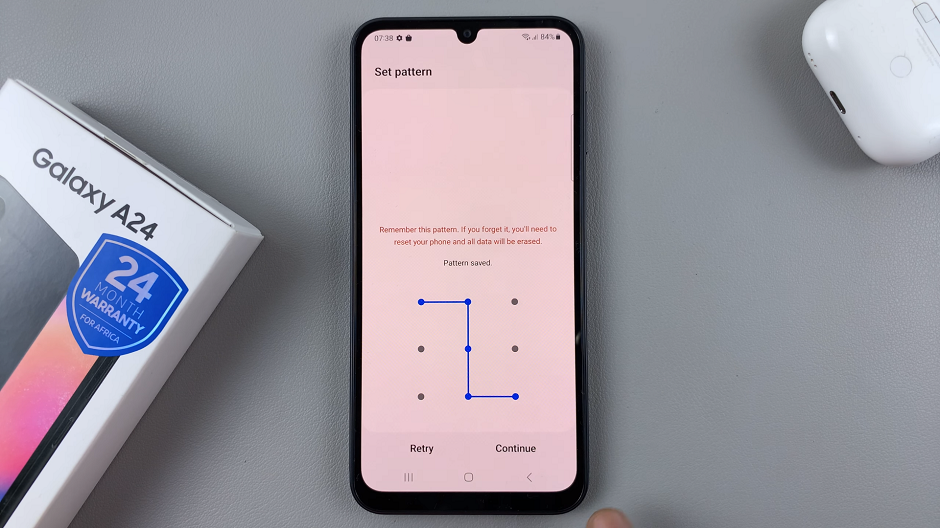Deleting a saved fingerprint on your Samsung Galaxy A06 is an important step if you need to update your security settings or remove outdated fingerprints. This process allows you to manage and maintain the accuracy of your biometric data, ensuring that only the authorized fingerprints can access your device. Whether you’ve added a new fingerprint or simply wish to clean up your list, removing old or unnecessary fingerprints helps streamline your security system.
By carefully knowing how to delete Saved fingerprint On Samsung Galaxy A06, you not only enhance the security of your device but also ensure that the authentication process remains efficient and reliable. This adjustment helps in keeping your Galaxy A06 secure, making sure that only the fingerprints you choose can unlock your phone. Overall, managing your saved fingerprints is a key aspect of maintaining optimal security and functionality on your device.
Watch:How To Back Up Samsung Galaxy A06
Delete Saved Fingerprint On Samsung Galaxy A06
Open the Settings App: Start by navigating to the Settings app on your device.
Select Security and Privacy: Scroll down and choose Security and Privacy.
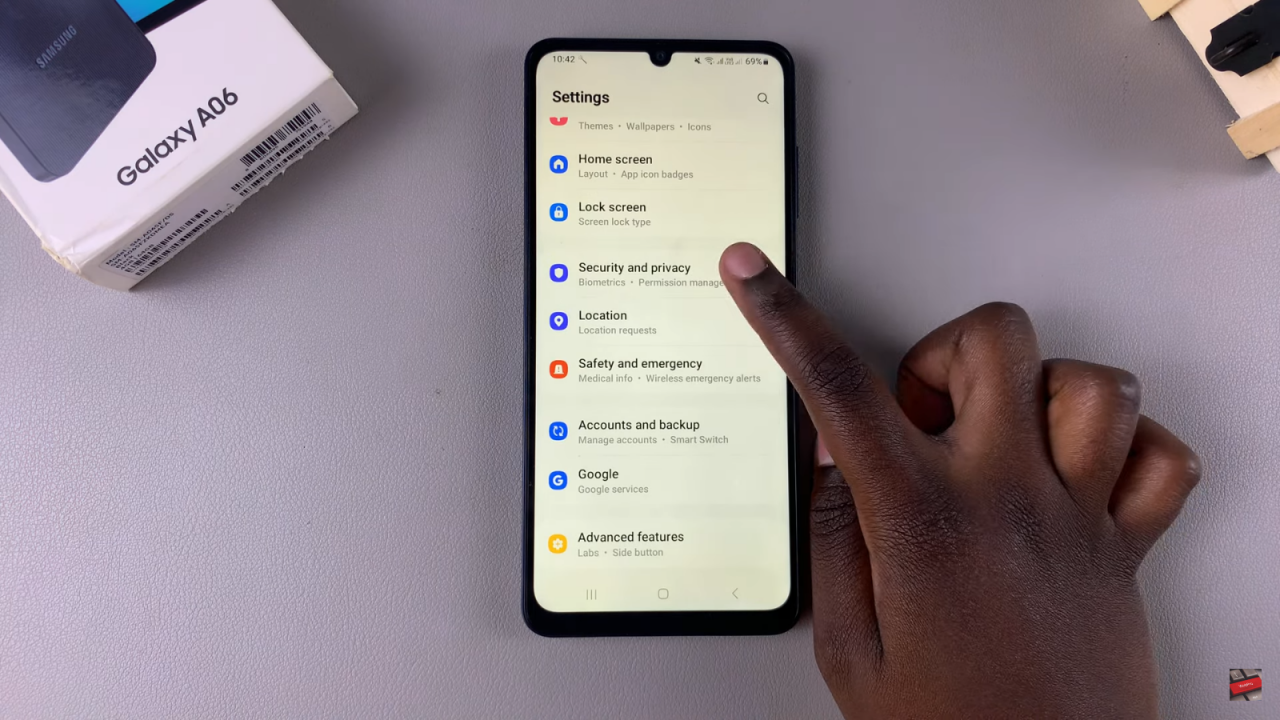
Access Biometrics: Tap on Biometrics, then select Fingerprints.
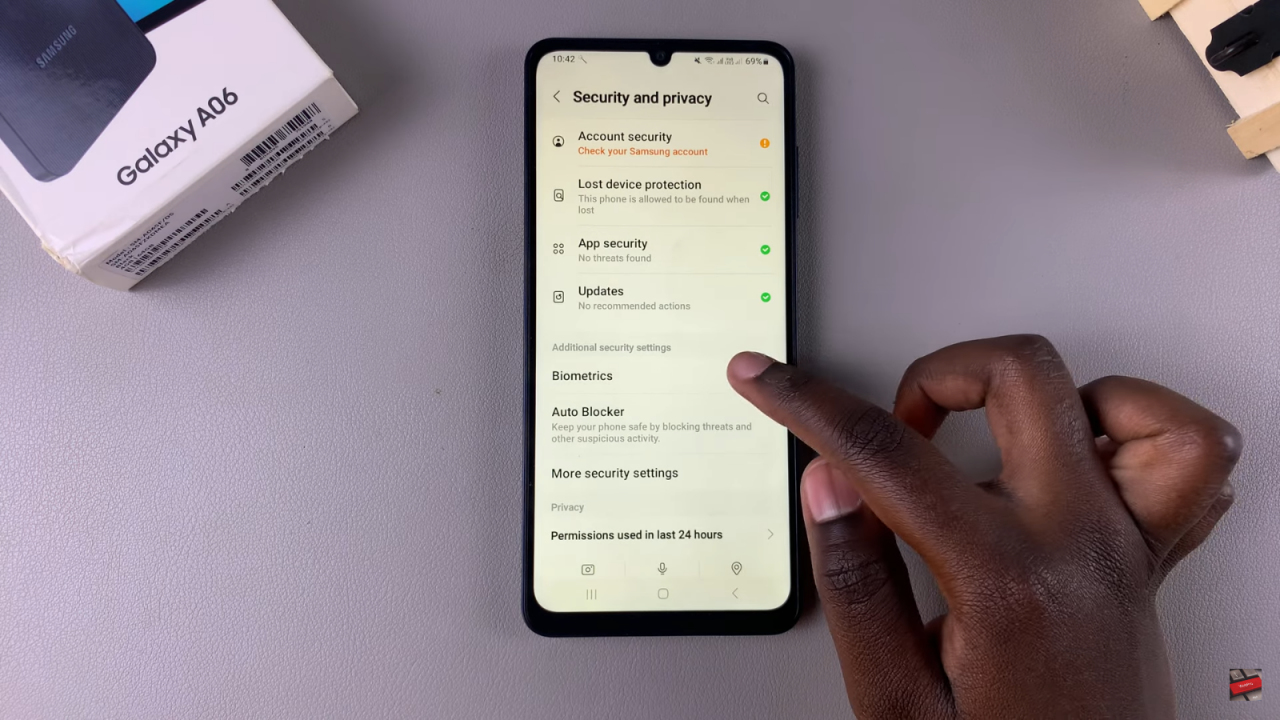
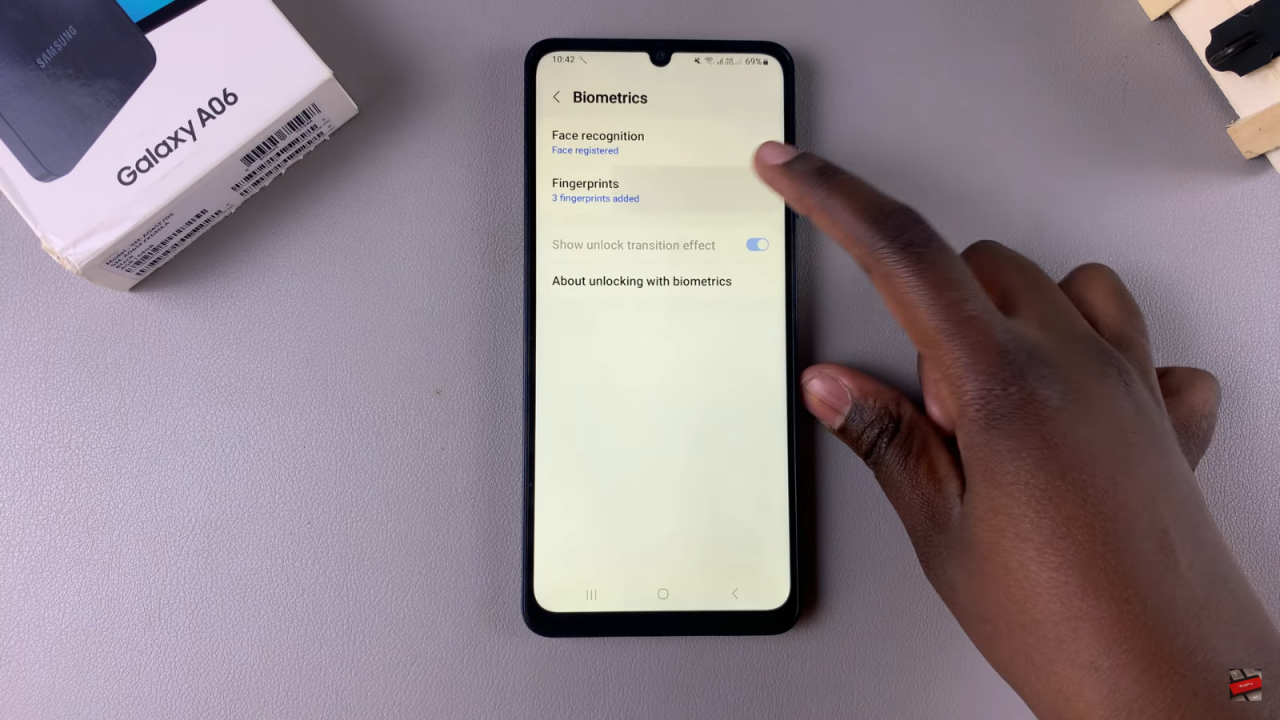
Enter Screen Lock Type: Input your screen lock type (PIN, password, or pattern).
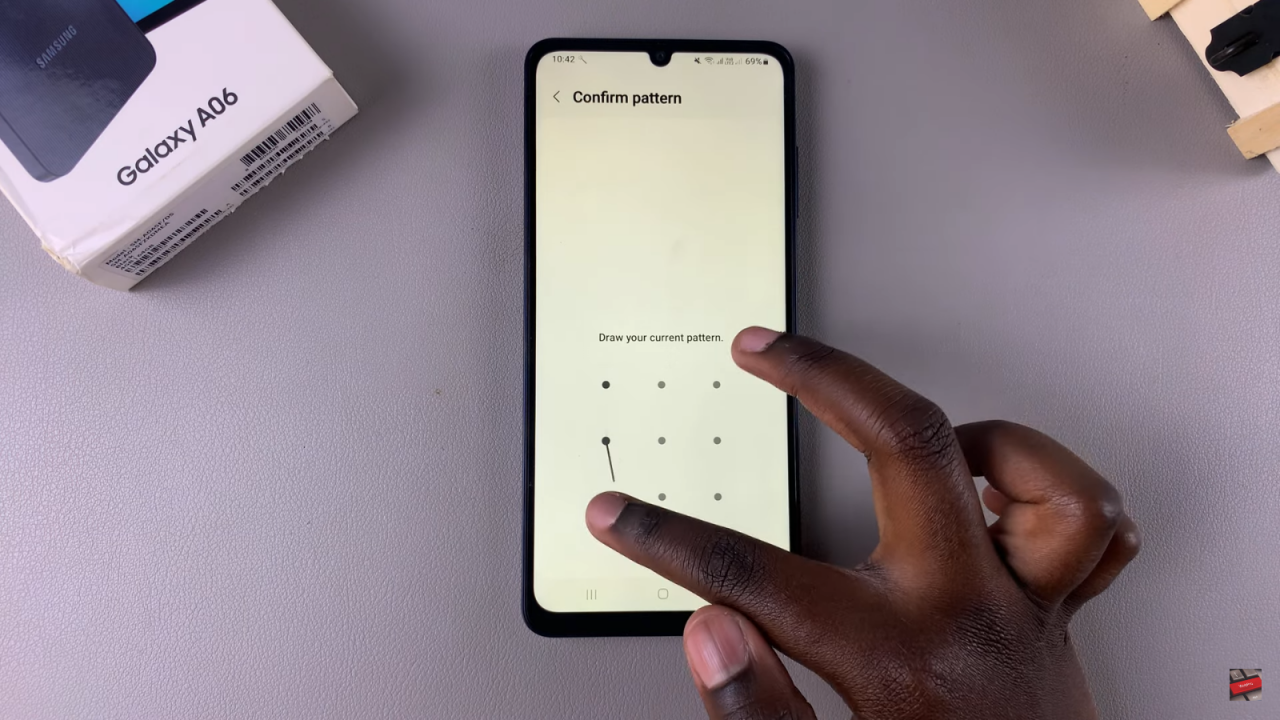
Delete a Fingerprint: Choose the fingerprint you want to remove, then tap Remove at the top and confirm the deletion.
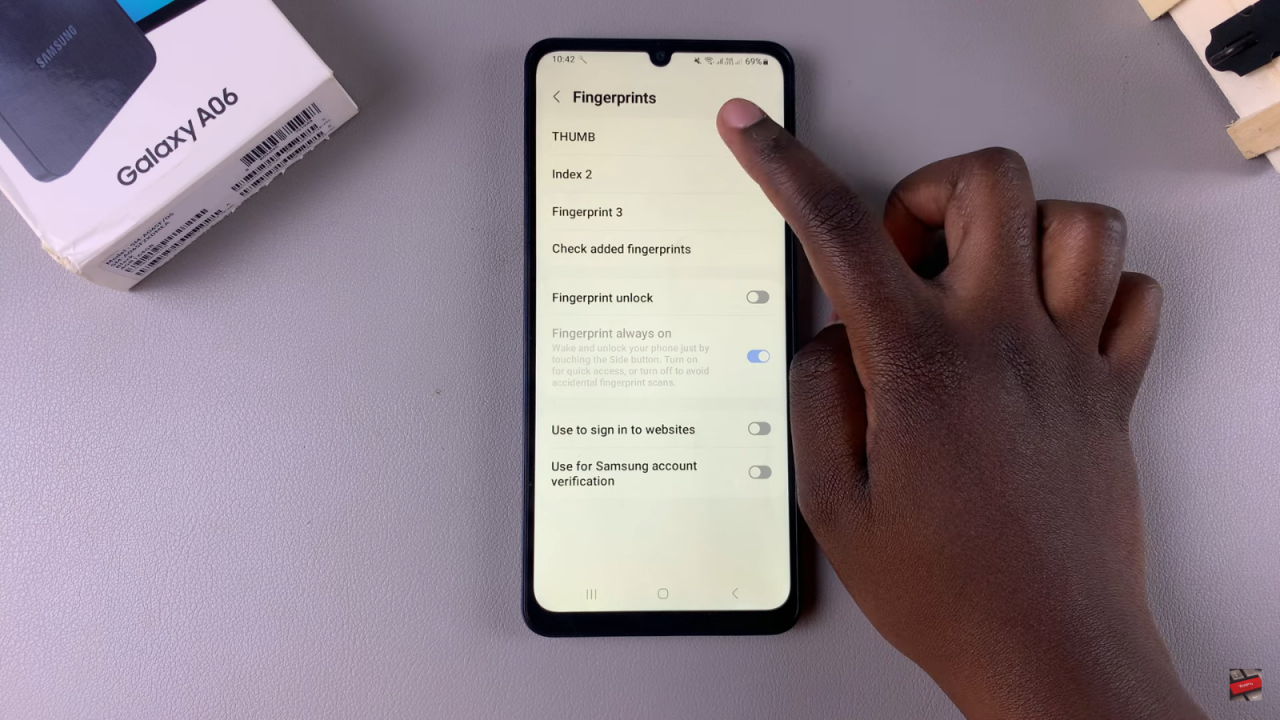
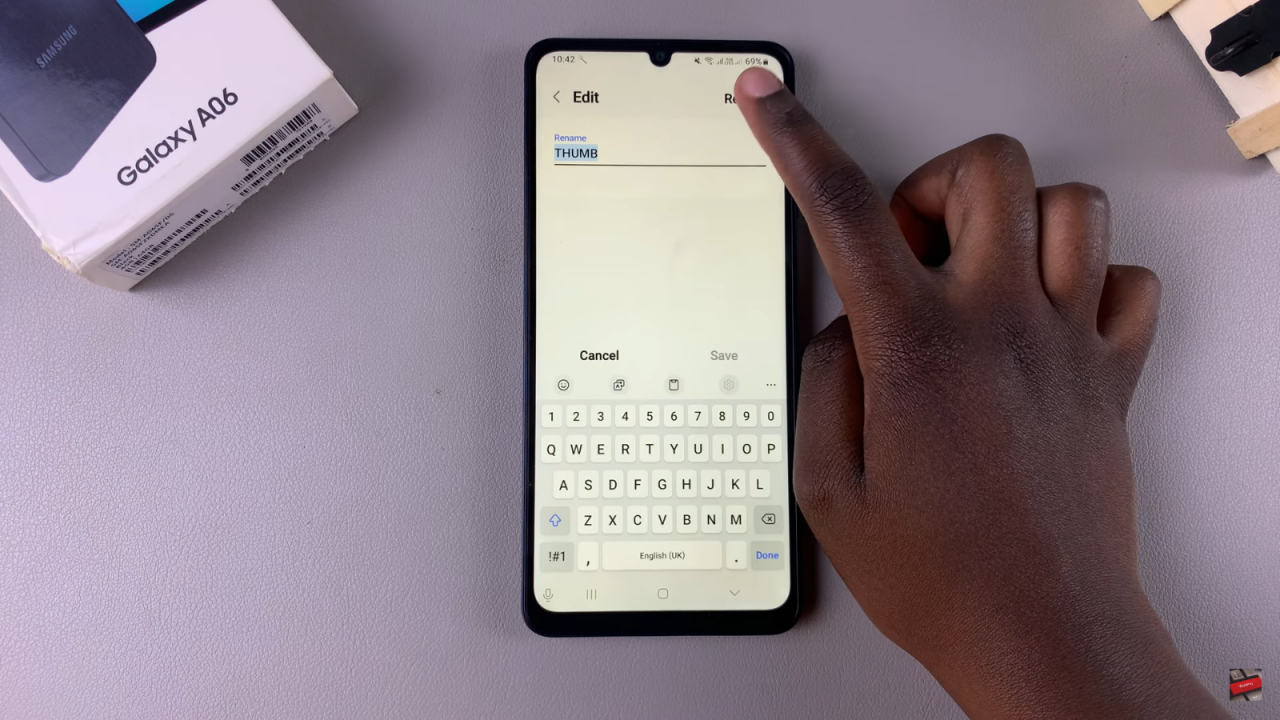
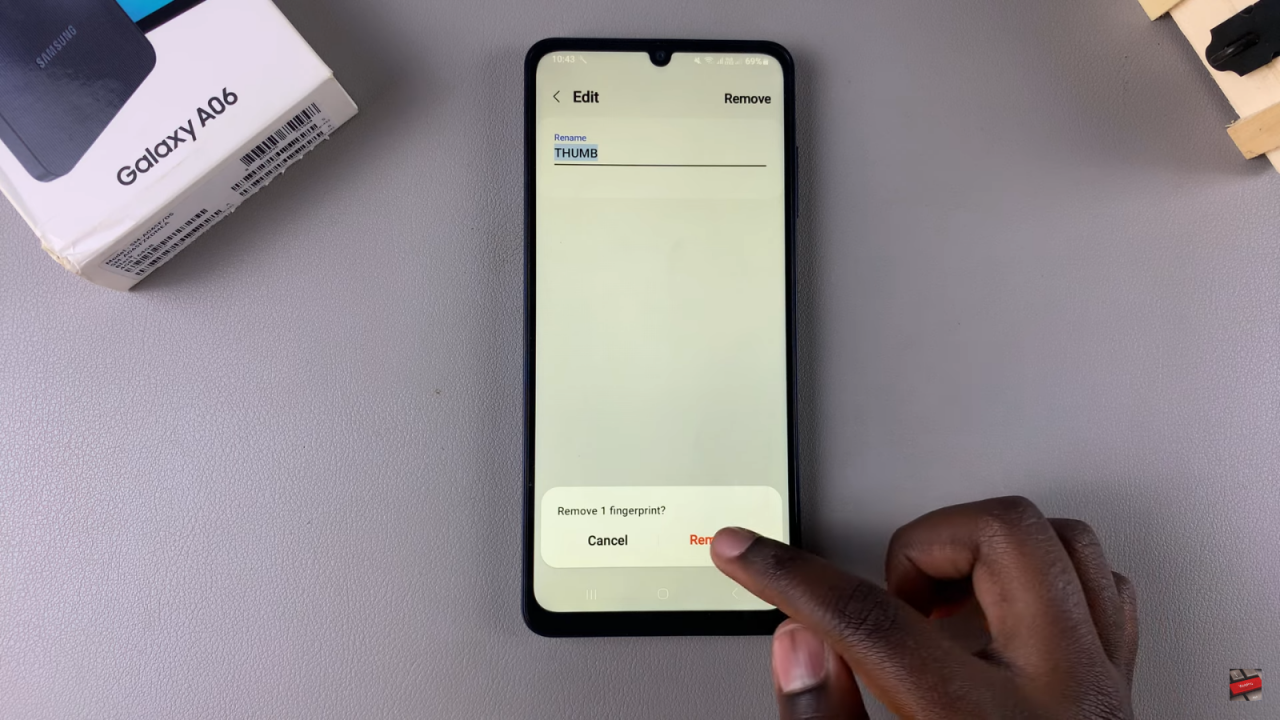
Verify Removal: Ensure the fingerprint is no longer listed. If you have multiple fingerprints to delete, repeat the process for each one.