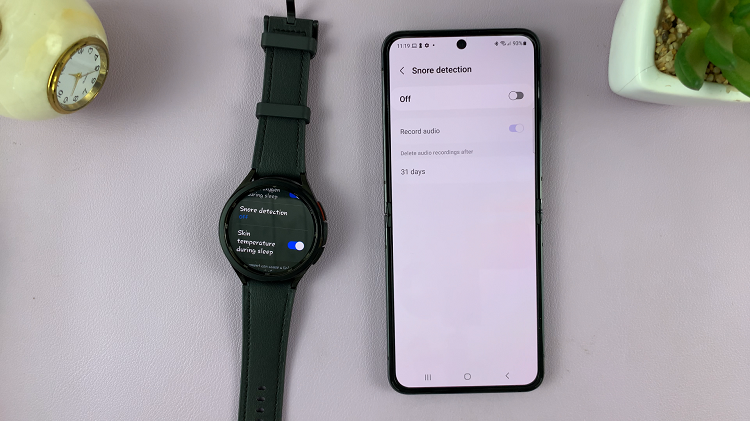Shortcuts on your iPad allow you to automate tasks and access your favorite apps or actions quickly. Over time, you may find that some shortcuts are no longer needed.
Removing shortcuts can help you keep your iPad organized and clutter-free. This article will guide you through the simple steps to delete shortcuts on your iPad.
You will be able to delete unused shortcuts, whether it’s one, or whether they’re multiple. We will take you through both methods to ensure you have your bases covered.
Watch: Unlink Unknown Devices From WhatsApp Account
Delete Shortcuts On iPad
To start, open the Shortcuts app on your iPad. In the left-hand side panel, make sure you select All Shortcuts.
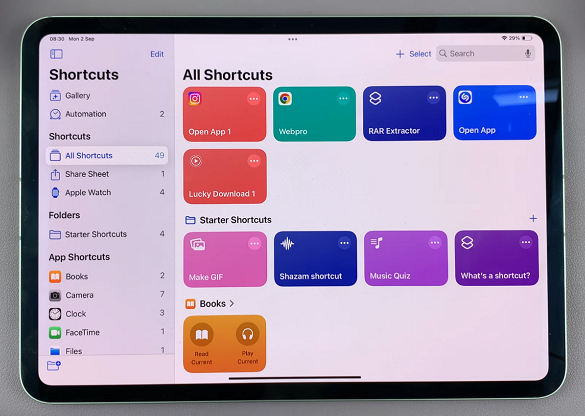
If you want to delete one shortcut, locate it, then tap and hold to bring up a menu. From the options, select Delete.
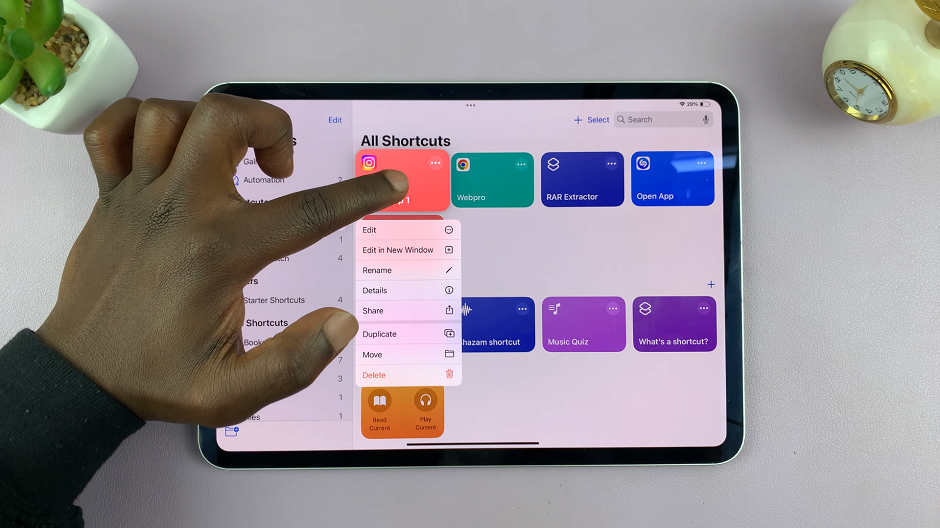
Confirm you want to delete the shortcuts, by tapping on Delete Shortcut.
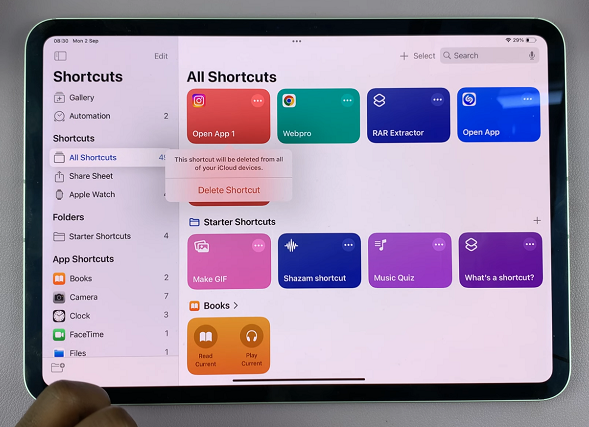
To delete multiple shortcuts, tap on Select in the top-right corner of the screen. The shortcuts will start to wiggle, and radial button will appear next to them.
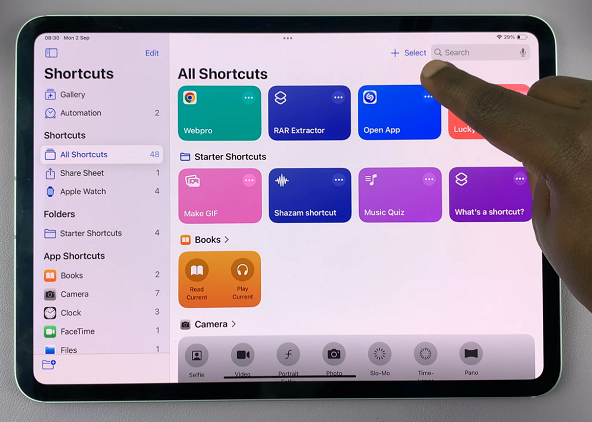
Select the shortcut(s) you want to delete, then tap the Delete option that appears in the bottom-right corner of the screen. Confirm your action to delete by selecting Delete [x] Shortcuts. These shortcut(s) will be deleted from all your iCloud devices.
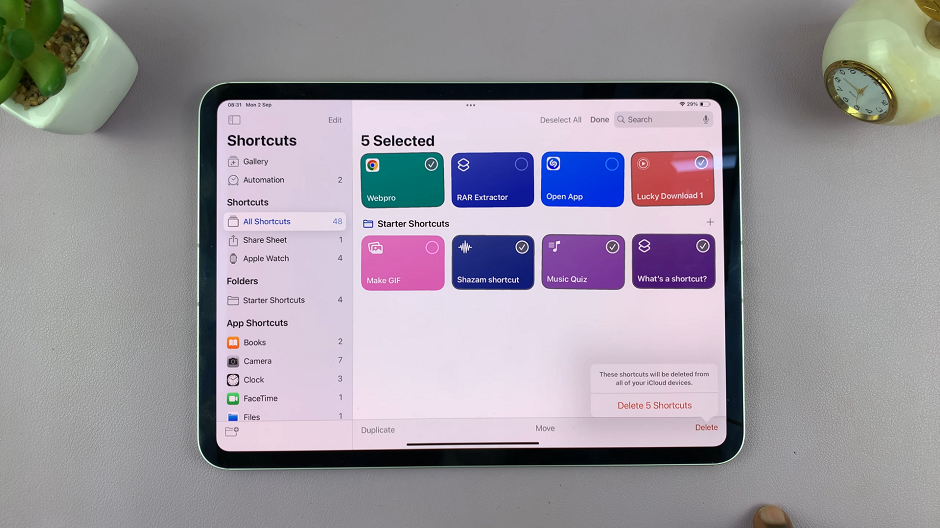
If you want to manage multiple shortcuts in one go, deleting shortcuts through the Shortcuts app is the way to go.