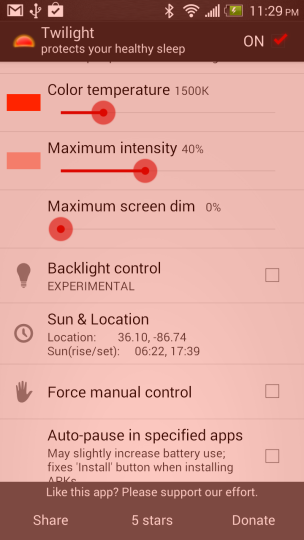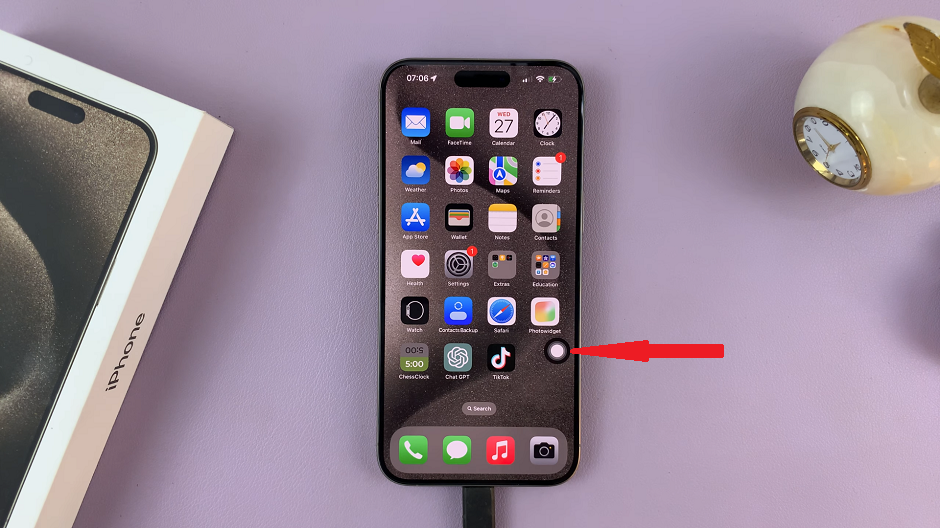In the ever-evolving landscape of smartphone technology, displays play a pivotal role in shaping user experiences. Samsung Galaxy smartphones have consistently pushed the boundaries of visual excellence, showcasing vibrant colors and sharp details on their screens. One of the standout features enhancing this experience is the 120Hz refresh rate, delivering smoother animations, fluid scrolling, and heightened responsiveness.
However, despite this advanced capability, many users may not be aware that their Samsung Galaxy S24 doesn’t always come preconfigured to harness the full potential of a 120Hz refresh rate. Fortunately, with a few simple steps, users can unleash this feature and indulge in an elevated visual experience on their smartphones.
Here’s a step-by-step guide on how to disable the 120Hz refresh rate on Samsung Galaxy S24, S24+, and S24 Ultra.
Watch: How To Insert Dual SIM Cards On Samsung Galaxy S24
To Disable 120Hz Refresh Rate On Samsung Galaxy S24
Firstly, open the “Settings” app on your device. You can usually find this app by swiping down from the top of the screen and tapping the gear-shaped icon or by finding it in your app drawer.
Next, within the Settings menu, scroll down and select “Display.” At this moment, scroll down and find the “Motion Smoothness” option. Tap on it to proceed.
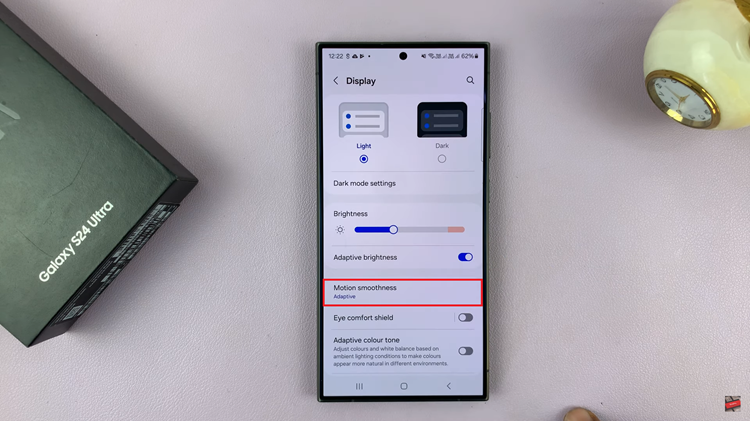
Afterward, you’ll see two options; ‘Adaptive’ & ‘Standard.’ To disable the 120Hz rate, simply select “Standard.” Upon selecting the standard rate, your device will immediately apply the changes. Confirm the settings and exit the Settings menu.
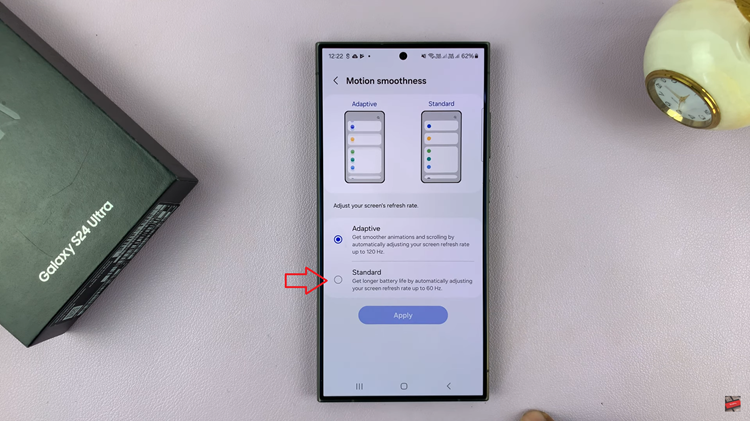
In conclusion, disabling the 120Hz refresh rate on your Samsung S24 can significantly reduce the battery drain on your Samsung Galaxy S24.
Read: How To Show & Hide Battery Percentage On Samsung Galaxy A15