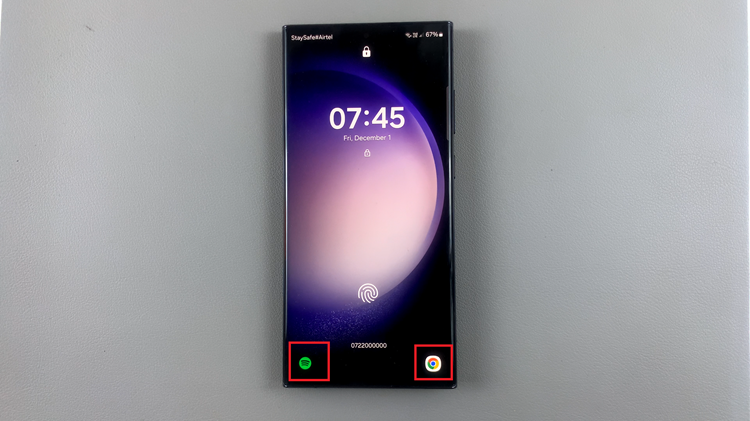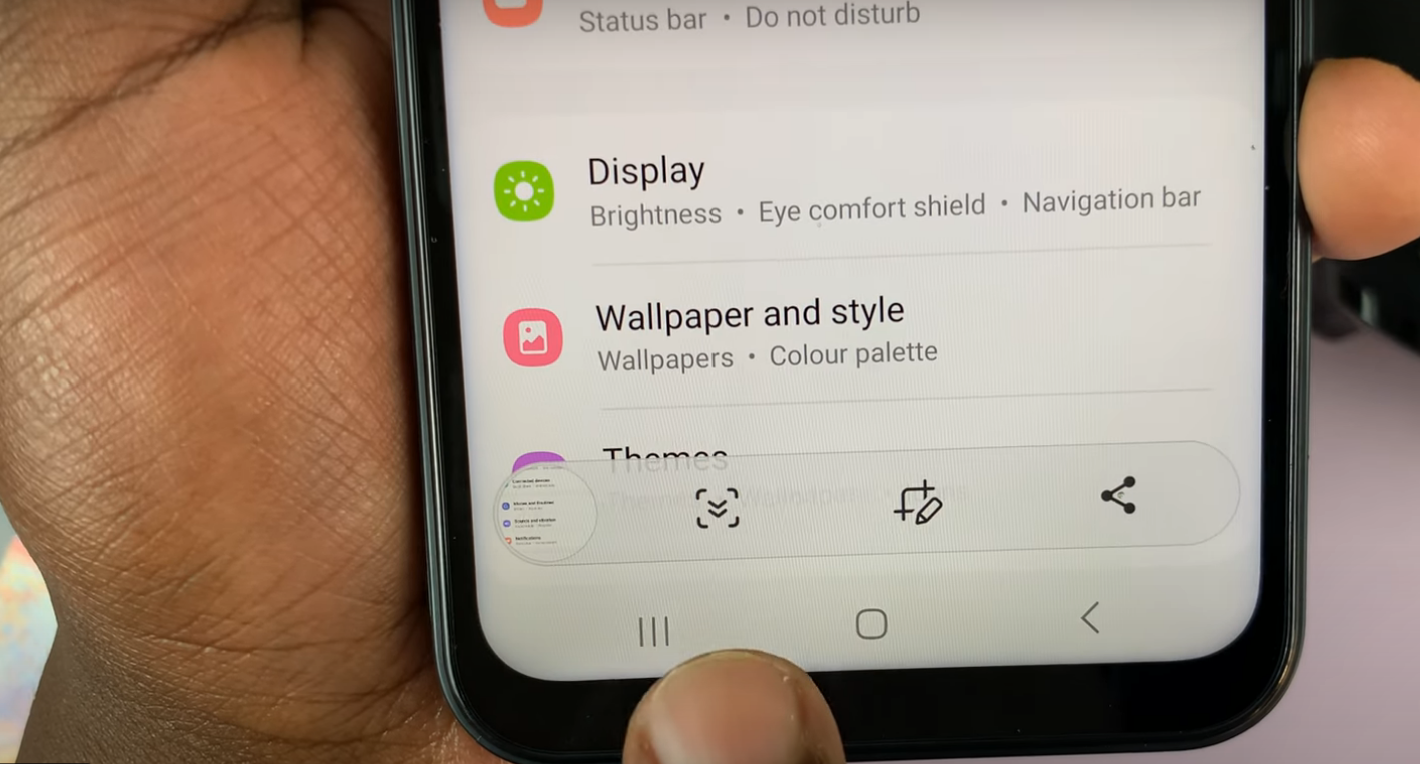The iPhone 15 is a powerful and feature-rich device that offers users a seamless experience. One of the notable features is the Action Button, which provides quick access to various functions and actions on your device.
However, there are instances when you might want to disable this button, either temporarily or permanently, for reasons such as preventing accidental activations or customizing your device to suit your preferences.
In this article, we’ll be giving you a step-by-step comprehensive guide on how disable the action button on your iPhone 15 and iPhone 15 Pro.
Also Read: How To Enable / Disable Screen Auto Rotation On iPhone 15 & iPhone 15 Pro
How To Disable Action Button On iPhone 15 & iPhone 15 Pro
To begin, access the “Settings” app on your home screen. It’s represented by a gear icon. In the Settings menu, scroll down until you find the “Action Button” option. It’s typically located in the Accessibility or Control Center settings, depending on your iOS version.
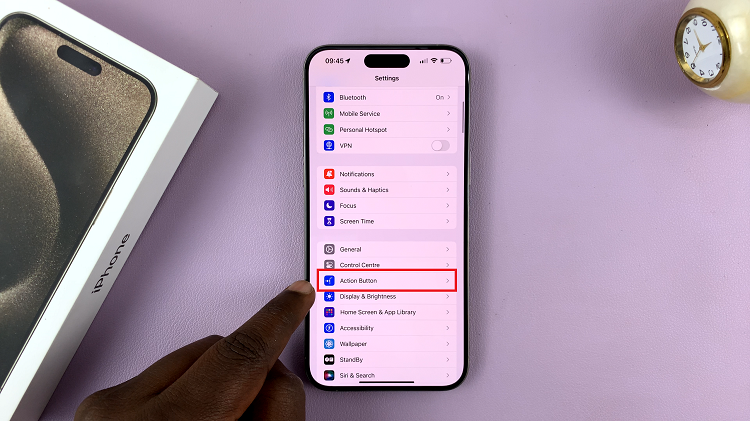
Tap on the “Action Button” option to access its settings. Here, you’ll see various functions and actions that can be assigned to the Action Button. To disable it, scroll through the options until you find “None.” This option effectively disables the Action Button’s functionality.
Once you’ve selected “None” as the function for the Action Button, press the home button or use the gesture to return to your iPhone’s home screen.
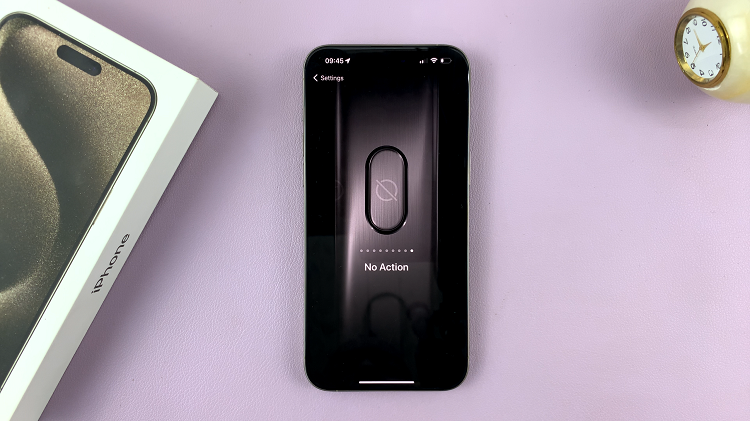
Disabling the Action Button on your iPhone 15 is a straightforward process. It can help you prevent accidental actions or tailor your device to your specific needs. Remember that you can always re-enable the Action Button by following the same steps and selecting a different function or action for it.
Watch: How To Rename (Change Device Name) iPhone 15 / iPhone 15 Pro