In this article, we’ll guide you through the process to disable ‘Auto Power Off’ on your Samsung Smart TV, ensuring uninterrupted viewing enjoyment. Samsung Smart TVs offer a multitude of features and functionalities designed to enhance your viewing experience.
However, one default setting that can be a source of frustration for users is the Auto Power Off feature. This feature automatically turns off the TV after a certain period of inactivity, catching many users off guard and interrupting their viewing pleasure. Fortunately, disabling this feature is a straightforward process that can be accomplished with a few simple steps.
The Auto Power Off feature is designed to conserve energy by automatically shutting down the TV when it detects a prolonged period of inactivity. While this feature can be useful for saving power, it can also be an annoyance, especially if you prefer to have the TV on in the background or if you’re prone to occasional pauses in your viewing sessions.
Read: How To See The Current Software Version On Samsung Smart TV
Disable ‘Auto Power Off’ On Samsung Smart TV
To begin, go to the home screen of your Samsung Smart TV. If you’re not on the home page, press the home button on the remote control.
Using your remote control, scroll left once to the TV menu. From the TV menu, scroll down to get to Settings. Press OK on the remote to access the Settings menu, then scroll until you get to All Settings
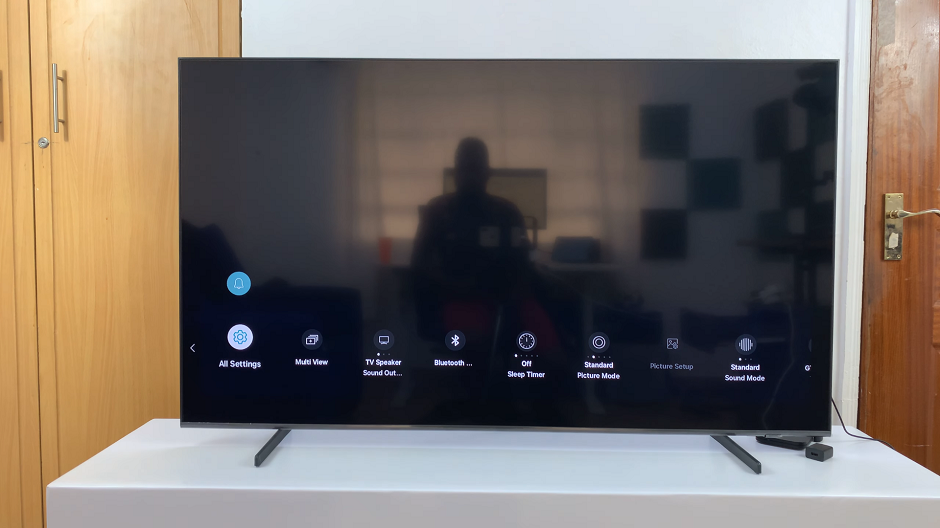
Within the All settings menu, scroll down to General & Privacy. Press OK and scroll down to Power and Energy Saving. Press OK to select.
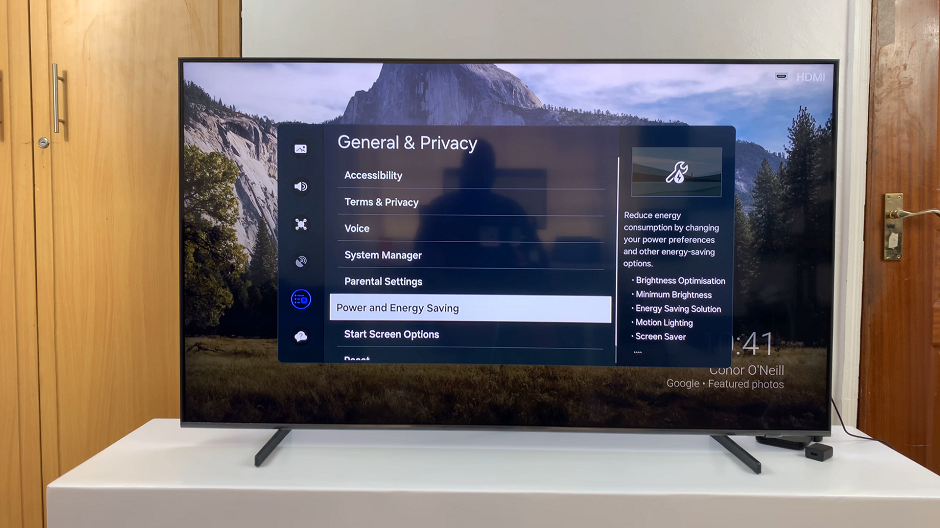
Under Power and Energy Saving, scroll through until you highlight Auto Power Off. Press OK to expand the options available.
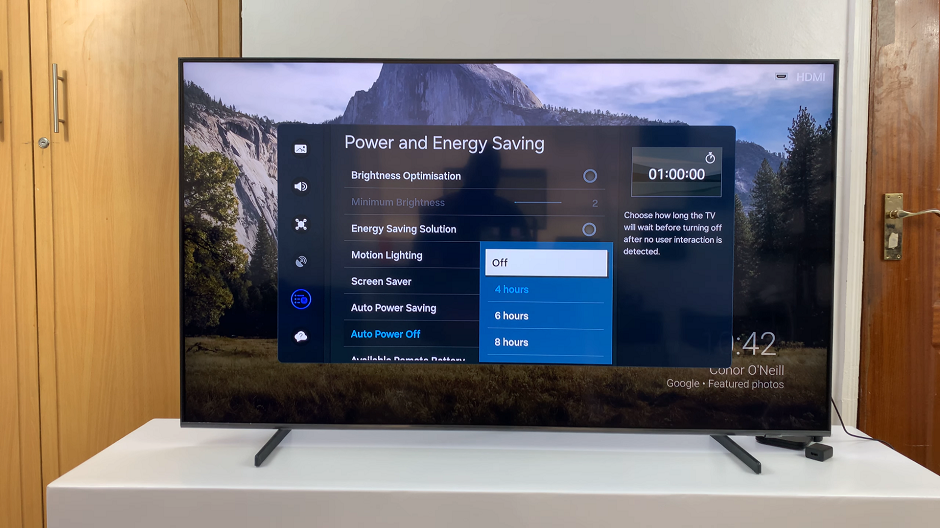
You will have 4 options: Off, 4 Hours, 6 Hours and 8 Hours. Choose Off and exit the settings. This will disable Auto Power Off on your Samsung Smart TV.
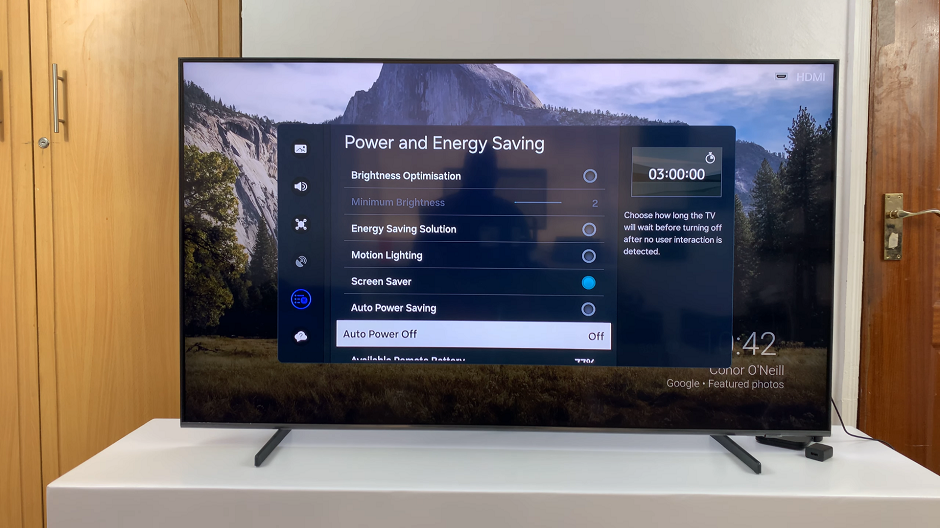
By following these simple steps, you can easily disable the Auto Power Off feature, allowing you to enjoy uninterrupted viewing experiences without the frustration of sudden shutdowns.
Whether you’re watching your favorite shows, playing games, or simply relaxing, having control over your TV’s power management settings ensures a more enjoyable entertainment experience. So go ahead, make the necessary adjustments, and reclaim control over your viewing pleasure.
Watch: How To Change Lock Screen Shortcuts On Samsung Galaxy A25 5G

