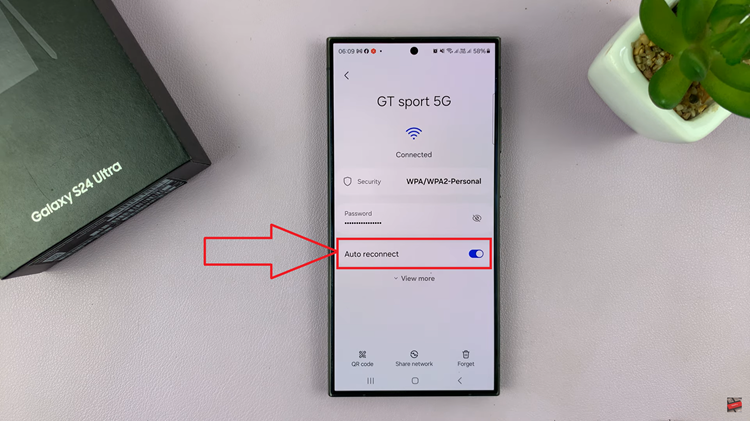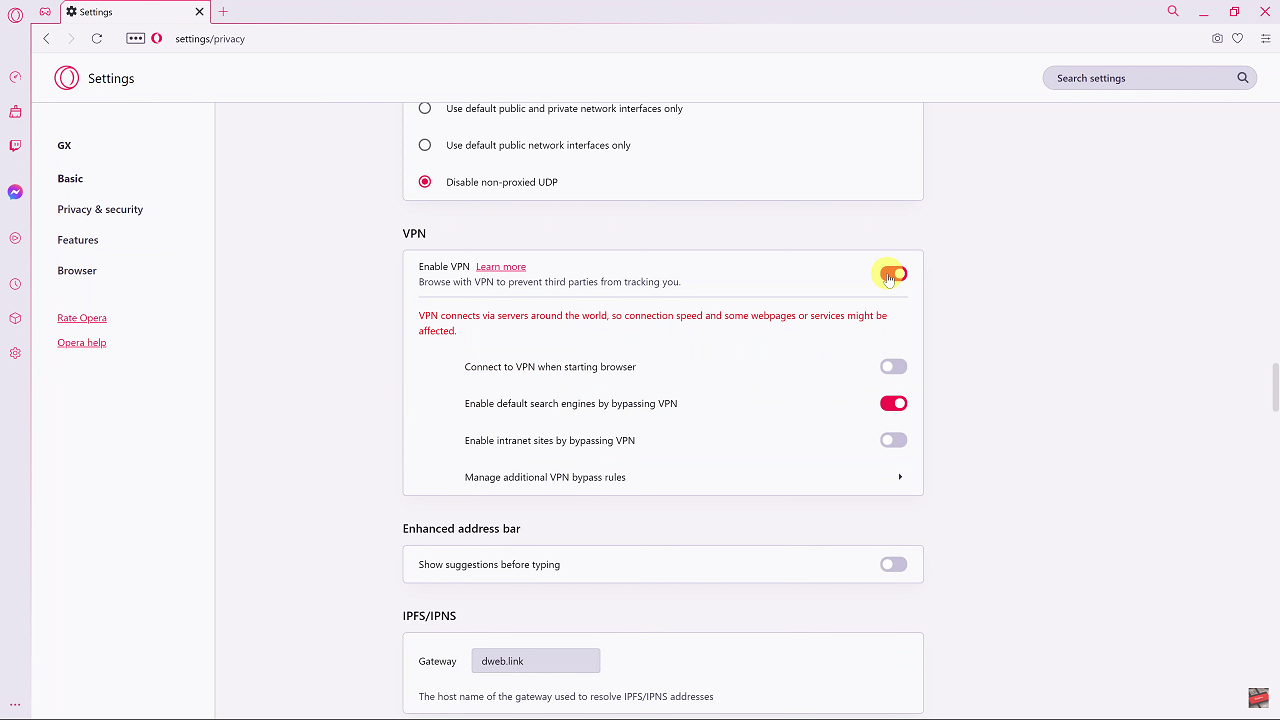Call forwarding is such a feature that allows you to forward calls coming to your Samsung Galaxy A06 from any other number. This can be useful in several situations, like going on a trip or operating several lines. Sometimes, though, you might want to deactivate this feature; maybe you are already using a primary number or just don’t need to forward calls anymore.
It is pretty easy to do, but specific steps may be a little different based on the software version of your device and carrier. Using this tutorial, you will learn how to bring back call forwarding in no time so that your calls come to you as they should.
The following article will walk you through the process of how to disable call forwarding on the Samsung Galaxy A06.
Watch: How To Enable Device Protection On Samsung Galaxy A06
Disable Call Forwarding On Samsung Galaxy A06
Firstly, unlock your Samsung Galaxy A06 and navigate to the home screen. Then, locate the “Phone” app and tap on it to open the application. From here, tap on the three dots (ellipsis tool) at the upper right corner and select “Settings.”
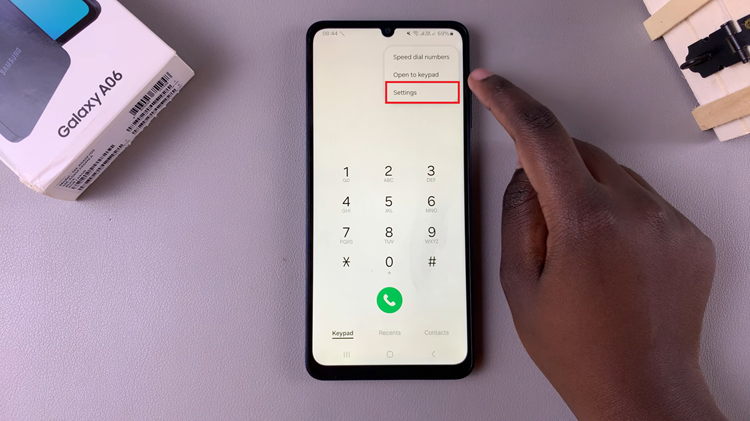
Following this, scroll down until you find the “Supplementary Services” option, then tap on it to access additional call settings. At this point, locate the “Call Forwarding” option. Tap on it to proceed.
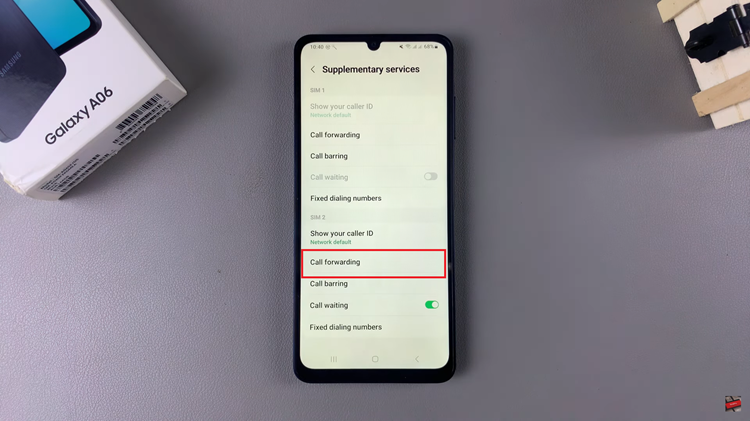
Then, select the option that has been enabled. Now, you’ll see the number that has been used to forward your calls. Tap on “Turn OFF” to disable this feature. Once done, your phone will no longer forward your calls.
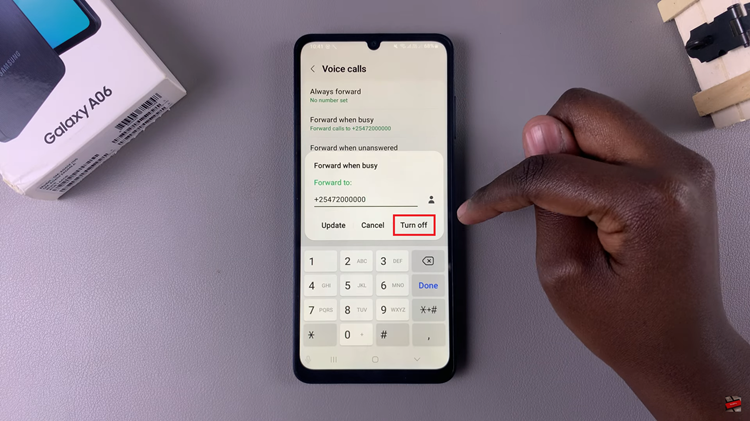
In conclusion, disabling call forwarding on your Samsung Galaxy A06 is a quick and easy process. By following the outlined steps, you can turn off call forwarding for various scenarios, whether it’s due to changes in your communication needs or resolving issues with call redirection.