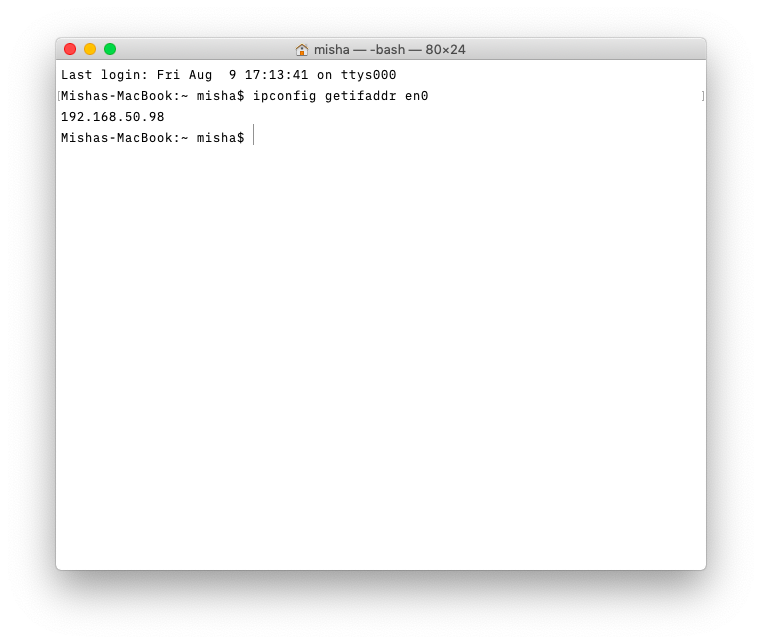Empowering users with advanced features and seamless connectivity, the Samsung Galaxy A25 5G stands out as a versatile companion in the realm of smartphones. Among its array of functionalities lies the option of call forwarding—a convenient tool for redirecting incoming calls to alternate numbers.
However, there are moments when you may wish to regain full control over your incoming calls, ceasing the redirection process. Fear not, as we delve into the simple yet comprehensive steps to disable call forwarding on your Samsung Galaxy A25 5G.
In this guide, we’ll navigate through the intricate pathways of your device to empower you in mastering its features. Whether you’re a seasoned tech enthusiast or a newcomer to the realm of smartphones, our step-by-step approach ensures clarity and confidence in disabling call forwarding.
Watch: How To Enable Keyboard Haptics On Samsung Galaxy A25 5G
To Disable Call Forwarding On Samsung Galaxy A25 5G
Firstly, unlock your Samsung Galaxy A25 5G and locate the Phone app. The icon usually looks like a phone receiver. At this point, tap on the “Keypad” section.
Following that, look for the three vertical dots in the top-right corner of the screen. Tap on it to open a menu. In the menu, find and select the “Settings” option. This will open the Phone settings where you can configure various call-related features.
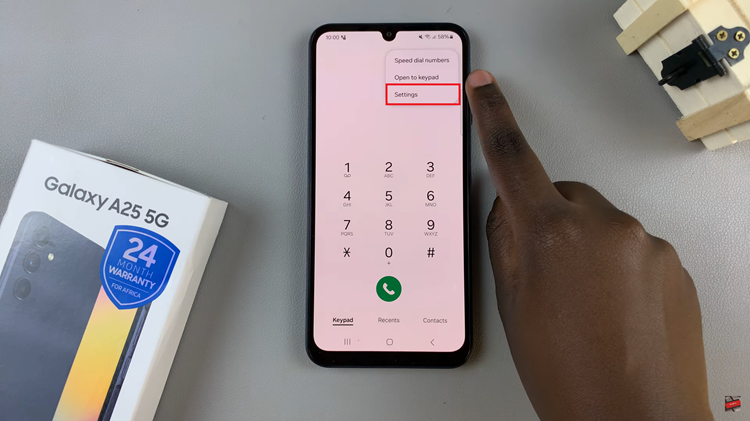
Within the Call settings, scroll down and select the “Supplementary Services” option. At this point, select the “Call Forwarding” option. Depending on your preference, you’ll typically find options for different types of call forwarding such as “Always forward,” “Forward when busy,” “Forward when unanswered,” and “Forward when unreachable.”
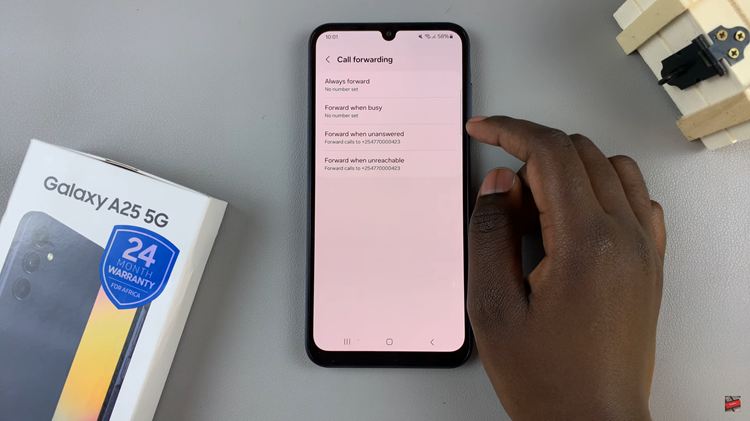
At this point, select the type of call forwarding you want to disable, and then from the options that appear, tap on “Disable.” After disabling call forwarding for all the relevant options, exit the settings menu. You can verify that call forwarding has been disabled by making a test call to your device from another phone.
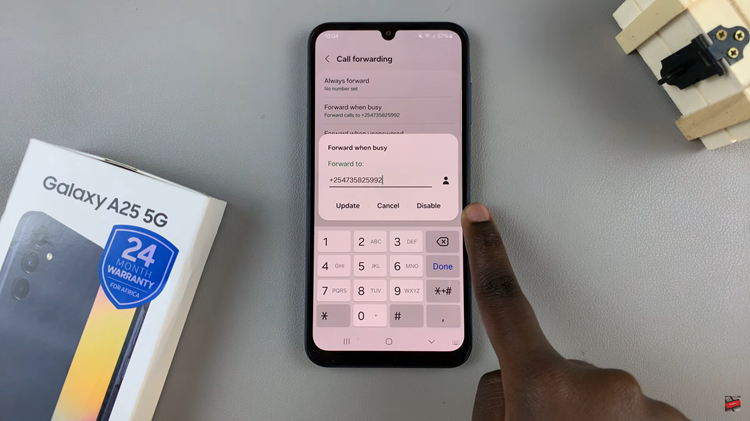
By following these steps, you should be able to successfully disable call forwarding on your Samsung Galaxy A25 5G. If you ever need to re-enable call forwarding in the future, you can simply follow the same steps outlined above and toggle the forwarding options back on.