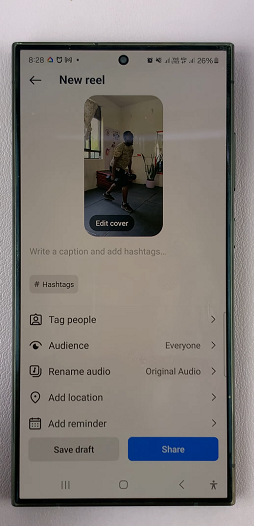In this guide, we’ll walk you through the simple steps to disable call forwarding on your Samsung Galaxy A35 5G, ensuring you have full control over your incoming calls.
Call forwarding is a convenient feature that allows users to redirect incoming calls to another number or voicemail.
However, there are times when you may need to disable call forwarding on your Samsung Galaxy A35 5G, either to manage your calls directly on your device or due to changing circumstances.
Watch: How To Turn Samsung Smart TV ON / OFF Without Remote
Disable Call Forwarding On Samsung Galaxy A35 5G
Start by locating the Phone app on your Samsung Galaxy A35 5G. This app is typically found on the home screen or in the app drawer.
Once you have the Phone app open, make sure you’re on the Keypad tab. Look for the three-dot menu icon located either at the top-right corner of the screen. Tap on this icon to reveal a dropdown menu, and then select Settings from the options.
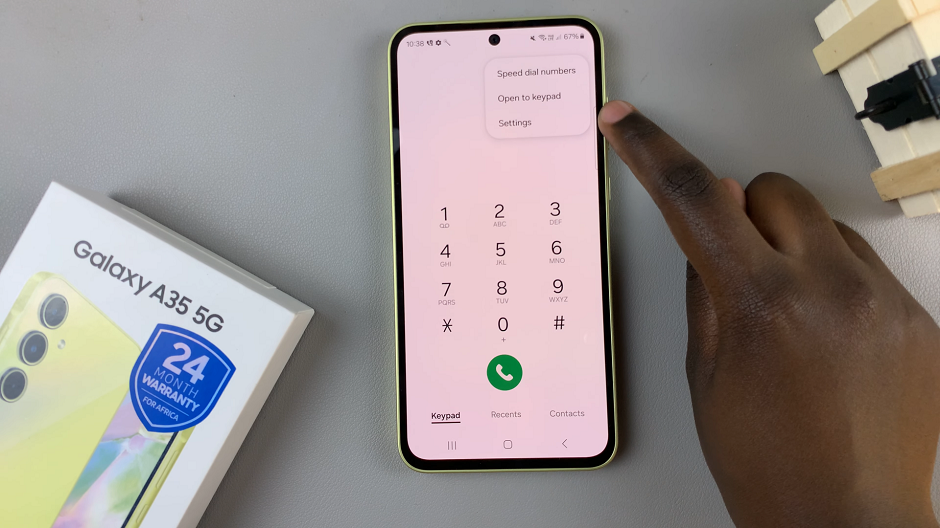
Within the Call settings, scroll down until you find the Supplementary Services option. Tap on it to proceed.
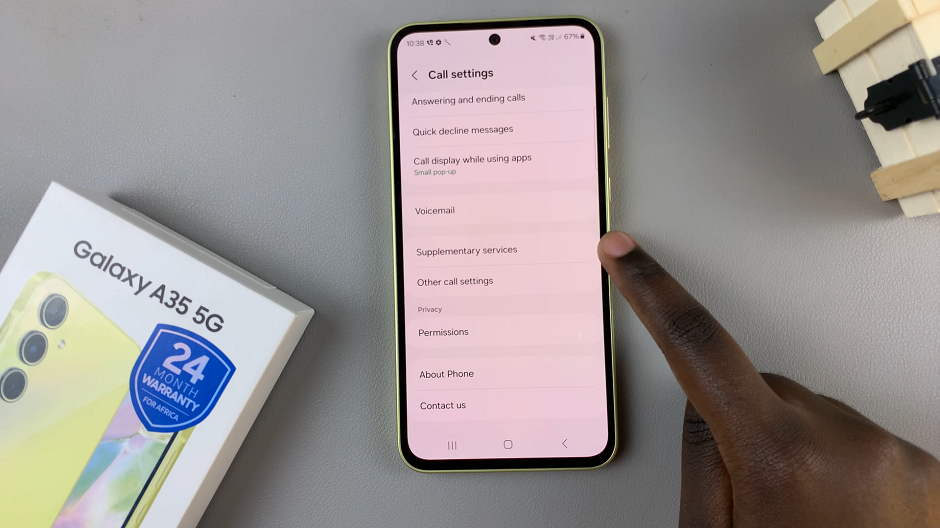
Under the Supplementary Services menu, you should see various options related to call features and preferences. Look for the Call Forwarding option.
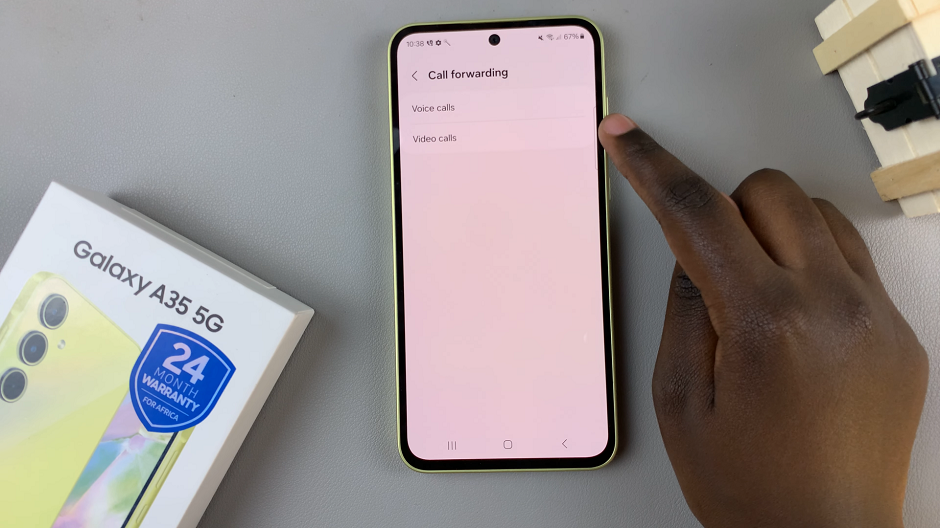
Choose either Voice Calls or Video Calls, depending on which one you want to disable call forwarding for. You should see four options: Always forward, Forward when busy, Forward when unanswered and Forward when unreachable.
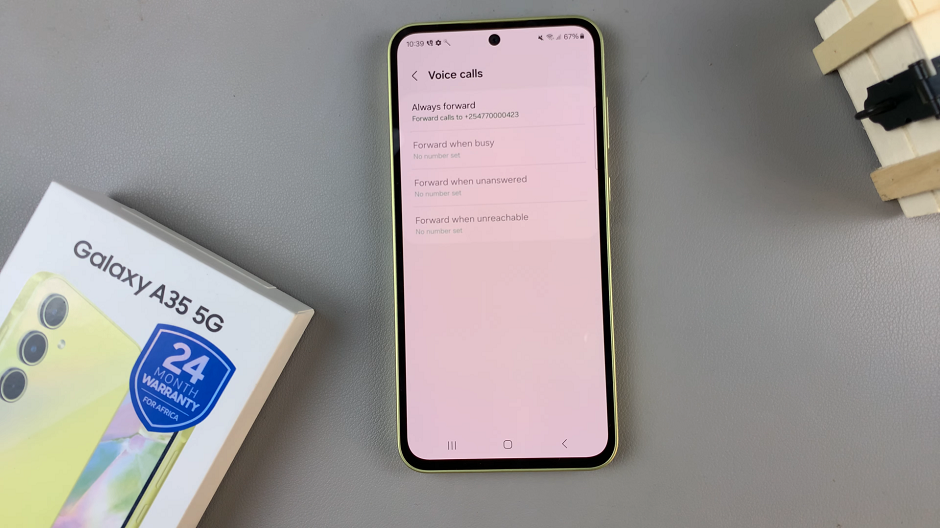
To disable call forwarding completely, select Always forward and select Disable.
If you only want to disable call forwarding in specific situations, such as when your phone is busy, unreachable or unanswered, select the appropriate option and select Disable. This depends on which option is active.
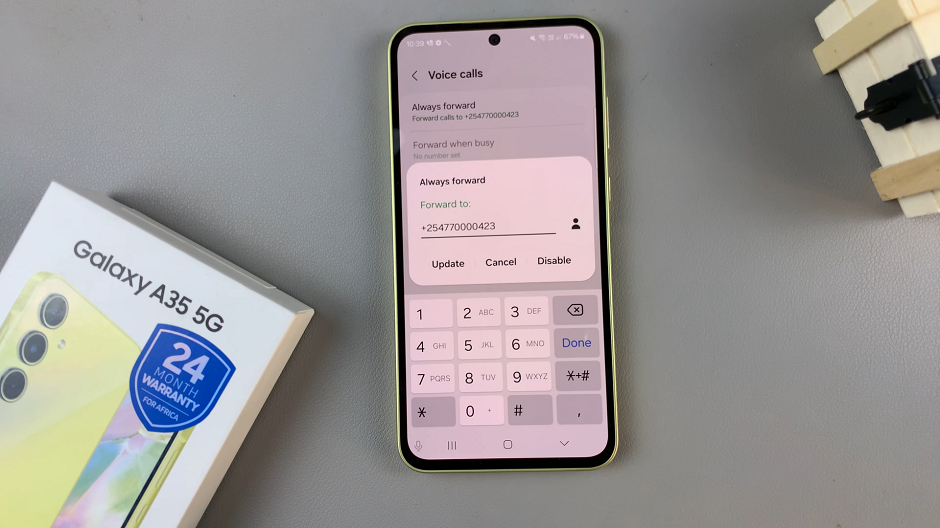
After disabling call forwarding, it is a good idea to verify that it has been turned off. To do this, call your Samsung Galaxy A35 5G from another phone. If call forwarding has been disabled, the call should ring on your device instead of being redirected to another number.
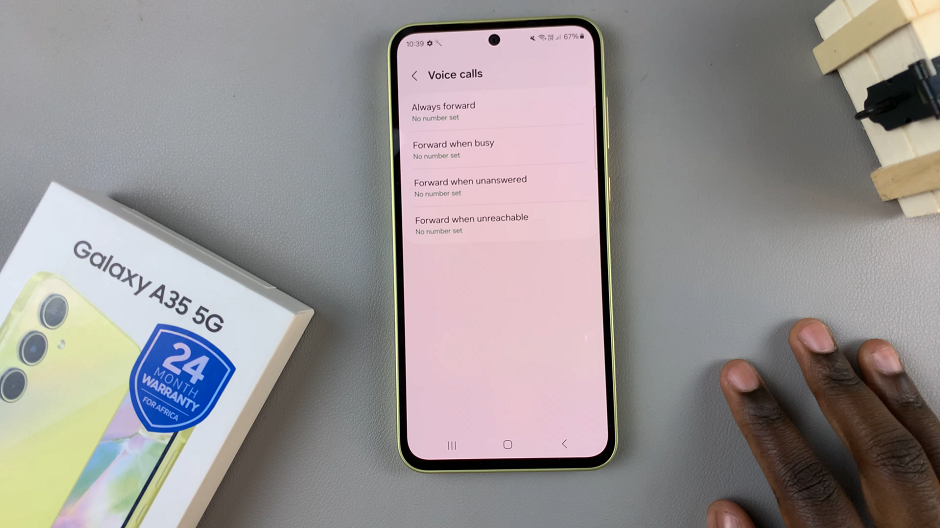
Congratulations! You’ve successfully disabled call forwarding on your Samsung Galaxy A35 5G, giving you full control over how you manage incoming calls on your device. Whether you’re returning to managing your calls directly on your device or simply need to update your call settings, following these steps ensures a seamless experience. Remember, if you ever need to enable call forwarding again, you can always revisit the call forwarding settings and configure them according to your preferences.