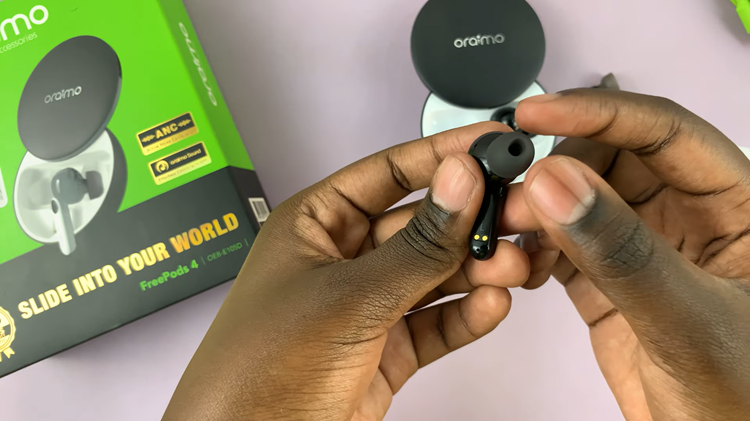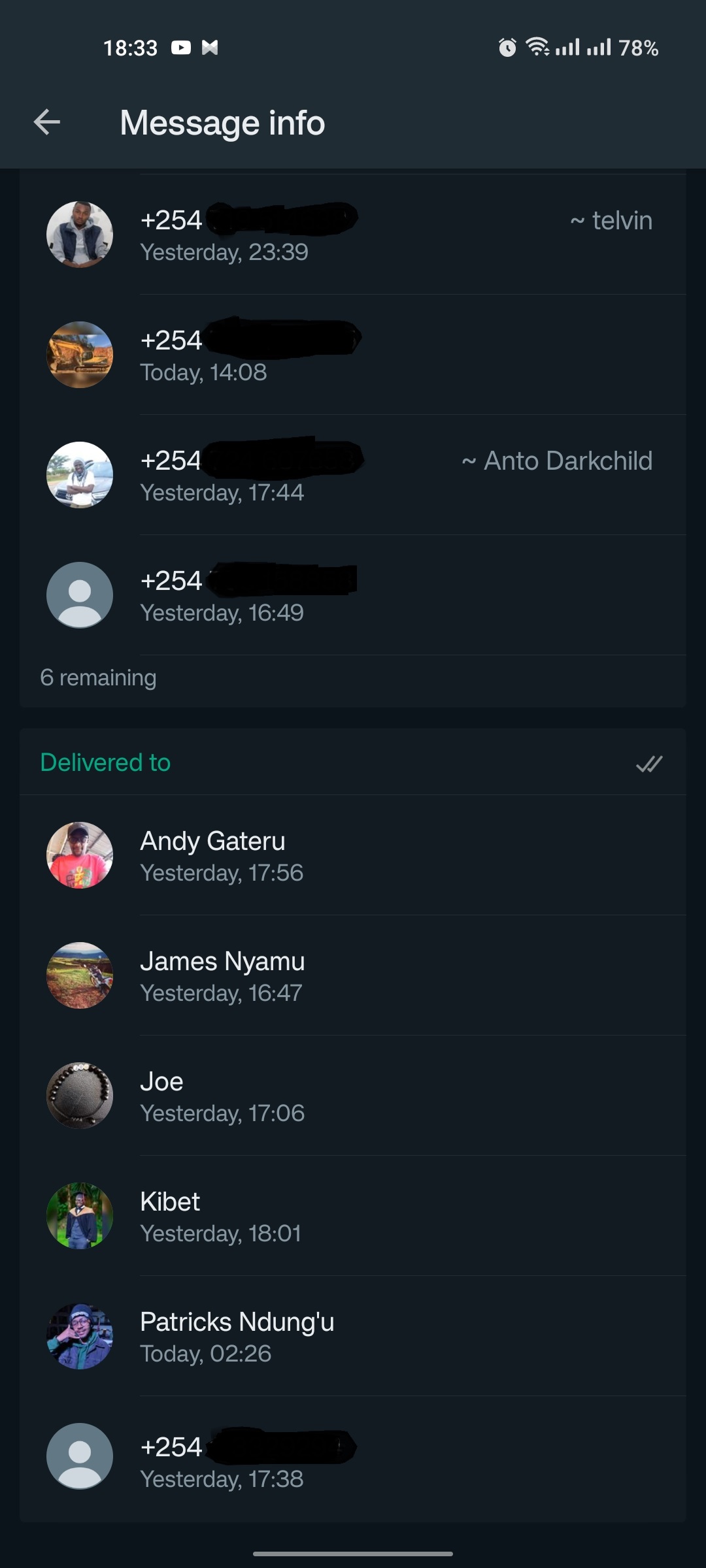The Samsung Galaxy A05s boasts an array of features designed to make communication and daily tasks more convenient for users.
One such feature is the Caller Name Announcer, which audibly announces the names of incoming callers. While this functionality can be useful for some, others may prefer a more discreet or private experience when receiving calls.
In this guide, we’ll walk you through the comprehensive step-by-step process on how to disable caller name announcer on your Samsung Galaxy A05s.
Also Read: How To Turn OFF Samsung Galaxy S24s
How To Disable Caller Name Announcer On Samsung Galaxy A05s
Begin by opening the Phone app on your Samsung Galaxy A05s. Navigate to the Keypad. In the top right corner of the screen, you will notice three dots; tap on this icon.
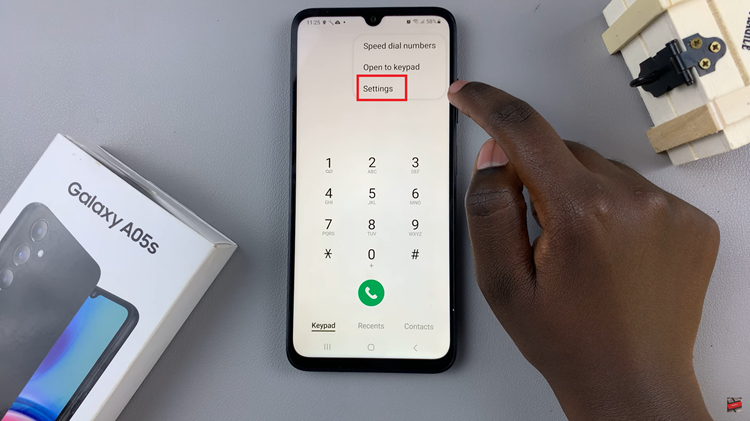
A pop-up menu will appear after tapping the three dots icon. From the options presented, select “Settings.” This will take you to the Call Settings menu. Within the Call Settings menu, locate and tap on “Answering and ending calls.”
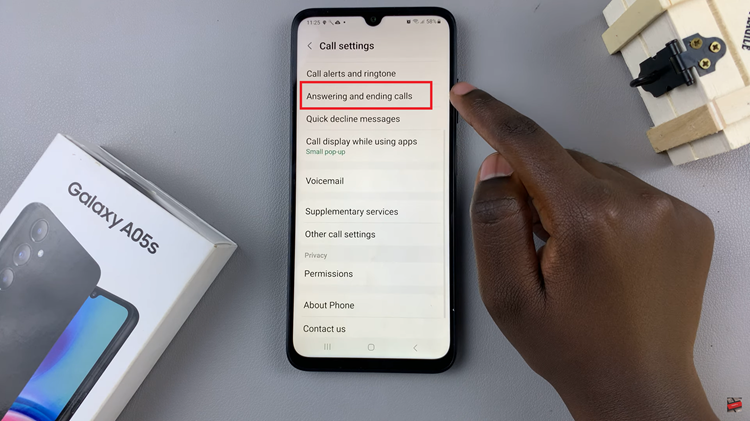
This section contains various settings related to call management. Look for the option labeled “Read Caller Names Aloud.” Once you find it, tap on the toggle switch next to it to turn off the Caller Name Announcer feature.
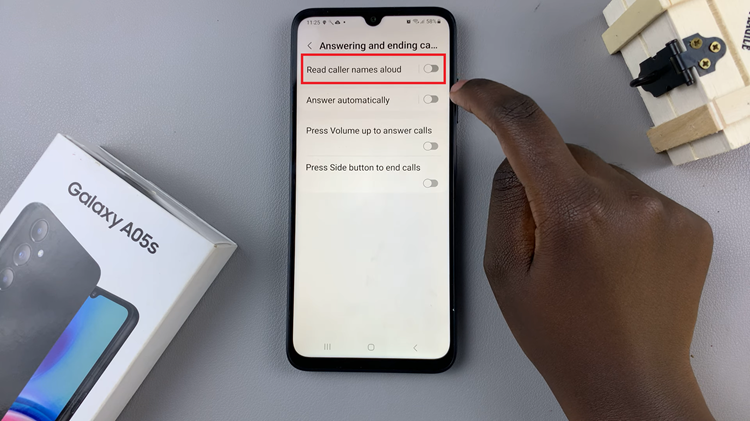
This simple process allows you to customize your device based on your preferences, ensuring a more personalized and enjoyable user experience. If you ever decide to re-enable this feature, you can follow the same steps and toggle the switch back on.
Watch: How To Enable Caller Name Announcer On Samsung Galaxy A05s