Camera watermarks have become a common feature in smartphone photography. They typically include information such as the device model, date, and sometimes even the photographer’s name or a logo. These watermarks can be useful for identifying the device used to capture a photo
However, they can also be distracting and take away from the overall aesthetic of the image. Removing them allows your images to stand out and be appreciated for their content rather than being overshadowed by unnecessary timestamps.
In this guide, we’ll walk you through the comprehensive step-by-step process on how to disable camera watermarks on Samsung Galaxy S24s.
Also Read: How To Change Font Size On Samsung Galaxy S24s
How To Disable Camera Watermarks On Samsung Galaxy S24s
Begin by navigating to the Camera app on your Samsung Galaxy S24. Look for and select the Settings icon, typically located in the top left corner of the screen. This action will take you to the phone’s camera settings.
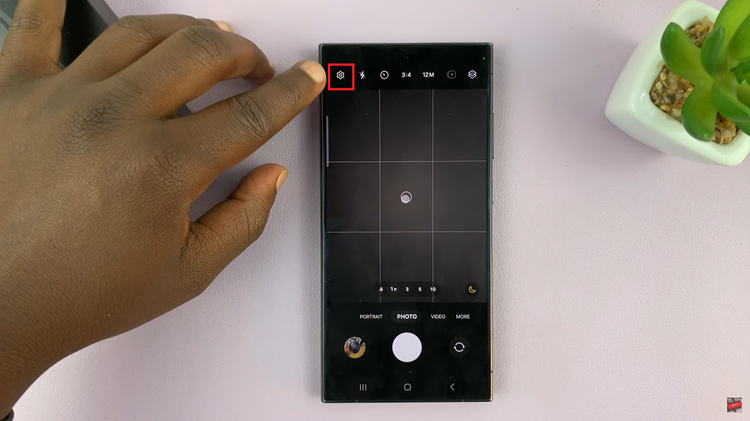
Within the camera settings menu, scroll down until you locate the “Watermark” section. Select the “Watermark” section to access its settings. Once in the Watermark settings, you will find a toggle switch. Tap on the toggle switch to disable watermarks and timestamps on your camera.
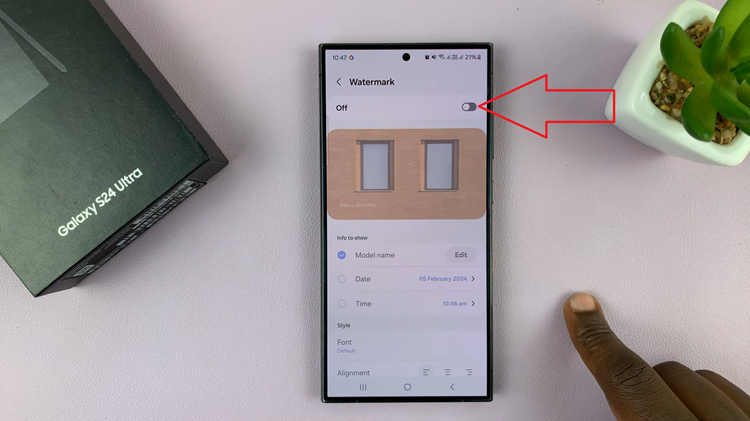
Disabling camera watermarks on your Samsung Galaxy S24s is a simple yet powerful way to enhance your mobile photography experience. By following the step-by-step guide, you can capture stunning, watermark-free photos. that truly showcase your creativity.
Watch: Samsung Galaxy S24 / S24 Ultra – How To Remove Watermark On Already Taken Photo
