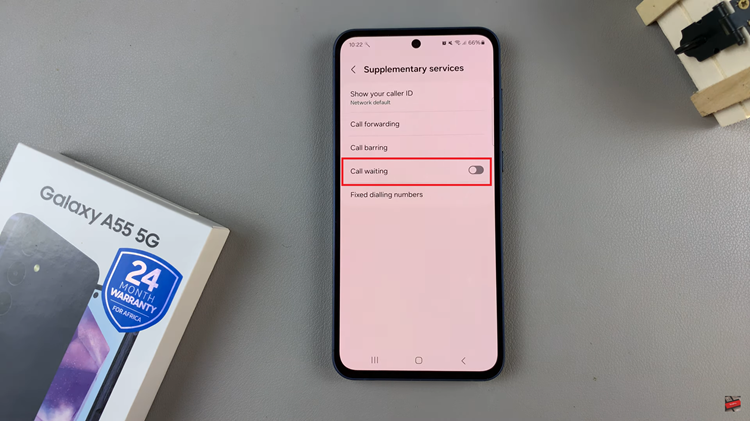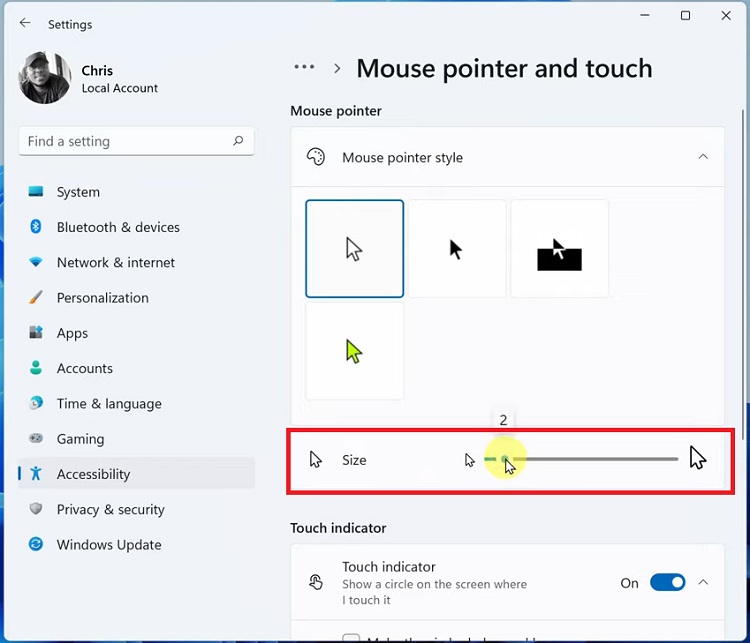Elevate your Samsung Galaxy S24 experience by taking control of every detail, right down to the charging animations. While the Galaxy S24 offers a visually stunning interface, some users may find the charging animations distracting or unnecessary.
Fortunately, Samsung empowers users to customize their device experience to align with their preferences. In this guide, we’ll dive into the detailed steps to disable charging animations on your Samsung Galaxy S24, putting you in the driver’s seat of your device’s visual presentation.
Let’s embark on this journey of customization and optimization together, unlocking the full potential of your Galaxy S24.
Watch: How To Enable Edge Panel On Samsung Galaxy S24
To Disable Charging Animations On Samsung Galaxy S24
Begin by unlocking your Samsung Galaxy S24, S24+, or S24 Ultra. Utilize your preferred method, such as fingerprint recognition or facial unlock. Then, open the “Settings” app on your device. Locate it either on your home screen or in the app drawer.
Within the Settings menu, scroll down to find and select the “Accessibility” option. Then, find the “Vision Enhancement” option and tap on it to proceed.

Following this, find the “Reduce Animations” option and tap on it. At this point, tap on the toggle icon to the OFF position to turn off this feature. Once done, exit the Settings app to save the changes. Connect your Samsung Galaxy S24 to a charger to confirm that the animations have been disabled.
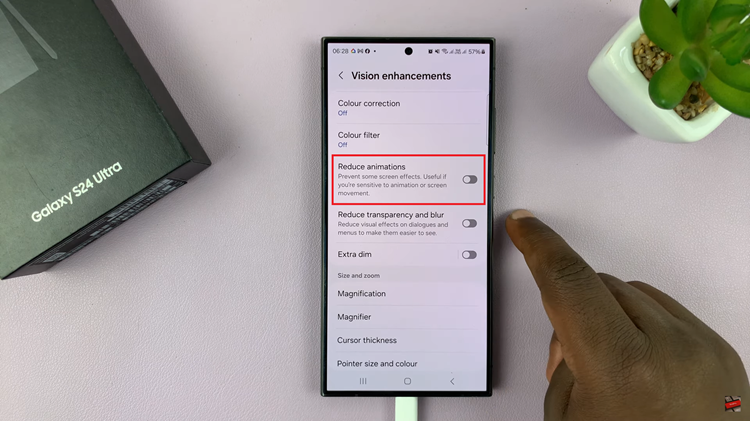
By following the steps outlined in this guide, you can enjoy a more streamlined and minimalistic charging experience without the distraction of animations.