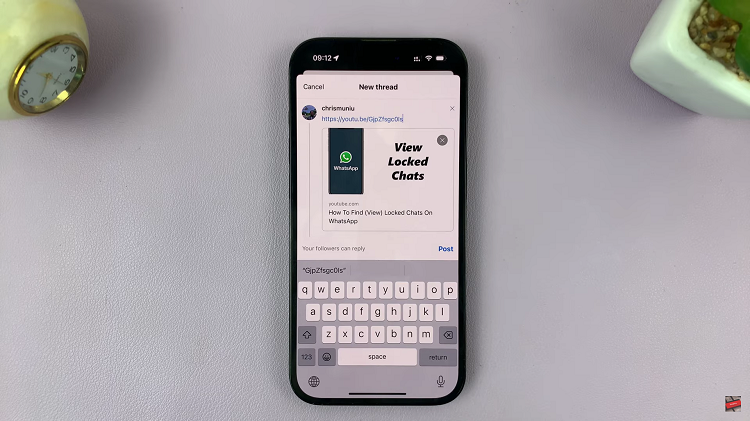The iPhone is known for its vibrant and accurate display. Now you may have messed that up by playing around with the color filters or tint. Worry not, however, you can disable color filters or tints on your iPhone’s screen display.
It can be frustrating when tints and color filters distort the colors and affect your ability to view content as intended. Thankfully, there’s a solution that is well explained in the simple steps below!
You will be able to restore the natural colors and enjoy a visually pleasing experience on your iPhone once again, in next to no time.
Read this: How To Enable Reachability On iPhone
Disable Color Filters & Tint
To begin, unlock your iPhone and locate the Settings app on the home screen. The Settings app is represented by a gear icon and is typically found on the first page of your apps.
Once you’re in the Settings menu, scroll down and tap on Accessibility. This section contains various features and options to enhance the usability of your iPhone.
Inside the Accessibility menu, find and tap on Display & Text Size. This option allows you to customize the visual aspects of your device’s display.
Within the Display & Text Size menu, scroll down until you locate Color Filters. Tap on it to access the color filtering settings.
The Color Filters option may be turned on. To disable it, simply tap on the toggle switch next to Color Filters. Once the toggle switch is in the off position, the color filters (including Color Tint) will be deactivated, and your screen display will return to its original state.
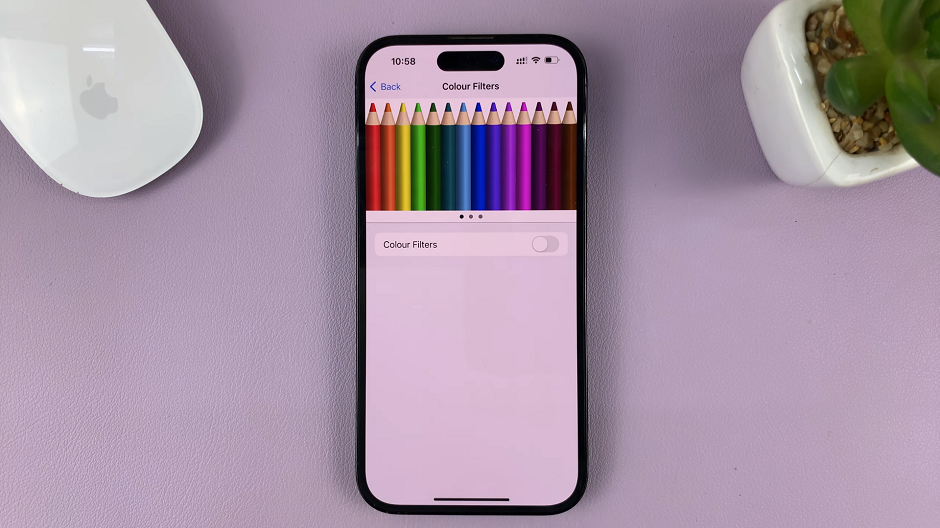
You can now enjoy a natural and vibrant display experience.
Remember, the menu options and locations may vary slightly, depending on the iPhone model you use. However, the general process for disabling color filters and tint should be similar.
Note: In rare cases, persistent color filters or tint issues may be a result of hardware problems. If the problem persists after following these steps, it is recommended to contact Apple Support or visit an authorized service center for further assistance.
Watch On: How To Disable WhatsApp Notification Sounds On iPhone | Turn OFF WhatsApp Notification Sounds