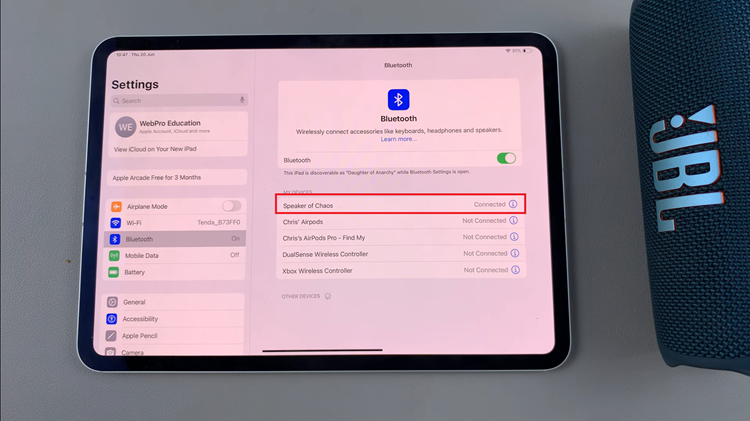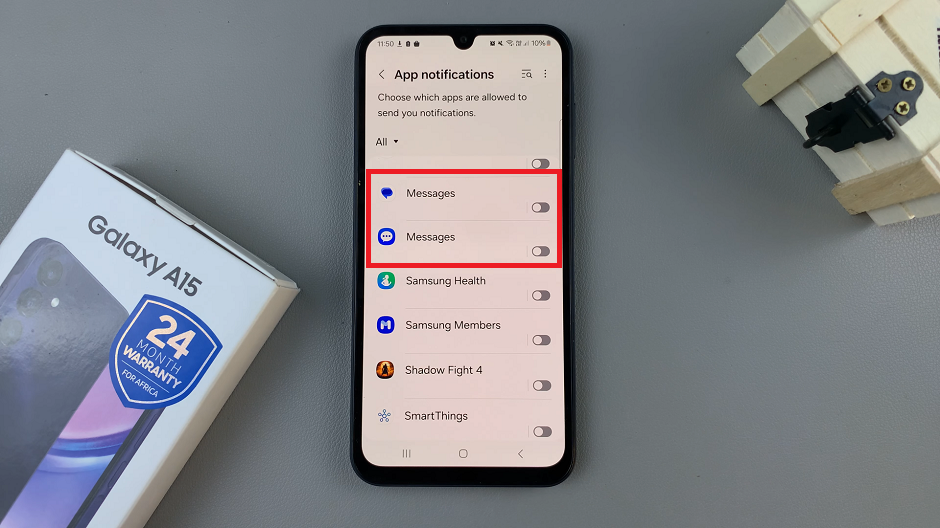You may want to disable dark mode on your Instagram web browser, simply as a matter of personal preference for the classic bright theme. Instagram’s dark mode has become a popular feature among users, offering a sleek and eye-friendly interface, especially during nighttime browsing.
If you’re looking to switch back to the light mode on Instagram Web or facing difficulties with dark mode, fret not! However, before you leave dark mode behind, you may want to understand what advantages you’re leaving behind. Dark mode is designed to reduce eye strain and conserve battery life, providing a darker color scheme for better visibility in low-light environments.
Instagram Web introduced this feature to align with its mobile application, where users quickly embraced the dark mode trend. While it has its benefits, many users find the classic light mode more visually appealing and comfortable for extended browsing sessions.
Watch: How To Enable Dark Mode On Instagram Web
Turn OFF Dark Mode On Instagram Web
Start by opening your preferred web browser and navigate to Instagram’s official website (www.instagram.com). Ensure that you’re logged into your Instagram account to access the settings required for disabling dark mode.
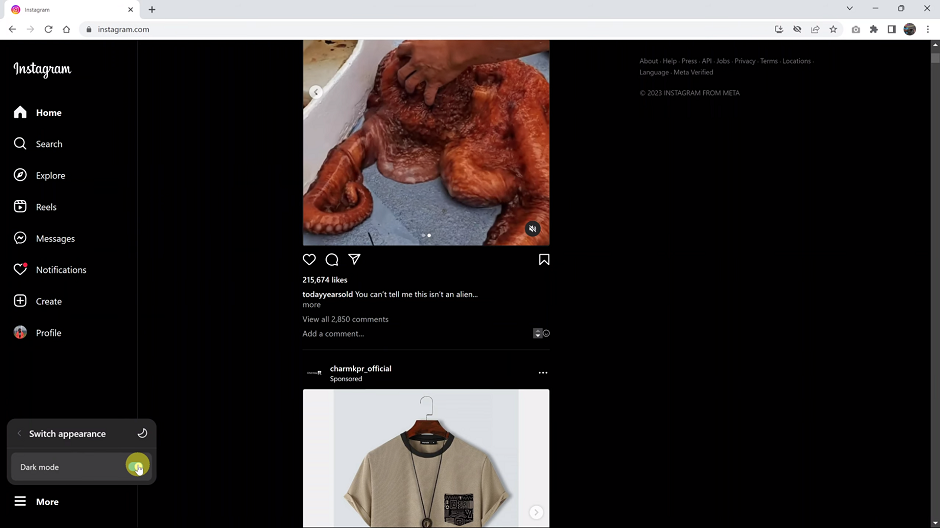
Once you’re on the Instagram Web interface, click on the hamburger icon, labelled More. It is located at the bottom-left corner of your browser. From the menu that appears, click on Switch Appearance.
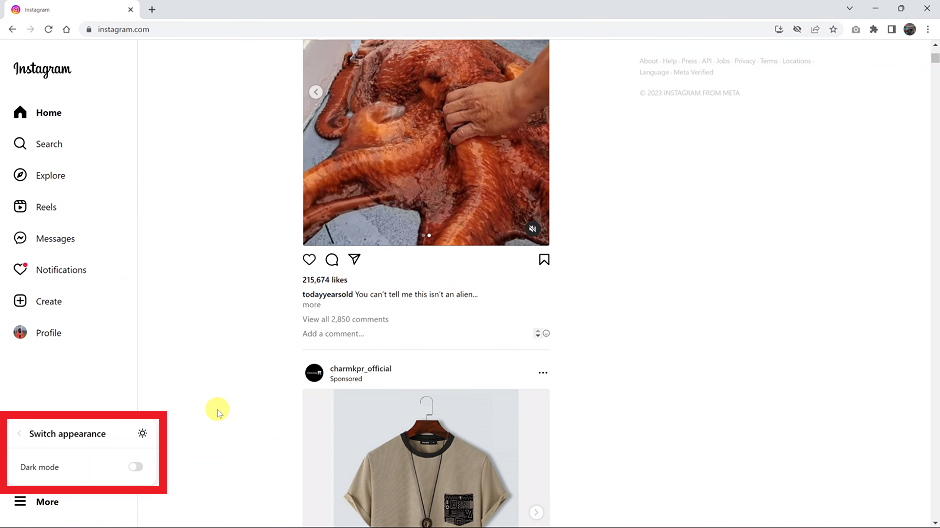
Within the switch appearance settings, there should be a toggle button next to the Dark Mode option. To turn off dark mode and switch back to light mode, click on the toggle button to the off position.
Instagram Web will instantly transition from dark mode to light mode, providing you with the familiar and brighter interface. In some cases, Instagram Web might not reflect the changes immediately. If this occurs, simply refresh the page, and the light mode should be active.
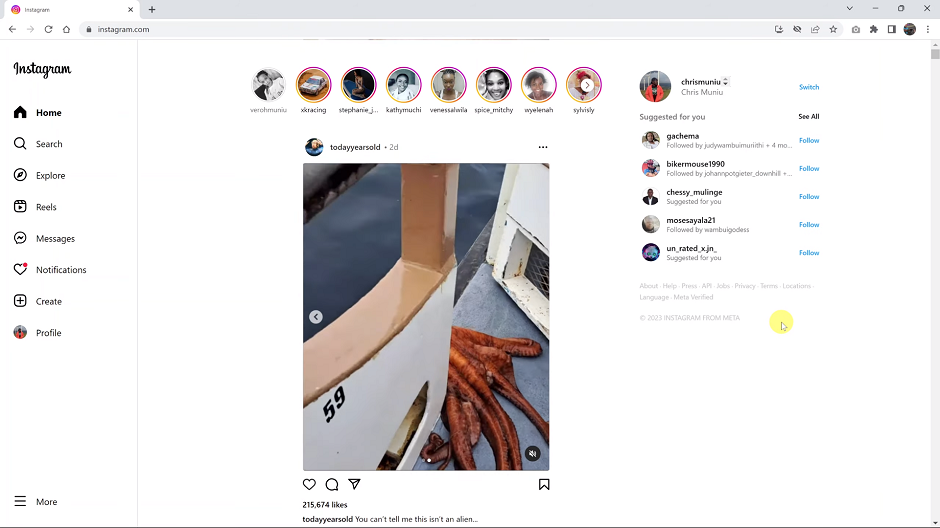
Now you can enjoy Instagram Web with the classic light theme, tailored to your liking. Whether you prefer the sleek look of dark mode or the brighter aesthetics of light mode, Instagram offers the flexibility to switch between the two effortlessly.
Note: Once you log in to your Instagram account on Google Chrome, Mozilla Firefox, Safari (macOS) and Microsoft Edge, the instructions to change the theme will be similar on all these browsers.
Read More: How To Allow WhatsApp Group Members To Add Others