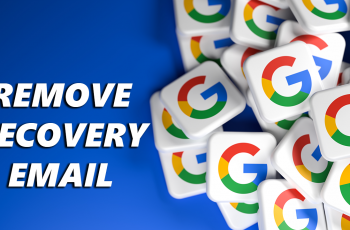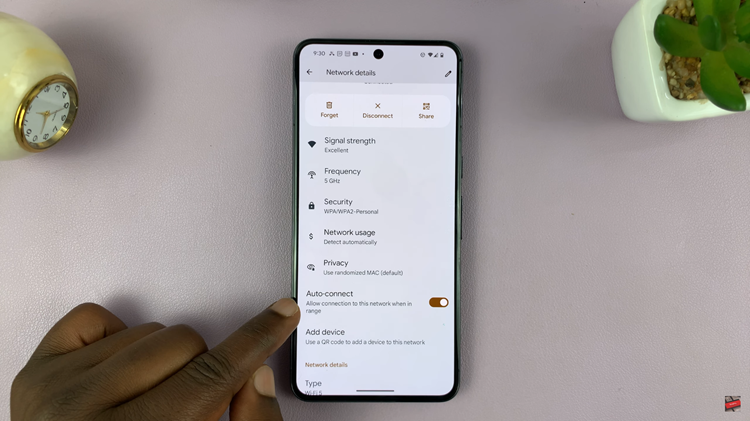Developer Options in Android phones offer a range of advanced settings and tools primarily designed for app development, debugging, and system tweaking. However, leaving these options enabled when they are not actively used can pose security risks and may cause unintended alterations to your device’s functionality.
If you’ve been exploring these settings and are now looking to disable them on your Samsung Galaxy device, here’s a step-by-step guide to help you navigate this process seamlessly.
Developer Options provide access to features such as USB debugging, advanced system settings, and more. Enabling these settings can sometimes lead to performance issues, potential security vulnerabilities, or accidental modifications that could affect your device negatively. Hence, it’s essential to disable Developer Options once you’ve finished using them to maintain your phone’s stability and security.
Watch: How To Change Sound Balance On Android (Google Pixel)
Disable Developer Options On Android (Samsung Galaxy)
To start, assuming the Developer Options are already enabled, open the Settings app on your Android Samsung Galaxy device.
Next, scroll down and select Developer options. If you don’t see this option immediately, it may be under the System section on some Android phones. It may also be under the About Phone section for some others.
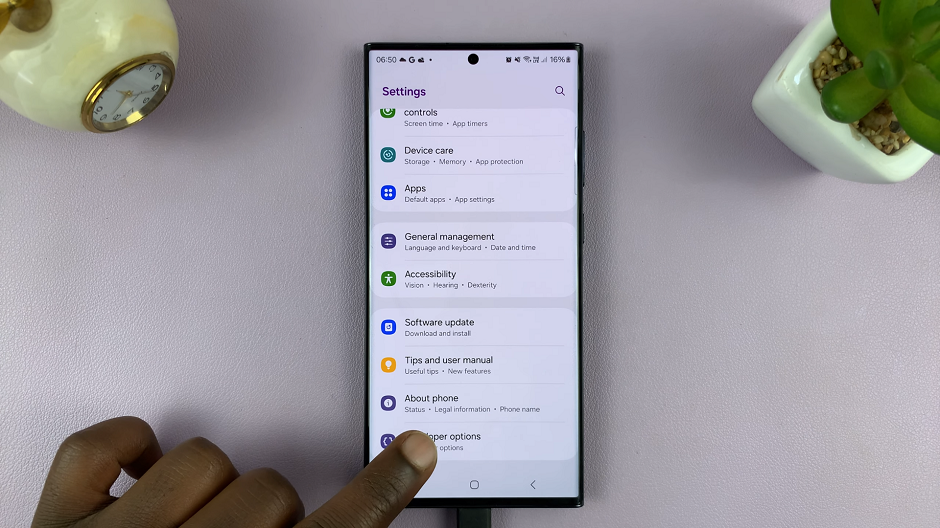
Once in the Developer Options menu, you’ll see an ON/OFF toggle at the top of the screen.
Simply toggle the switch to turn Developer Options off.
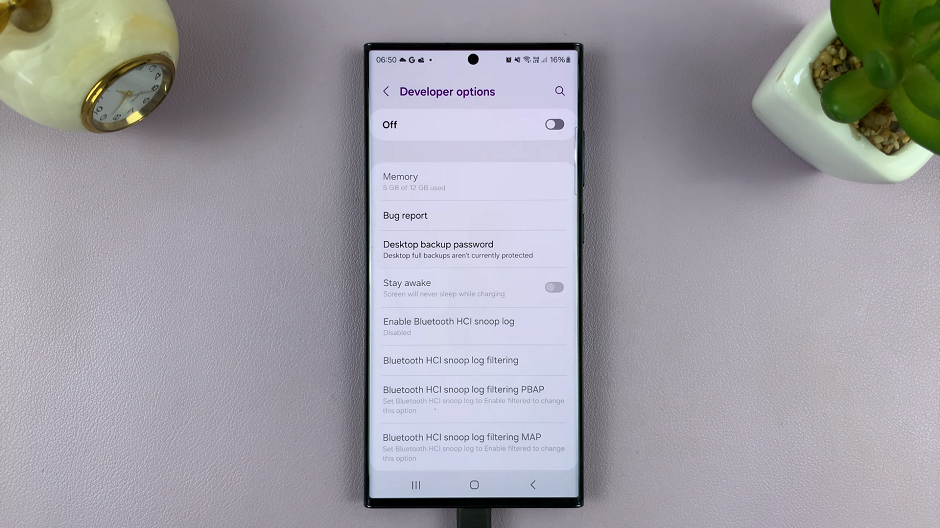
Disabling Developer Options on your Samsung Galaxy device is a prudent step towards maintaining the security and stability of your smartphone. By following these straightforward steps and ensuring that all developer-specific settings are reverted. You can safeguard your device against potential risks and ensure it operates optimally.
Remember, while Developer Options offer exciting features for tech enthusiasts and developers, it’s essential to disable them when not in use. This is in order to avoid any unwanted consequences on your device’s performance and security.
By following this guide, you can effortlessly manage and secure your Samsung Galaxy smartphone. You can do this by enabling or disabling Developer Options as needed, ensuring a safer and smoother user experience.