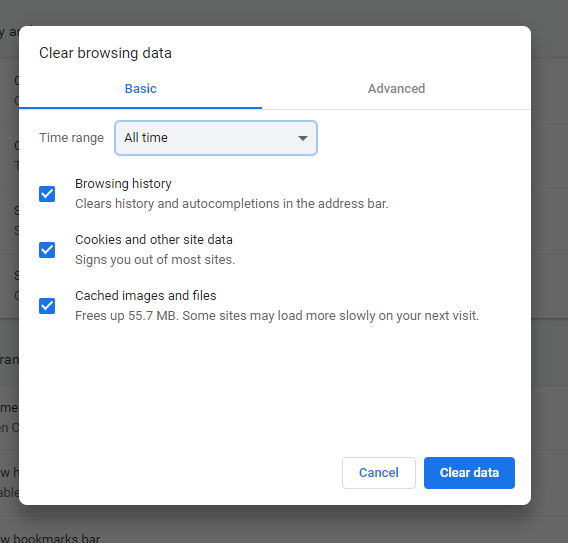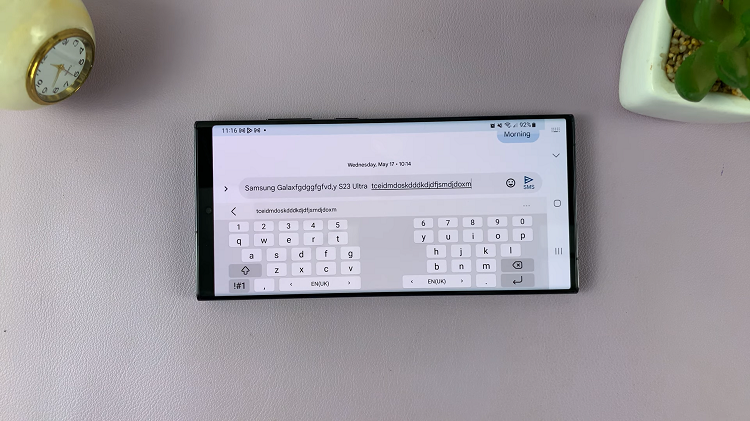Unleashing the full potential of your Samsung Galaxy A25 5G often involves customizing it to suit your preferences. While Google Assistant undoubtedly offers a wealth of features, not every user finds it indispensable. In fact, for some, its constant presence can be more of a nuisance than a convenience.
If you’re among those who wish to reclaim control of their device, disabling Google Assistant is a straightforward process that puts you firmly in the driver’s seat. Whether you’re seeking to streamline your user experience, conserve battery life, or simply prefer alternative methods of interacting with your phone, mastering the art of Google Assistant deactivation opens up a realm of possibilities.
In this guide, we’ll delve into the steps to disable Google Assistant on your Samsung Galaxy A25 5G, empowering you to take charge of your device’s functionality.
Watch: How To Turn OFF Samsung Galaxy A25 5G
To Disable Google Assistant On Samsung Galaxy A25 5G
First, open the Google app on your Galaxy A25 5G, your gateway to the world of Google Assistant. Once launched, tap on your profile at the top right corner and select “Settings” from the menu that appears.
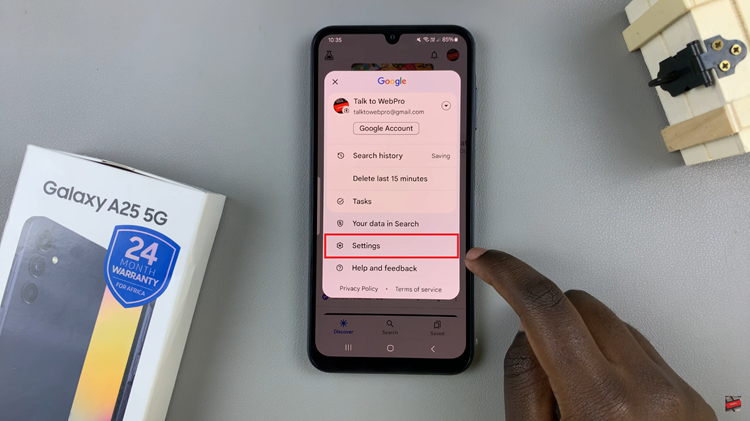
Following that, scroll down within the settings and select “Google Assistant.” At this point, find and select the “General” option within the Google Assistant Settings. Then, toggle the switch to the OFF position to turn Google Assistant off. At this point, tap on “Turn OFF” from the confirmation prompt that appears.
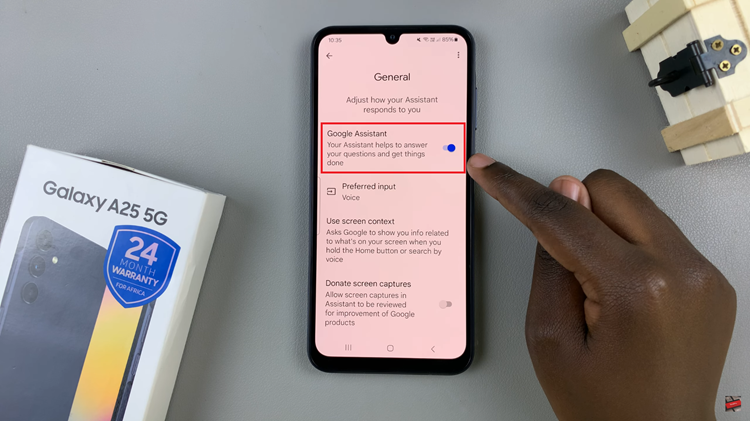
In conclusion, disabling Google Assistant on your Samsung Galaxy A25 5G can help streamline your user experience if you’re not utilizing its features or find it intrusive. Whether you prefer using alternative voice assistants or simply want to reduce background services, the methods outlined above offer simple ways to disable Google Assistant on your device.